Battery life, Next, Start – Motorola Moto G4 Plus User Manual
Page 6
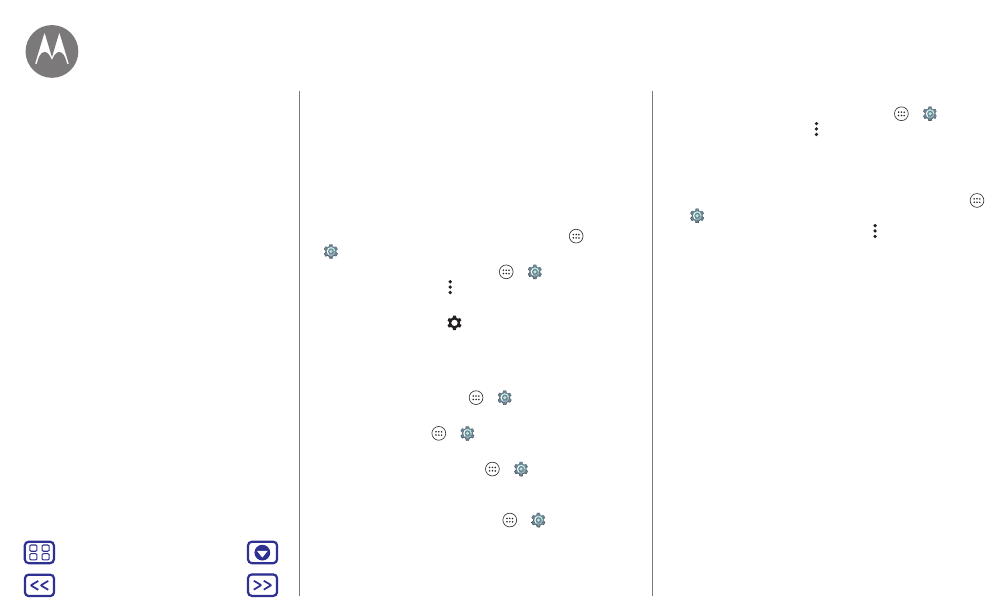
Start
Battery life
Your phone is like a small computer that processes tons of
information and apps at lightning-fast speed. Depending on
what you use, that can take a lot of power.
When your phone is stationary, not charging or not in use for
a period of time, unnecessary background processes are
shut down to optimize battery life.
To see what’s using up battery power, tap Apps
>
Settings
>
Battery
.
To turn on Battery saver, tap Apps
>
Settings
>
Battery
, then tap Menu
>
Battery saver
.
Note: To quickly open settings, swipe down the status bar
with two fingers and tap
.
Tips & tricks
To save even more battery life between charges, you could
reduce:
• Bluetooth™ use: Tap Apps
>
Settings
, then tap
Bluetooth
to turn it off when you don’t need it.
• GPS use: Tap Apps
>
Settings
>
Location
>
Mode
>
Battery saving
to turn off GPS tracking.
• Display brightness: Tap Apps
>
Settings
>
Display
>
Brightness level
> (slide dimmer setting left). Make sure
Adaptive brightness
is also turned on.
• Display timeout delay: Tap Apps
>
Settings
>
Display
>
Sleep
> (shorter setting).
• Activity of seldom used apps: Tap Apps
>
Settings
>
Battery
, then tap Menu
>
Battery optimization
>
All
apps
. Tap the app you want to adjust, then tap
Optimize
.
• Widgets that stream information to your home screen, like
news or weather.
• Unused online accounts that you registered: Tap Apps
>
Settings
>
Accounts
. Tap the account you want to
remove. Tap it again, then tap Menu
>
Remove account
.
• Recording or watching videos, listening to music, or taking
pictures.
Warning: Don't try to remove or replace the battery
yourself—doing so may damage the battery and could cause
burning and injury. If your phone becomes unresponsive, try
a reboot—press and hold the Power button until the screen
goes dark, and your phone restarts.
Start
Remove the back cover
Put in the cards & power on
Battery life
Sign in
