Profiles direct share, Next, Control & customize – Motorola Moto G4 Plus User Manual
Page 18: Profiles, Direct share, Back next menu more, Add & switch users, Change or delete users
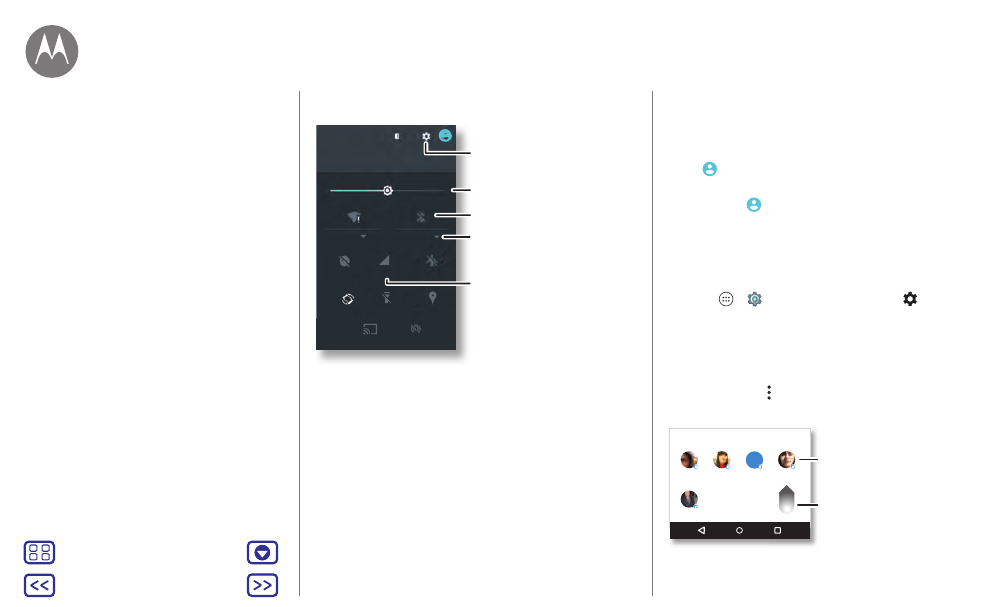
Control & customize
Note: Your quick settings may look a little different.
Tip: Your phone has a flashlight that you can turn on and off
from this screen or make a “chop twice” motion with your
hand.
Profiles
You can share your device with others by adding a user.
Users will have their own spaces on the device for custom
home screens, accounts, apps, personalized settings, and
more.
Emergency calls only
Emergency calls only
Wi-Fi
Cast
Flashlight
Bluetooth
12:36
AM
Wednesday, January 7
100%
Location
Signal strength
Do not disturb
Hotspot
Auto-rotate
Airplane mode
See all of your settings.
Tap an icon to turn it on/off.
Set screen brightness.
Open options.
Tap to see your data
usage.
Add & switch users
Note: Only the phone’s owner can add a user.
Swipe down the status bar with two fingers and tap
Profile
. Follow the prompts to add a new user.
To switch users, swipe down the status bar with two fingers
and tap Profile
. Tap a user name.
Note: For a temporary user, use the
Guest
profile, which has
limited access to your phone’s features and apps. Guests
won’t have access to your personal information.
Change or delete users
Tap Apps
>
Settings
>
Users
, then tap
next to a
user’s name.
Direct Share
In some apps, you can share something directly to a contact
or conversation. Select the share option within an app,
usually by tapping > Share. Then tap a contact.
Abe
Allie
Anna Medina
Kevin
Astrid Fanning
Share via
K
Tap a contact to
share information.
Swipe up to see
all share options.
Control & customize
Quick start: Control & customize
Controls & gestures
On, off, lock & unlock
Customize sounds & appearance
Redecorate your home screen
Quick settings
Profiles
Direct Share
