Messages, Next, Quick start: messages – Motorola Moto G4 Plus User Manual
Page 28: Read, forward & more, Back next menu more
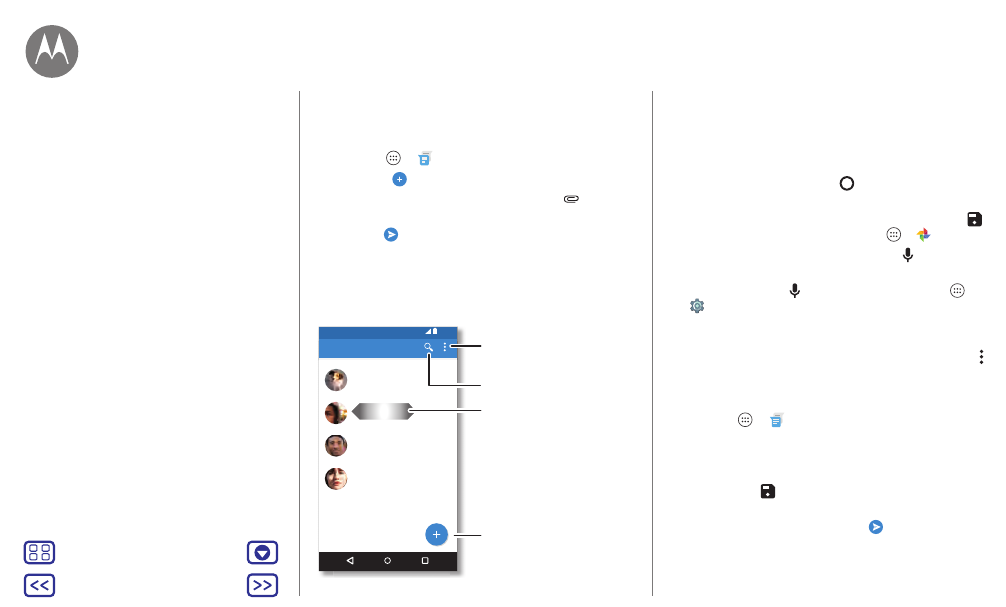
Messages
say it & go
Quick Start: Messages
Stay in touch with messages and pictures.
Find it: Apps
>
Messenger
• Create: Tap
.
• Attach: When you’re typing a message, tap
to attach
a picture, video, or other file.
• Send: Tap
to send the message.
12:36
Messenger
You: Hey, where are you?
Astrid Fanning
You: Lunch tomorrow?
Daniel Lester
You: I’m fine with that.
Abe Baudo
You: Do we need more treats?
Gracie Jo
Search messages.
Swipe left or right to
archive a message.
Write a new message.
Change settings.
Tips & tricks
• Forward a message: In a conversation, touch and hold a
message for more options, such as forwarding it.
• Now on Tap: To access information based on your current
screen, touch and hold Home
. For more information,
• Save pictures: Touch and hold a picture, and then tap
to save it. To see the picture, tap Apps
>
Photos
.
• Voice entry: Just tap a text box, then tap
on the
keyboard.
Tip: If you don’t see
on the keyboard, tap Apps
>
Settings
>
Language & input
>
Google voice typing
to
activate voice entry.
• Turn off notifications: Stuck in a busy conversation? You
can turn off notifications. Tap the thread, then tap Menu
>
People & options
>
Notifications
.
Read, forward & more
Find it: Apps
>
Messenger
• Open: Tap a conversation to open it.
• Attachments: When you open a message with an
attachment, tap the attachment to open it. Or touch and
hold it and tap
to save it.
• Reply: Open a conversation, then enter your response in
the text box at the bottom and tap
.
• Copy, Forward or Delete: Open a conversation, touch and
hold the message you want, then tap an option. To delete
Messages
Quick Start: Messages
Read, forward & more
Set your default messaging app
Email
Chat using Hangouts™
Wireless Emergency Alerts (U.S. & some
