Virtual private networks (vpn), Next, Connect & transfer – Motorola Moto G4 Plus User Manual
Page 49: Mobile network, Airplane mode
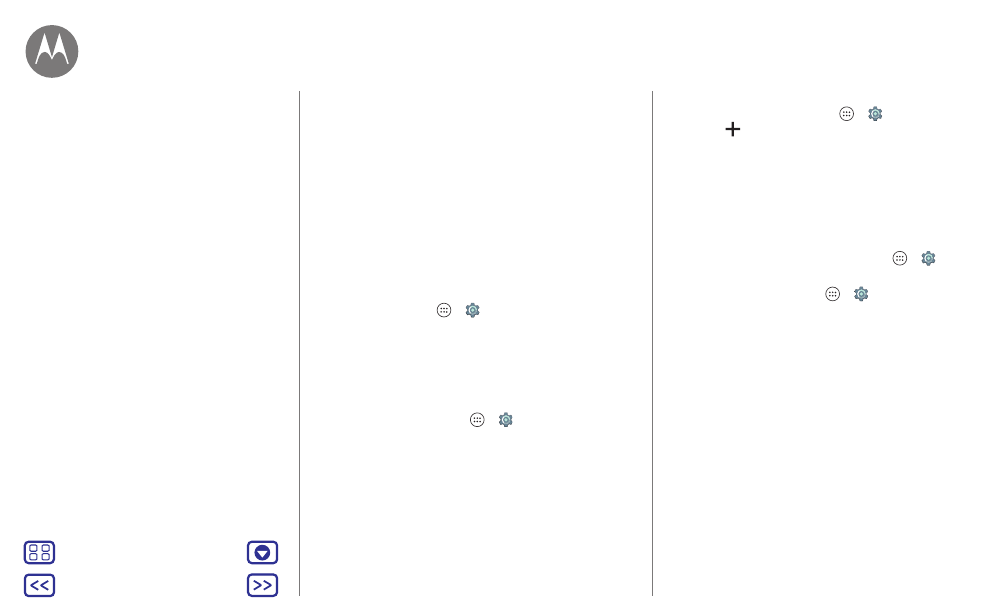
Connect & transfer
Caution: If your SD card is set to internal storage, it is
formatted and encrypted to protect your information. If you
want to use it as portable storage, or in another device, you’ll
need to format it. Before doing so, please remember that
formatting erases all the data stored on your SD card.
Tip: Use a Class 10 memory card.
Note: Your phone supports memory cards up to 128 GB.
Mount or unmount memory card
To mount a memory card, simply put it into your phone (see
“
”).
To unmount your memory card (so you can take it out of
your phone), tap Apps
>
Settings
>
Storage & USB
>
SD card
>
Unmount
.
Caution: Do not remove a memory card while your phone is
using it or writing files to it.
Erase memory card content
To delete all the information (music, photos, and files) from
your memory card, tap Apps
>
Settings
>
Storage &
USB
>
SD card
>
Erase
.
Virtual Private Networks (VPN)
A VPN lets you access files on a secured network (like an
office network with a firewall). Contact the network
administrator to ask for VPN settings, and any additional
apps or other requirements.
To enter VPN settings, tap Apps
>
Settings
>
More
>
VPN
. Tap
to add a new VPN. Choose the type of VPN
and enter settings from the network administrator. The
network is stored in the
VPN
list so you can select it
whenever you need to connect.
Mobile network
You should not need to change any network settings.
Contact your service provider for help.
To see network settings options, tap Apps
>
Settings
>
More
>
Cellular networks
.
To switch networks, tap Apps
>
Settings
>
More
>
Cellular networks
>
Network operators
and tap a network.
Note: Your phone supports most networks. Contact your
service provider for help.
Airplane mode
Use airplane mode to turn off all your wireless
connections—useful when flying. Swipe down the status bar
with two fingers, then tap
Airplane mode
.
Note: When you select airplane mode, all wireless services
are disabled. You can then turn Wi-Fi and/or Bluetooth™
power back on, if permitted by your airline. Other wireless
voice and data services (such as calls and text messages)
remain off in airplane mode. Emergency calls to your region’s
emergency number can still be made.
Connect & transfer
Quick Start: Connect & transfer
Bluetooth wireless
Wi-Fi networks
USB cables
Share your data connection
Data use
Your cloud
Phone & tablet
Memory card
Virtual Private Networks (VPN)
Mobile network
Airplane mode
