Next, Text entry settings & dictionary cut, copy & paste, Type – Motorola Moto G4 Plus User Manual
Page 32: Text entry settings & dictionary, Cut, copy & paste
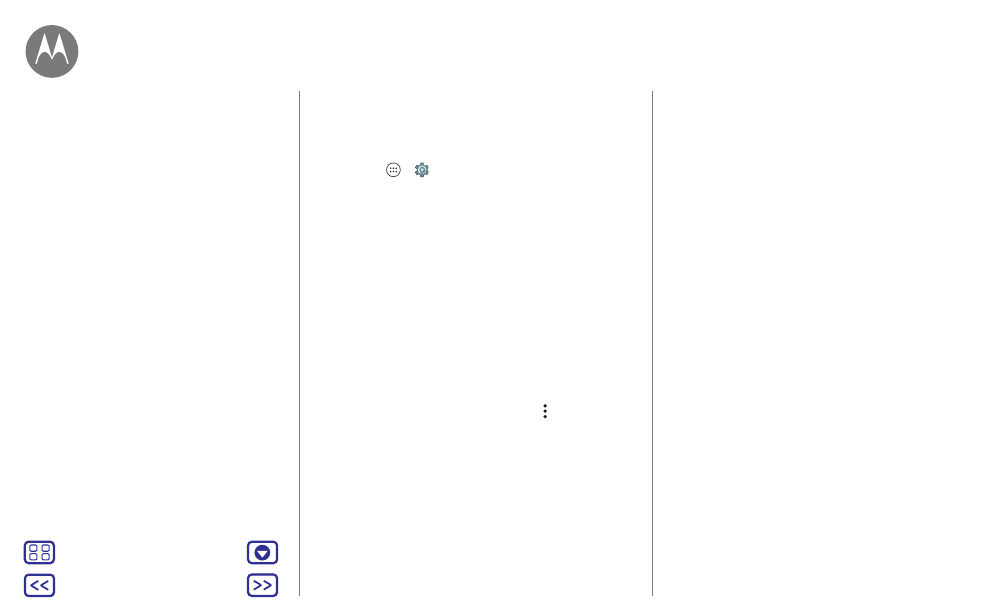
Type
Text entry settings & dictionary
Choose your keyboard style and edit the dictionary of words
your phone suggests:
Find it: Apps
>
Settings
>
Language & input
• To choose your touchscreen keyboard, tap
Current
Keyboard
. To allow voice entry from the keyboard, tap
Google voice typing
.
• To change the preferences for your keyboard, tap
Keyboard
.
• To add or edit the words that your phone suggests and
recognizes, tap
Personal dictionary
.
Cut, copy & paste
Cut, copy, and paste names, phone numbers, addresses,
quotes, or anything else in a text box.
1 To highlight a word, touch and hold it.
To highlight more words, drag the selector at the edge of
the highlight. Or to select everything, tap >
Select all
.
2 Tap
CUT
or
COPY
.
Tip: Tap
SHARE
to send the text to another app on your
phone or to a contact.
3 Open the text box where you want to paste the text (even if
it’s in a different app).
4 Tap in the text box, then touch and hold to show the
PASTE
option. Tap
PASTE
to paste the text.
Type
Quick Start: Type
Text entry settings & dictionary
Cut, copy & paste
