So see, Screen pinning, Next – Motorola Moto G4 Plus User Manual
Page 51: Protect, Sim card lock, Encrypt your phone, Backup & restore
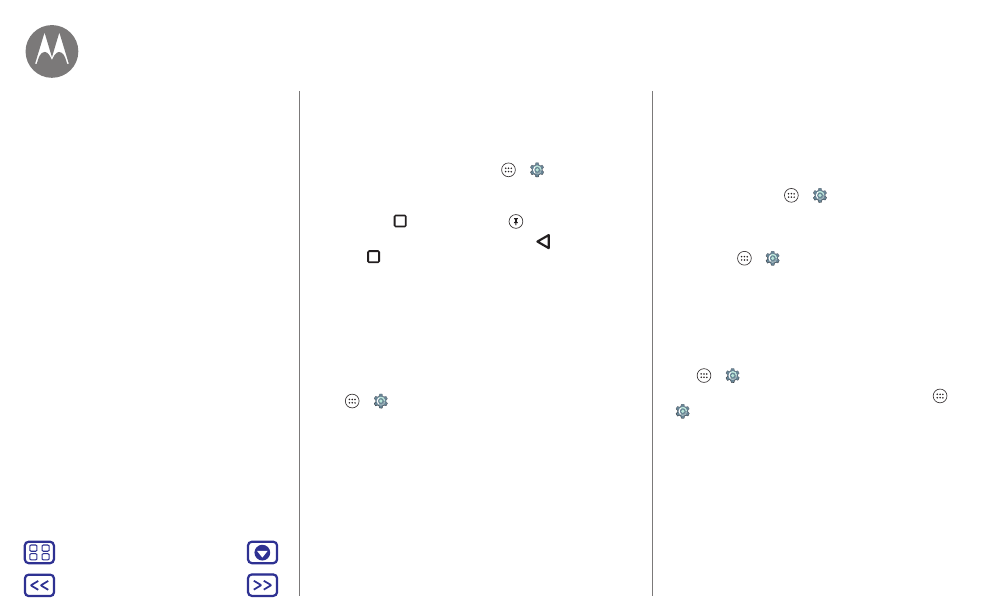
Protect
Screen pinning
Need to keep an important screen handy, such as a boarding
pass or shopping coupon? Pin the screen for easy access.
To set up screen pinning, tap Apps
>
Settings
>
Security
>
Screen pinning
.
To pin a screen, open the app you want to pin, touch and
hold Overview
, and scroll up. Tap
.
To unpin the screen, touch and hold Back
and
Overview
at the same time.
SIM card lock
Caution: If you enter an incorrect SIM PIN code three times,
your phone locks your SIM card and asks for your PIN unlock
code. Contact your service provider for your PIN unlock
code.
You shouldn’t need to use this feature, but to set a SIM card
PIN that you must enter when you turn on your phone, tap
Apps
>
Settings
>
Security
>
Set up SIM card lock
>
Lock SIM card
.
To set your SIM PIN, enter a 4-digit code. To change your
code, choose
Change SIM PIN
.
Encrypt your phone
Caution: If you forget your encryption code, you cannot
recover the data stored on your phone or memory card.
Encrypting your files can take an hour or more. Leave your
phone plugged in, and be careful not to interrupt the
process.
Encryption protects the accounts, settings, apps, and files on
your phone, so that people cannot access them if your
phone is stolen.
You shouldn’t need to use this feature, but to encrypt your
phone and require a PIN or password whenever you turn on
your phone, tap Apps
>
Settings
>
Security
>
Encrypt
phone
.
Backup & restore
Find it: Apps
>
Settings
>
Backup & reset
>
Back up my
data
, then tap the switch to turn it on
Your Google account data is backed up online. If you reset or
replace your phone, just log in to your Google account to
restore the contacts, events, and other details you synced
with the account.
To restore backed up data when reinstalling an app, tap
Apps
>
Settings
>
Backup & reset
>
Automatic restore
.
To choose what syncs with the account, tap Apps
>
Settings
>
Accounts
>
, tap your Google account,
and check things to sync.
Note: Text messages, call logs, and items stored on your
phone will not be restored. To restore your Google Play Store
apps, see “
Protect
Quick start: Protect your phone
Screen lock
Screen pinning
SIM card lock
Encrypt your phone
Backup & restore
Reset
Stolen phone?
