Customize sounds & appearance, Next, Control & customize – Motorola Moto G4 Plus User Manual
Page 16: On, off, lock & unlock
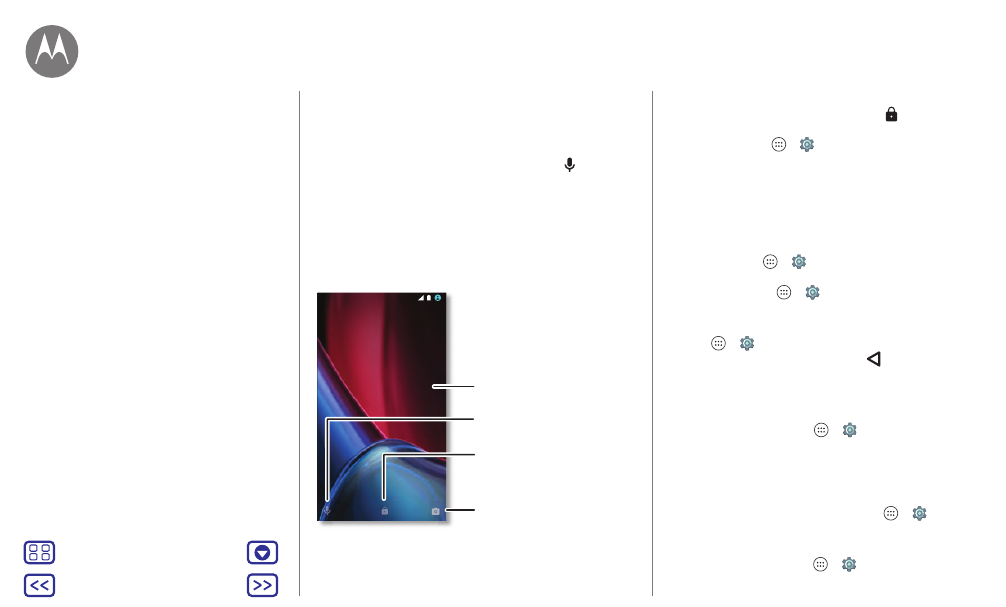
Control & customize
Tip: If a contact has more than one number, you can say
which number to call. For example, “Call Joe Black Mobile”
or “Call Suzi Smith Work.”
• Text entry: On a touchscreen keyboard, tap
, then
speak your message or search text. You can also speak
punctuation.
Tip: To make your phone read out loud, see “
On, off, lock & unlock
Your touchscreen is on when you need it and off when
you don’t. To turn the screen on, press the Power button.
• Screen off and on: Press the Power button to turn the
screen off and on.
12:36
MONDAY, 3 OCTOBER
Drag up to unlock
your screen.
Add a lock screen message
for anyone who finds your
phone.
Drag up to open the camera.
Drag up for voice assist.
Thanks for finding my phone!
• Screen lock: To unlock the screen, tap
and drag up. To
use a password, pattern, or PIN security to unlock your
screen, tap Apps
>
Settings
>
Security
>
Screen lock
(see “
”). You can also use the fingerprint
sensor on Moto G
4
Plus. After you set it up, you’ll see it on
the unlock screen instead of the regular lock.
• Notifications: Double tap a notification to open it. You’ll
be prompted to enter your passcode.
Tip: To choose what app notifications to hear or display.
Hear: tap Apps
>
Settings
>
Sound & notification
>
App notifications
, then tap an app.
Display: tap Apps
>
Settings
>
Display
>
Screen
notifications
.
• Owner info: To add a message to your lock screen, tap
Apps
>
Settings
>
Security
>
Lock screen message
.
To set your message, just tap Back
.
Tip: Don’t put your mobile number as your contact info
unless you can access your voicemail from another device.
• Screen timeout: To change your timeout (screen locks
automatically), tap Apps
>
Settings
>
Display
>
Sleep
.
Customize sounds & appearance
Customize your phone’s sounds and appearance:
• Ringtone and notifications: Tap Apps
>
Settings
>
Sound & notification
.
• Vibrate or silent: To make your phone vibrate for
incoming calls, tap Apps
>
Settings
>
Sound &
Control & customize
Quick start: Control & customize
Controls & gestures
On, off, lock & unlock
Customize sounds & appearance
Redecorate your home screen
Quick settings
Profiles
Direct Share
