Next, Home screen & apps – Motorola Moto G4 Plus User Manual
Page 11
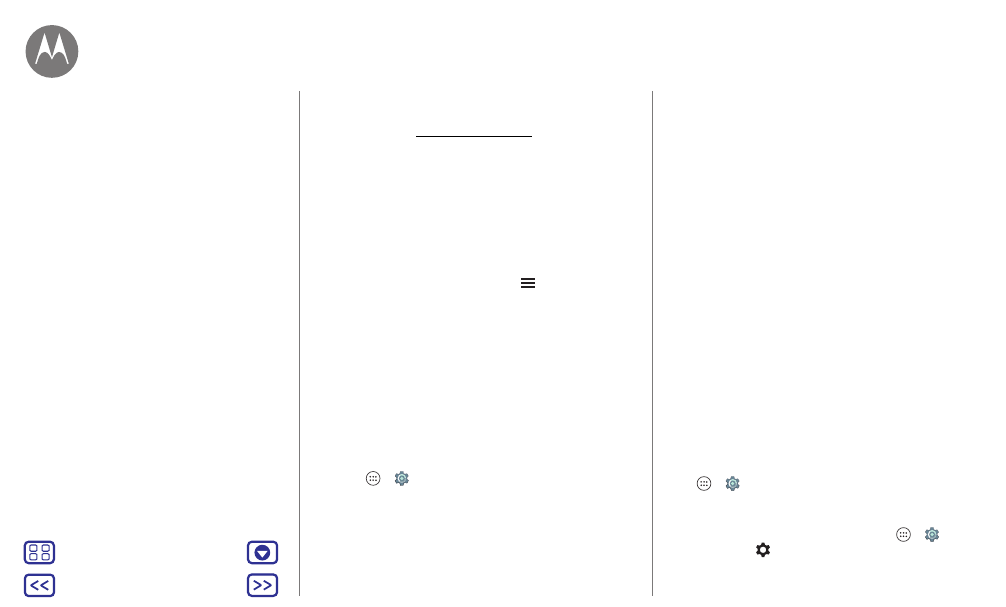
Home screen & apps
• Use a computer: To find and manage apps from any
computer, go to http://play.google.com using your Google
account and password.
There, you can browse apps on the big screen, manage
your apps across multiple devices (like a phone and
tablet), and even set new apps to download to your
devices.
• Enjoy music, movies, books, and more: You can also use
Google Play to download music, movies, books, and more.
See “
• Get help: To get help and more, tap
.
Apps from the web
You can get apps from other online app stores using your
browser.
Tip: Choose your apps and updates carefully, as some may
impact your phone’s performance—see “
Note: When installing an app, make sure you read the alerts
that tell you what information the app will access. If you
don’t want the app to access this information, cancel the
installation.
To let your phone install apps that are not on Google Play,
tap Apps
>
Settings
>
Security
and tap
Unknown
sources
.
For information about downloading files from your browser,
see “
Choose carefully
Here are a few tips:
• To help prevent spyware, phishing, or viruses, use apps
from trusted sites, like Google Play.
• In Google Play, check the app’s ratings and comments
before installing.
• If you doubt the safety of an app, don’t install it.
• Apps use up memory, data, battery, and processing
power—some more than others. If you’re not happy with
how much memory, data, battery or processing power it’s
using, uninstall it.
• Monitor children’s access to apps to help prevent
exposure to inappropriate content.
• Certain apps may not provide completely accurate
information. Take care, especially when it comes to
personal health.
Set app permissions
You will only be asked for permissions when you use a
feature in an app, instead of all at once when you install the
app.
To modify the app permissions settings at any time, tap
Apps
>
Settings
>
Apps
, then select the app and tap
Permissions
.
To modify the app permissions by app type (such as
Calendar or Camera) at any time, tap Apps
>
Settings
>
Apps
, then tap
Settings
>
App permissions
.
Home screen & apps
Quick start: Home screen & apps
Help app
Search
Status & notifications
Volume & interruptions
Do not disturb
Download apps
Take care of your apps
Update your phone
