Next, Get contacts, Contacts – Motorola Moto G4 Plus User Manual
Page 26: Call, text, or email contacts, Favorites, Edit, delete, or hide contacts
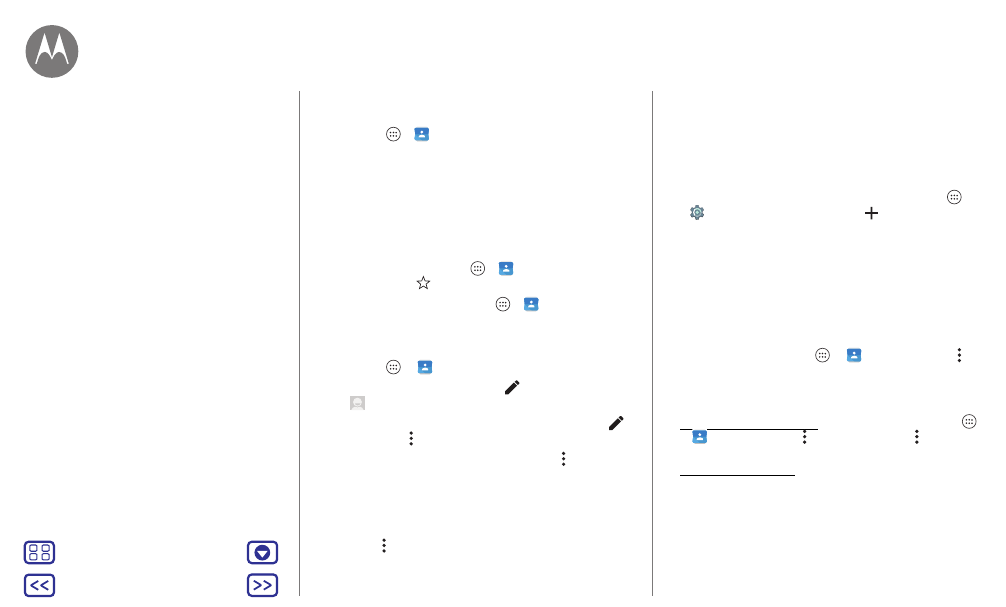
Contacts
Call, text, or email contacts
Find it: Apps
>
Contacts
Tap a contact to see more options. Depending on the
information you have for that person, you can call, text, or
send email. You can also use voice recognition (see “
Favorites
Set your most-used contacts as favorites, so you can get to
them faster.
• To set a favorite, tap Apps
>
Contacts
, select a
contact and tap
.
• To see your favorites, tap Apps
>
Contacts
>
FAVORITES
.
Edit, delete, or hide contacts
Find it: Apps
>
Contacts
• To edit a contact, tap it, then tap
. Tap a field to edit it.
Tap
to choose the contact’s picture.
• To set a personal ringtone for the contact, tap it, tap
then tap Menu >
Set ringtone
.
• To delete the contact, tap it, then tap Menu >
Delete
.
Contacts from social networks will be hidden if you select
Delete
. To view these contacts, or delete them
permanently, use the social network's app or website.
• To hide the contacts from an account in your
Contacts
list,
tap Menu >
Contacts to display
. Tap an account type to
show it. Tap
Customize
to uncheck accounts you always
want to hide.
Get contacts
Get all your contacts in one place.
• To add your social networking contacts, tap Apps
>
Settings
>
Accounts
, then tap
Add account
.
Note: You’ll need a social networking app first. See “
” to get apps.
• To add your email contacts, see “
Tip: If you add a
Corporate Sync
account, you can send
messages to your coworkers, even if you don’t have them
stored in your contacts.
• To import contacts from your SIM card (if it didn’t happen
automatically): Tap Apps
>
Contacts
> Menu
>
Import/export
>
Import from SIM card
. Tap
OK
to confirm.
• To import contacts from your computer, upload the
contacts to your Google™ account at
http://contacts.google.com. On your phone, tap Apps
>
Contacts
> Menu >
Accounts
> Menu >
Auto-sync
data
. You can also see these contacts at
http://mail.google.com.
Contacts
Quick start: Contacts
Create contacts
Call, text, or email contacts
Favorites
Edit, delete, or hide contacts
Get contacts
Share contacts
My details
