Ocking, Nlocking, Eceiver – Dish Network 942 User Manual
Page 56
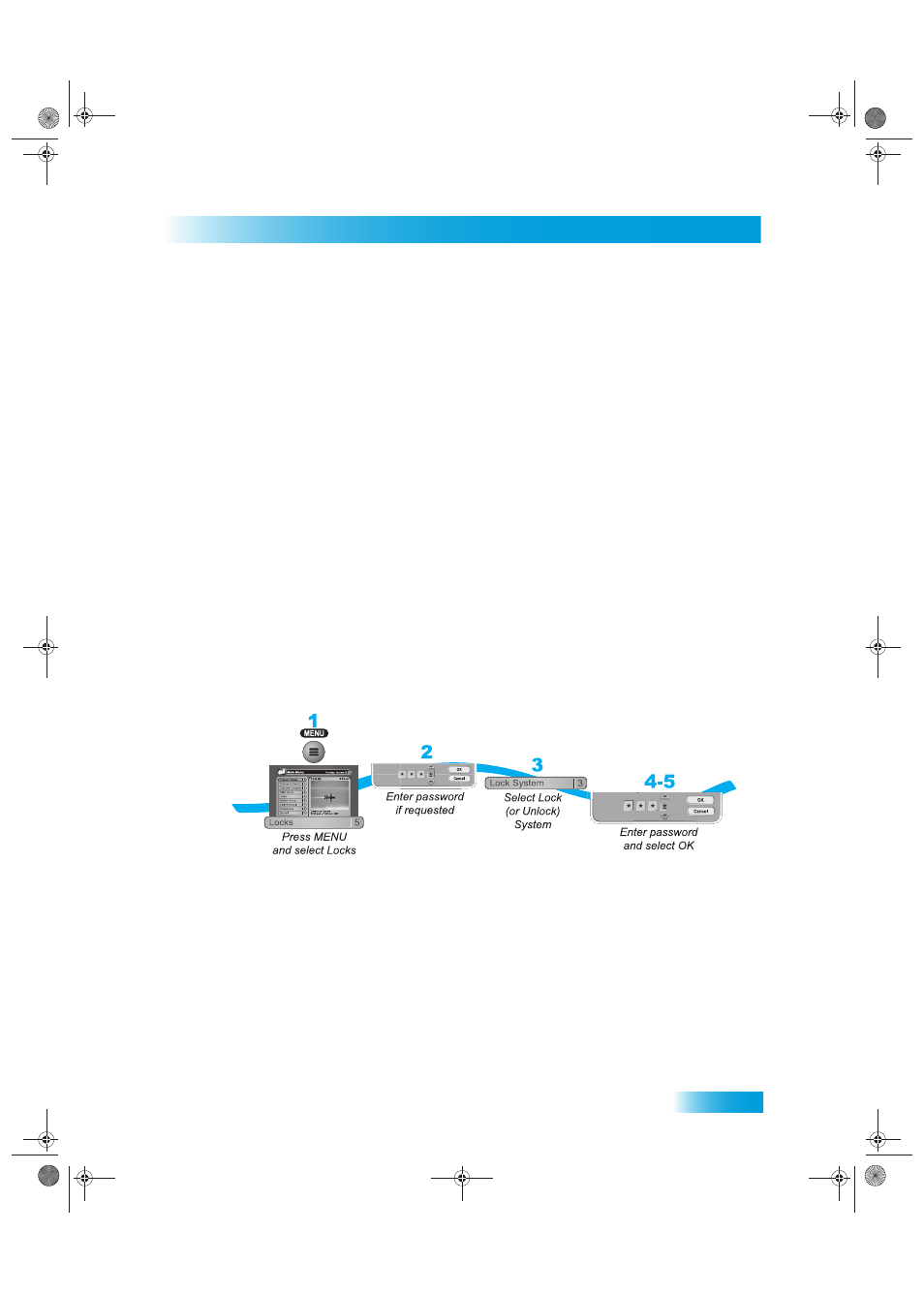
Locks
49
Locking and Unlocking Your Receiver
2
If the receiver is locked, enter the password using the NUMBER PAD. The receiver
displays stars (*) as you enter the digits of the password. Select OK.
3
Select Change Password.
4
Enter the current password using the NUMBER PAD. Select OK.
5
Press SELECT.
6
Enter the new password using the NUMBER PAD. Select OK.
7
Enter the new password again for confirmation, using the NUMBER PAD. The receiver
displays stars (*) as you enter the digits of the password. Select OK.
8
Memorize the new password. From now on, you must enter this password to lock or
unlock the receiver. If you forget your password, you will need to speak with a Customer
Service Representative.
L
OCKING
AND
U
NLOCKING
Y
OUR
R
ECEIVER
You must lock the receiver for any receiver locks you set to take effect. To lock the
receiver, you must first create a password (see Setting Up a Password in the previous
section). Be sure to refer to this section whenever you set any lock on your receiver.
1
Press MENU and select Locks (5).
2
If the receiver is locked, enter the password using the NUMBER PAD. The receiver
displays stars (*) as you enter the digits of the password. Select OK.
3
Select Lock System or Unlock System. If you are locking the receiver, the receiver
displays a message prompting you to enter a password.
4
Enter a password, using the NUMBER PAD. The receiver displays stars (*) as you enter
the digits of the password. Select OK.
5
Confirm the password by re-entering it. Select OK. All the locks you have set are now in
effect.
Chapter 6 Two Color.fm Page 49 Tuesday, June 7, 2005 1:03 PM
