Sing, Olby, Urround – Dish Network 942 User Manual
Page 107: Ound
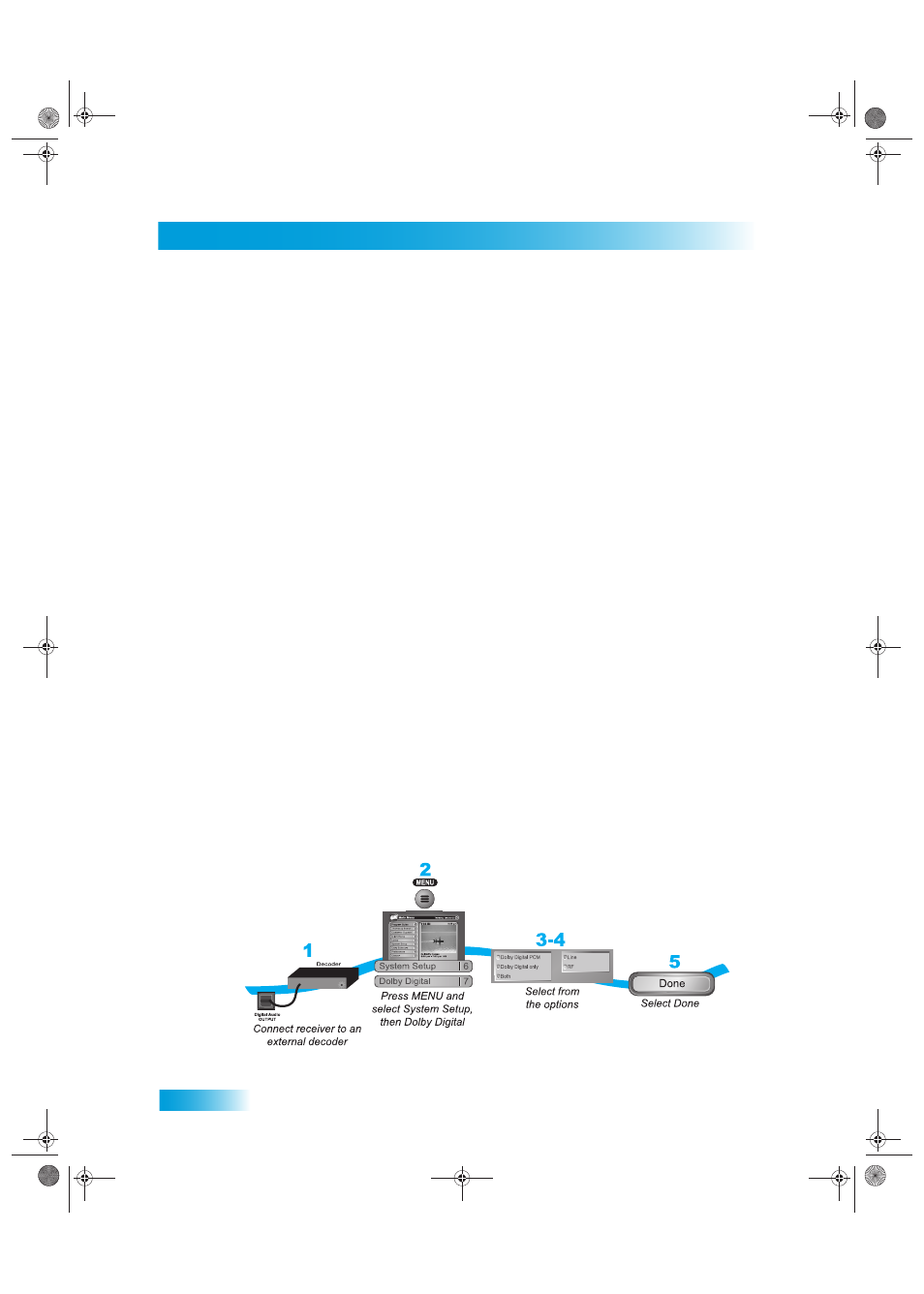
Chapter 11
100
Using Dolby® Surround Sound
1
Press MENU, select Preferences (8), and then Closed Captions (8) to open the Closed
Captioning menu.
2
Select Enable/Disable Captions (1). Enable/Disable Closed Captioning and then select
Done.
3
Select your options from the Closed Captioning menu:
•
Caption Font/Size (2) - Select the font and size that makes the captioning
comfortable to read. When finished making changes, select Done.
•
Caption Colors (3) - Sets the background, letter, and edge colors. Choose the color
combinations that makes the captioning easy to see. When finished making changes,
select Done.
•
Caption Edge Style (4) - Sets the edge style of the closed captioning text. When
finished making changes, select Done.
•
Captioning Service (5) - Selects the service you want to use. When finished making
changes, select Done.
•
Caption Opacity (6) - Choose from Provider, Transparent (see-through), Translucent
(semi-see-through), Solid, and Flashing. When finished making changes, select Done.
•
Reset CC Defaults (7).
U
SING
D
OLBY
® S
URROUND
S
OUND
Dolby Digital gives you the capability to enjoy programs in surround sound. An external
decoder is required to enjoy this feature. Refer to your decoder user’s guide.
Note: Not all programs contain a Dolby Digital sound track.
The receiver uses an optical port for outputting digital audio. The optical output can
provide two audio data types: Dolby Digital and Linear PCM (only Dolby Digital can
provide full 5.1-channel sound).
Chapter 11 Two Color.fm Page 100 Tuesday, June 7, 2005 1:20 PM
