Dish Network 3.2 User Manual
Dish Network Remote control
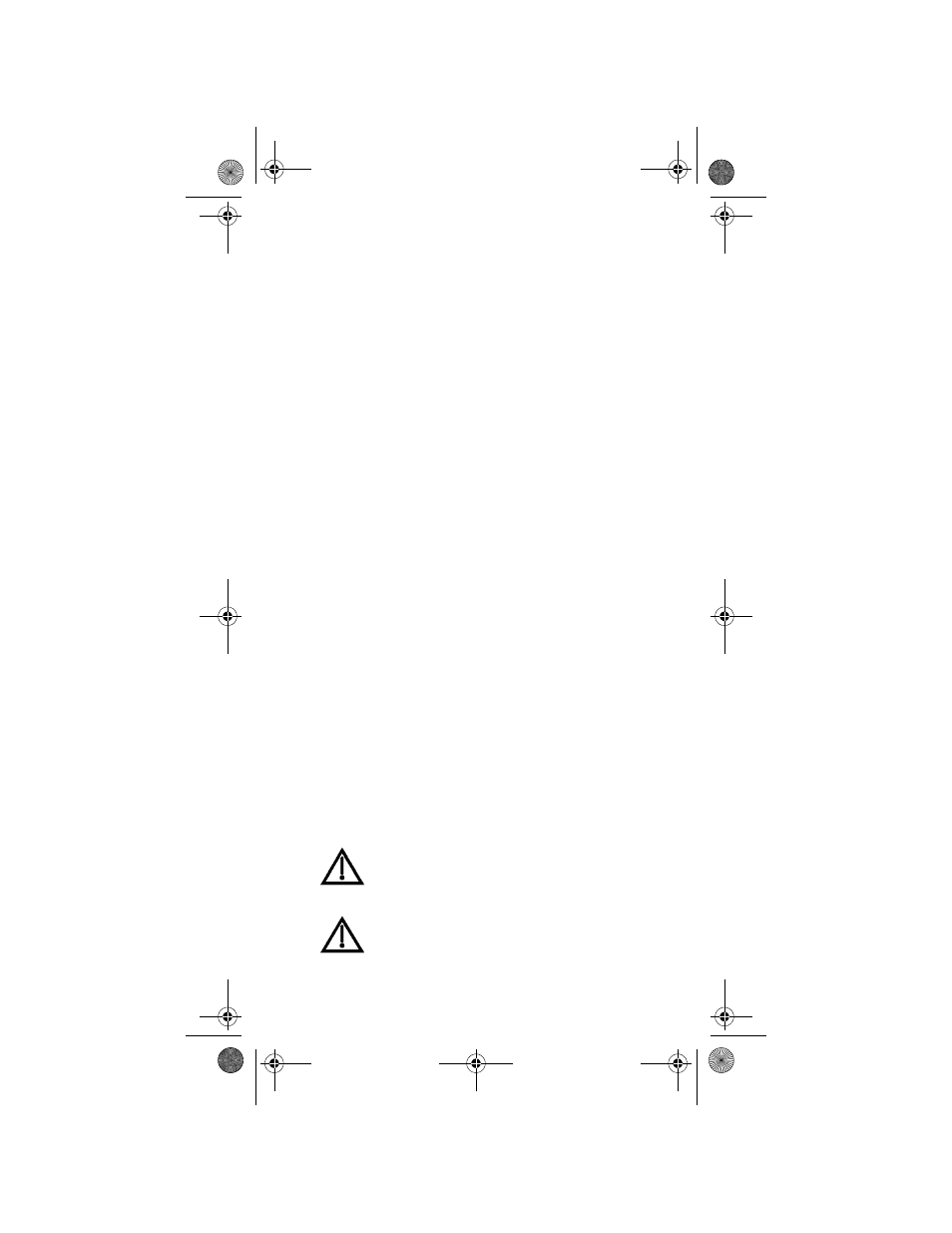
R
EGULATORY
F
ACTORS
W
IRELESS
R
EMOTE
C
ONTROL
This device complies with Part 15 of FCC Rules. Operation is subject to the following two
conditions:
(1) this device may not cause harmful interference, and
(2) this device must accept any interference received, including interference that may
cause undesired operation.
Changes or modifications to this device may void your authority to operate this equipment.
This equipment has been tested and found to comply with the limits for a Class B digital
device, pursuant to Part 15 of the FCC Rules. These limits are designed to provide
protection against harmful interference in a residential installation. This equipment
generates, uses and can radiate radio frequency energy and, if not installed and used in
accordance with the instructions, may cause harmful interference to radio communications.
However, there is no guarantee that interference will not occur in a particular installation. If
this equipment does cause harmful interference to radio or television reception, which can
be determined by turning the equipment off and on, the use is encouraged to try to correct
the interference by one or more of the following measures:
• Re-orient or relocate the receiving antenna.
• Increase the separation between the equipment and receiver.
• Connect the equipment into an outlet on a circuit different from that to which the
receiver is connected.
• Consult the dealer or an experienced radio/TV technician for help.
S
AFETY
I
NSTRUCTIONS
You must keep safety in mind while using this device. Keep these
and any other instructions for future reference.
I
NSTALLATION
Observe Warnings: Carefully follow all warnings on the device
and in the operating instructions.
Heat: DO NOT place the device near heat sources such as radiators, stoves, heat
registers, or other appliances that produce heat.
C
ARE
AND
U
SE
Cleaning: DO NOT use liquid, abrasive, solvent, or aerosol cleaners. Use a damp cloth
for cleaning.
When Not in Use: Remove the batteries if this device is to be
left unattended or unused for a long period of time.
Refer servicing to qualified personnel when a solid object
or liquid has fallen onto or into the device.
DO NOT attempt to service this device. Refer all
servicing to qualified personnel. Opening covers other
than the battery cover will void the warranty.
inside_front_cover_dishnondvr.fm Page 0 Friday, November 4, 2005 2:12 PM
Document Outline
- Regulatory Factors
- Safety Instructions
- 142926_AA_text.pdf
- Table of Contents
- Remote Control Basics
- Installing Batteries
- Converting the 4.0 Remote Control
- 1. Slide the battery cover off.
- 2. Insert your thumbnail in the seam between the remote control and the blue key to separate the key.
- 3. Grasp the key at the bottom and pull down firmly to remove.
- 4. If you are converting the remote to look and work like a 3.0 IR remote, then turn the removed key over with the green 1 side ...
- 5. If you are converting the remote to operate like a second UHF Pro remote to control the side of the DISH 322 receiver, then get the green 1 UHF Pro key provided separately. Install this key in the remote with the UHF Pro marking showing.
- 6. If you have not already installed batteries, install them now. See Installing Batteries for further details.
- 7. Slide the battery cover back into place.
- Setting Up to Control the Satellite Receiver
- 1. For DISH 322 receivers only: If you are using a 4.0 Remote control with the green 1 UHF Pro key installed, perform the steps a. through e. below. If not, then go to step 2.
- 3. Press and hold the Sat mode button about three seconds, until all the mode buttons light up, and then let go of the Sat button. The Sat mode button will blink.
- 4. Use the number buttons to enter any number from 1 to 16. The Sat mode button goes out after you enter each digit, and then lights up again. Write down the number you entered:
- 5. Press the Pound (#) button. If you entered the address correctly, the Sat mode button will flash three times.
- 6. Press the Record button. If you are using the 4.0 remote with the green 1 key (no UHF Pro marking), point the remote control at the receiver when you press the record button.
- 7. Make sure the System Information screen shows the correct remote address as follows:
- 8. Close the System Information screen. On most receivers, this is done by selecting the Done button. See your receiver user's guide for more information.
- Checking the Remote Address
- 1. Press and hold the SAT mode button for three seconds until all mode buttons light. Then, let go.
- 2. Press the POUND (#) button twice while watching the SAT mode button.
- 3. Count the number of times the SAT mode button flashes. This number is the remote address. For example, if the SAT mode button flashes 6 times, this indicates the remote address is set to 6.
- Setting Up to Control Other Devices
- 1. Use the device’s buttons or its remote control to turn on the device.
- 2. Find the brand name of the device in the tables starting on page 25. If the brand isn’t listed, see Setting Up Using Device Codes Scan on page 9.
- 3. Press and hold the mode button for the device you want the remote to control, for about three seconds. When all the other mod...
- 4. Only for the Aux mode, Use a number button to enter 0 for a second TV, or 1 for a second VCR or DVD player, or 2 for a tuner or amplifier.
- 5. Use the number buttons to enter one of the device codes from the table.
- 6. Only for limited mode, Press 1. Note: If you want to use all of the remote control’s features in TV mode, reprogram the remote control following these instructions but skip step 6.
- 7. Press the Pound (#) button. If you entered the code correctly, the mode button flashes three times.
- 8. Press the blank Power button to test if the code works for the device. If it does, the device should turn off.
- 9. Turn the device back on and try some other buttons to make sure they work. Sometimes, the blank Power button works when other buttons don’t. If the code works for other buttons, stop here.
- 10. If the code you entered doesn’t work, do steps 3 through 9 again with another device code from the tables.
- 11. If you cannot find a code that works, try Scan for Device Codes below.
- 2. Press and hold the mode button for the device you want the remote to control, for about three seconds. When all the other mode buttons light up, let go of the mode button - that mode button should now be flashing.
- 3. Only for the Aux mode, use the number buttons to enter 0 for a second TV, 1 for a second VCR or DVD player, or 2 for a tuner or amplifier. Then press the Star (*) button.
- 4. Press the blank Power button.
- 5. Press the up or down arrow button until the device turns off. You will have to do this repeatedly to scan through all codes. Note: The mode button for the device will flash rapidly eight times when you’ve scanned all the codes for that device.
- 6. If the remote reaches the correct code, the device turns off. When this happens, press the Pound (#) button to store the code in the remote.
- 7. Press the blank Power button to turn the device back on.
- 8. Try some other buttons to make sure they work. Sometimes, the blank Power button works when other buttons don’t.
- 2. Press the Pound (#) button twice. The mode button flashes the number for each digit of the device code, with a pause between ...
- 2. Press the Pound (#) button.
- 3. Press the plus (+) side of the Volume button.
- 4. Press the 0 number button.
- 5. Press the Pound (#) button. The AUX mode button flashes three times.
- 6. Press the sat mode button.
- 7. Press the plus (+) and minus (-) sides of the volume button. The device’s volume changes and the aux mode button lights instead of the TV mode button.
- 2. Press the Pound (#) button.
- 3. Press the plus (+) side of the Volume button.
- 4. Press the 0 number button.
- 5. Press the Pound (#) button. The TV mode button flashes three times.
- 6. Press the sat mode button.
- 7. Press the plus (+) and minus (-) sides of the volume button. The TV’s volume changes and the TV mode button lights instead of the AUX mode button.
- Remote Control Operation
- 1. Press and hold the Recover button until all four mode buttons light, and then let go of the button. The Sat mode button flashes twice and then all four mode buttons flash three times.
- 2. Press the recover button. Wait for the TV mode button to flash once and then all four mode buttons to flash once.
- 3. If you see the System Info screen, press the Select button to close the screen. You have recovered your satellite video.
- 4. If you do not see the System Info screen, repeat steps 2 and 3 until you have recovered your satellite video.
- 2. Press and hold the TV mode button until all the other mode buttons light up, and then let go of the button. The TV mode button flashes.
- 3. Press the Star (*) button.
- 4. Enter the three digits of your channel number. For example, if your remote TV is set to channel 60, enter 0-6-0.
- 5. Press the Pound (#) button. The TV mode button flashes three times.
- Device Codes
- Troubleshooting
- Limited Warranty
- If You Need Help
- 1. Review this User Guide.
- 2. See Troubleshoot the Remote on page 34.
- 3. Call the Customer Service Center at 1-800-333-DISH (3474). Have the date of purchase and your customer account number ready.
- 4. A Representative will help you.
- 5. If the representative finds you should return the remote control, you’ll get a telephone number to call for a Return Authorization (RA) number. Before shipping any equipment to us, you must get a Return Authorization number.
- 6. You must package returned equipment the right way. Follow the instructions the representative gives you.
- 7. Write the RA number in large, clearly visible characters on the outside of the shipping box used to return the equipment. To ...
- 8. We will:
