5 cues – JB-Lighting Licon FX User Manual
Page 25
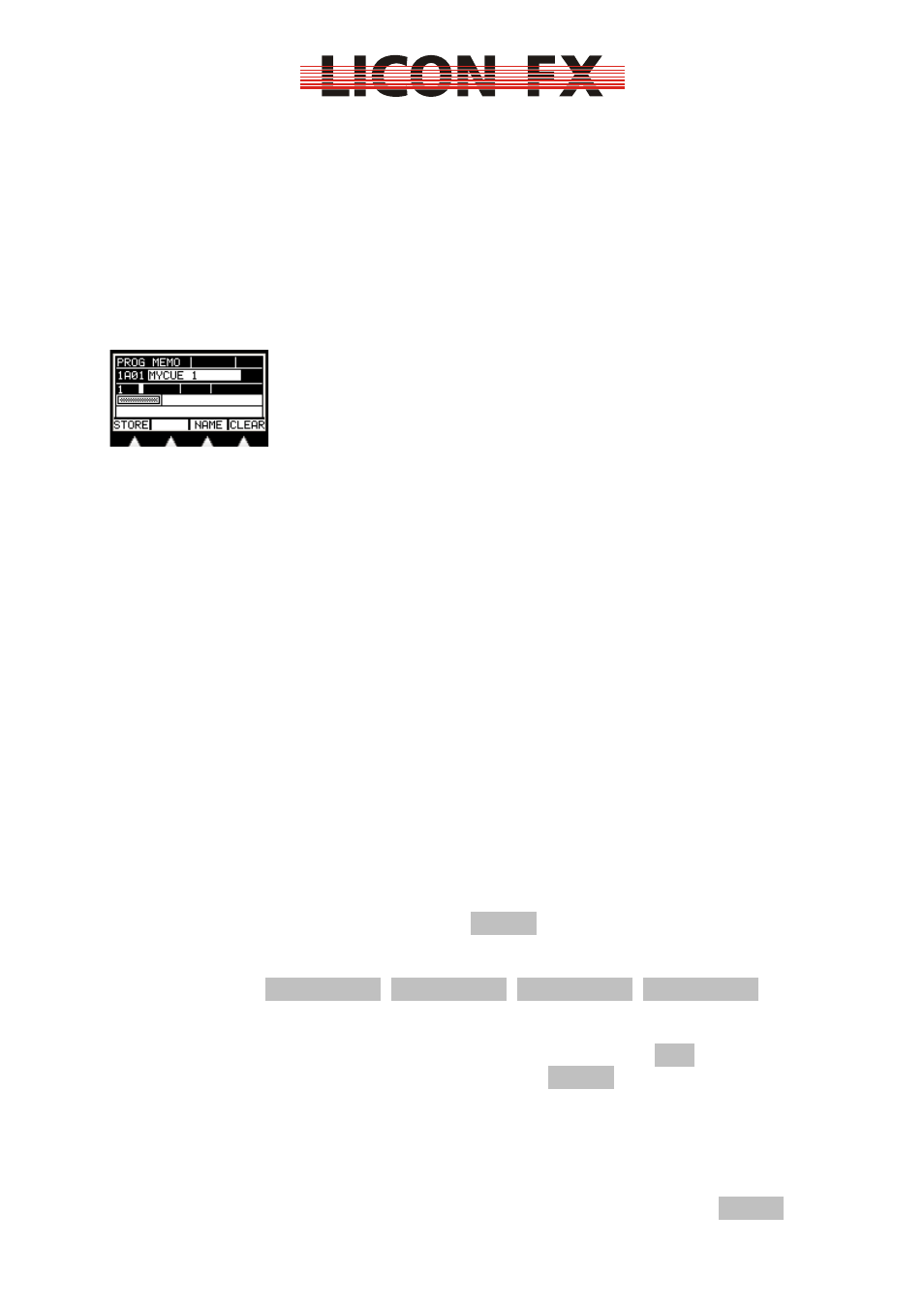
12.02.2010 V1.0
-25-
4.5.3 Changing chase parameters with elements of the control section
How chase parameters are changed with elements of the control section is described
in detail in 6.4 Modifying chase parameters.
By use of the control section, chase parameters, once selected in the control section,
can also be changed outside the EDIT or STORE menu.
5 Cues
5.1 Screen display in the STORE and EDIT mode
The cue main menu has the following structure:
In the upper left of the display, the current mode is shown: „PROG MEMO“ for the
STORE mode and „EDIT MEMO“ for the EDIT mode.
In the line below on the left you will find the field for the internal storage location
used. In this example, „1A01“ stands for page 1, bank A, cue 1.
In the same line on the right you will find the field for the cue name. A cue name may
have a maximum of 13 characters.
Finally, the storage matrix is shown on the central left of the display. In this matrix,
one pixel is set for each console channel from 1...96 of the stored cue with a
brightness value of non-zero. The 96 console channels are subdivided into three
lines with 32 channels each:
Line 1: channels 1...32
Line 2: channels 33...64
Line 3: channels 65...96
5.2 Storing cues
If you wish to store cues, you must first of all set the lighting state to be stored with
the faders of the sections A and B. This lighting state may consist of single channels
or of already programmed lighting states. It is therefore of importance that the faders
of the A/B fader section have the desired configuration. Take into account that the
position of the submaster faders will influence the dimmer values to be stored (see:
4.2 A/B fader sections
).
Enter the main menu and press the softkey STORE. The corresponding STORE LED
will be activated.
Then select the storage destination for the cue by pressing the flash key of the
desired cue fader (BANK A 1...8,
BANK B 1...8
,
BANK C 1...8
,
BANK D 1...8
).
The STORE LED is now flashing and the display as described under 5.1 Screen
display in the STORE and EDIT mode
is shown.
Cancelling of the storage process is only possible by pressing the ESC key.
For completion of the storage process, press softkey STORE again and the cue will
be stored.
This cue is now on request on the corresponding cue fader, unless the fader section
of this fader is currently in the single channel access mode (see 4.2 A/B fader
sections
).
If the storage destination is already occupied by a cue, this cue will be overwritten by
the storage process. You can also delete this cue by pressing the softkey CLEAR.
