JB-Lighting Licon FX User Manual
Page 13
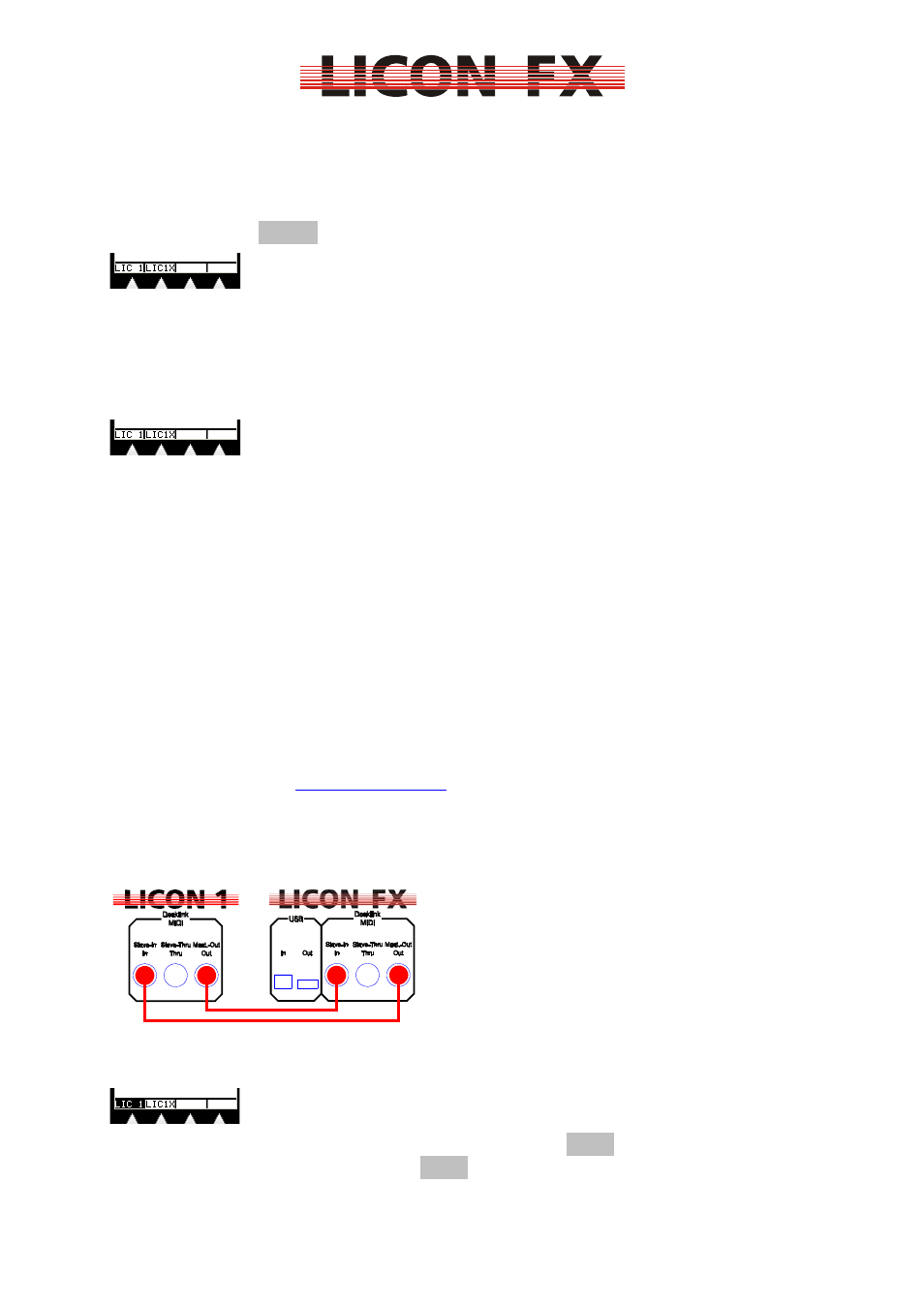
12.02.2010 V1.0
-13-
In this submenu you can toggle between the stand-alone mode of the Licon FX as
fader console and the extension mode to the Licon 1/1X. Here, you can also
configure the remote control via DMX In, External Trigger and MIDI In.
3.1.1 Switching from stand-alone to extension mode
Press the softkey LICON and the following submenu is displayed:
The following three different modes of operation are available:
3.1.1.1 Stand-alone mode of the Licon FX
Activate this mode paying attention as to how the menu items are displayed in the
menu bar below:
The illustration shows that the menu items are not displayed inverted. If a menu item
is displayed inverted, deactivate the inversion by pressing the corresponding softkey.
In the stand-alone mode of the lighting control console for conventional light, the
DMX signal output takes place through the DMX connectors on the rear panel of the
console. All data necessary for the operation of the console are exclusively
processed by the processor card of the Licon FX.
3.1.1.2 Fader extension mode to Licon 1
Note
: Ensure that you have the correct version of the Licon 1 operational
software. Take the software version of your Licon 1 from the TOOLS INFO
menu of the Licon 1 console. For the use of the Licon 1 with the Licon FX as
fader extension, this version number must be equal to or higher than that
displayed during the welcome routine.
If required, load down the necessary software for your Licon 1 from the service
section of our website
www.jb-lighting.de
. The ZIP file made available to you will also
contain update instructions.
If you wish to use the Licon FX as fader extension to Licon 1, connect the consoles
with the two MIDI connecting cables supplied (max. length: 3m) according to the
illustration below.
Activate this mode paying attention as to how the menu items are displayed in the
menu bar below:
The illustration shows that for this mode the menu item LIC 1 is displayed inverted. If
this is not the case, press the softkey LIC 1 to activate the inversion.
