38 6.2 setup instructions for vga input, Ddxi dvi/vga kvm extender family – IHSE USA 437 Series DDXi DVI/VGA Extender User Manual
Page 38
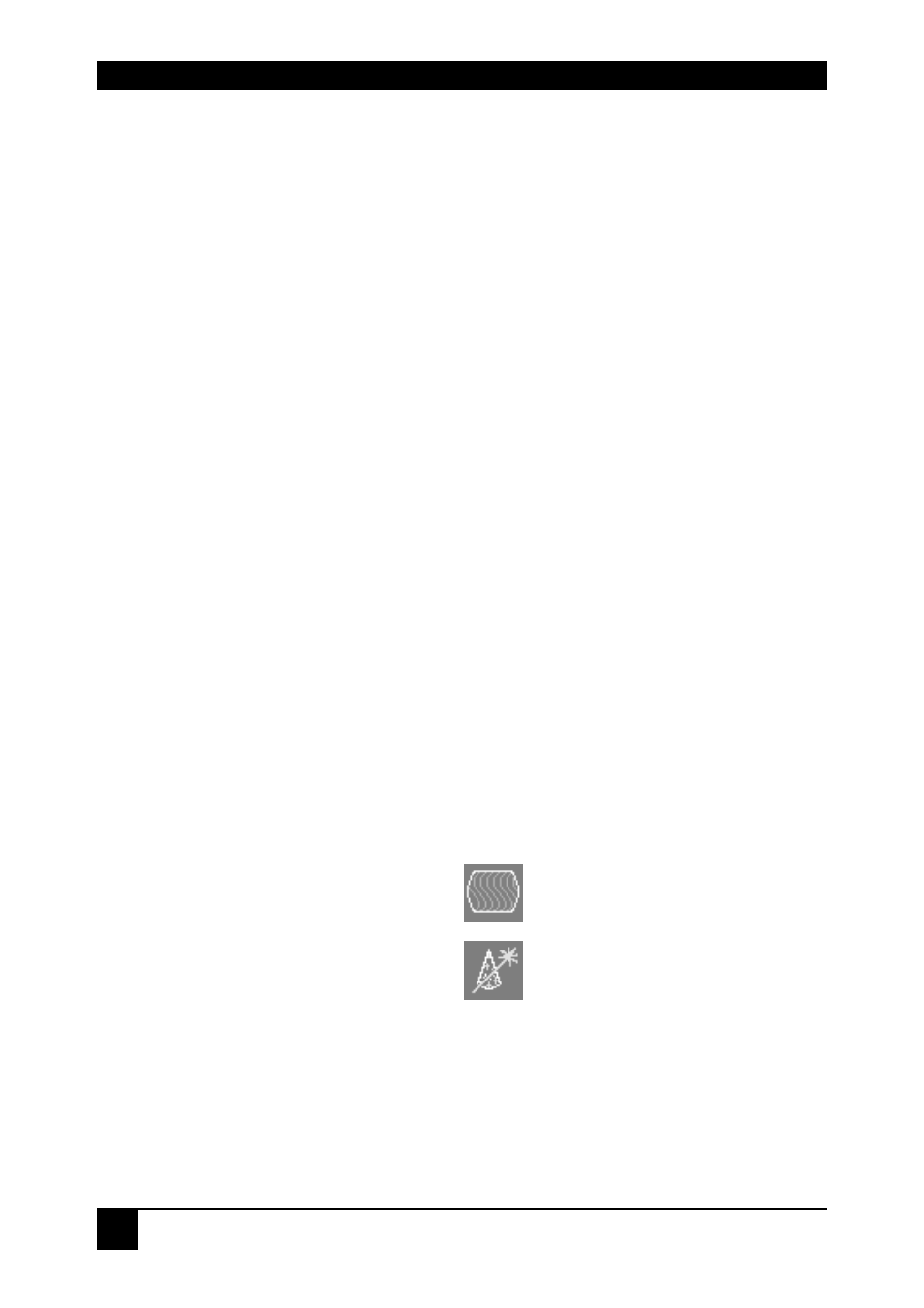
DDXI DVI/VGA KVM EXTENDER FAMILY
38
6.2 Setup Instructions for VGA Input
This procedure is designed to correct for discrepancies in the video signal due to
analog/digital video conversion by the Extender system. You do not need to follow
this procedure if you have a DVI graphics card connected to the Local unit. In this
case, the video signal remains in a digital format through the Extender system.
If you are using a TFT monitor at the remote console with a VGA cable, you should
carry out the Monitor Setup procedure first (see page 36). In this configuration, both
the Extender AND the TFT digitize the video data stream and affect video quality. By
setting up the TFT monitor, you ensure that you are correcting discrepancies due
solely to the Extender system in this procedure. Alternatively, you could replace the
TFT monitor with a CRT monitor while you carry out this procedure. You can then
reconnect the TFT monitor and optimize its video image afterwards.
1. Download the test pattern from our web server:
This is a ‘burst-pattern’ (see Figure 20) - a picture with alternating, 1 pixel wide
black and white, vertical stripes.
If you are unable to view the test card, display some black text on a white
background. For example, you could open Notepad, maximize it to full screen,
and fill the page with letter ‘I’s in a 12pt font. Proceed with step 3.
2. Select the burst-pattern graphic as desktop background for the PC:
From the Start menu, choose Settings | Control Panel | Display |
Backgrounds
.
Search for the downloaded burst file, using ‘Search for’.
Select the tiled display option.
Your desktop should show fine black and white vertical stripes over the entire
desktop.
3. Display the OSD (see page 26).
4. Select the Image menu option:
5. Select the first command icon:
Automatic detection of number
of pixels per line and the best phase
.
6. Assess the desktop test pattern. If the vertical stripes are sharp and without jitter
or smearing, the adjustment has been successful. Go to step 10.
7. If the picture quality is not acceptable after the automatic adjustment, you will
have to manually adjust the pixel clock and pixel phase (in this order).
