26 4.1 opening the osd, Ddxi dvi/vga kvm extender family – IHSE USA 437 Series DDXi DVI/VGA Extender User Manual
Page 26
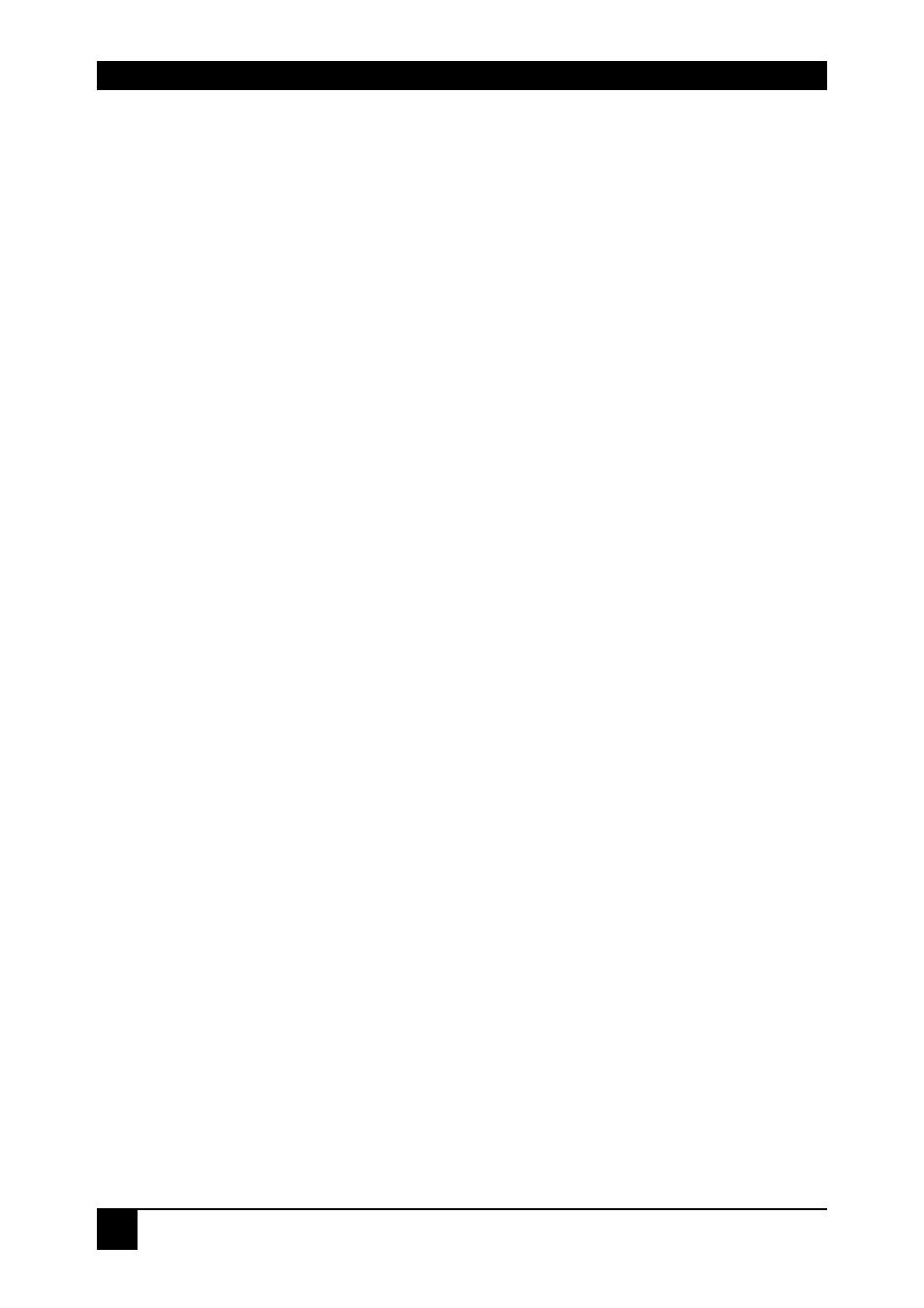
DDXI DVI/VGA KVM EXTENDER FAMILY
26
4.1 Opening the OSD
You can access the OSD in two ways:
•
Using the keyboard attached to the Remote Unit:
Note. On USB devices (K442-2U/K443-2U) or DVI upgrade kits (K347-0W/K438-
0W/K439-0W), keyboard access is not available. Please use the other method:
•
Using our small WINDOWS™ program with a serial connection to the
programming port.
While the OSD is active, the mouse is locked and only menu keystrokes are allowed
at the keyboard. To indicate that the OSD mode is active, the status LEDs (Num
Lock, Caps Lock and Scroll Lock) are flashed. There is a summary of OSD
commands on page 10.
Using the keyboard attached to the Remote Unit
Type the following key sequence at the Remote console keyboard:
Note.
On some keyboards,
To navigate within the OSD:
•
Use the left and right arrow keys to highlight a submenu and/or function.
•
Press the
•
Select the Exit icon to go back to the previous menu level.
•
Press the
Using our WINDOWS™ program
On all devices, you can use our small WINDOWS™ program, running on a
WINDOWS™ computer for OSD access:
1. Download the program from our server
2. Connect the programming cable to the programming port of the Remote unit.
3. Connect the programming cable to the serial port of your computer, where the
program is running.
4. Start the program and follow the on-screen instructions.
5. Type in the following key sequence:
< O > + < S > + < D >
followed by
When the OSD starts, it displays information about the attached device and firmware
version, for example:
