Guntermann & Drunck TripleMUX User Manual
Page 20
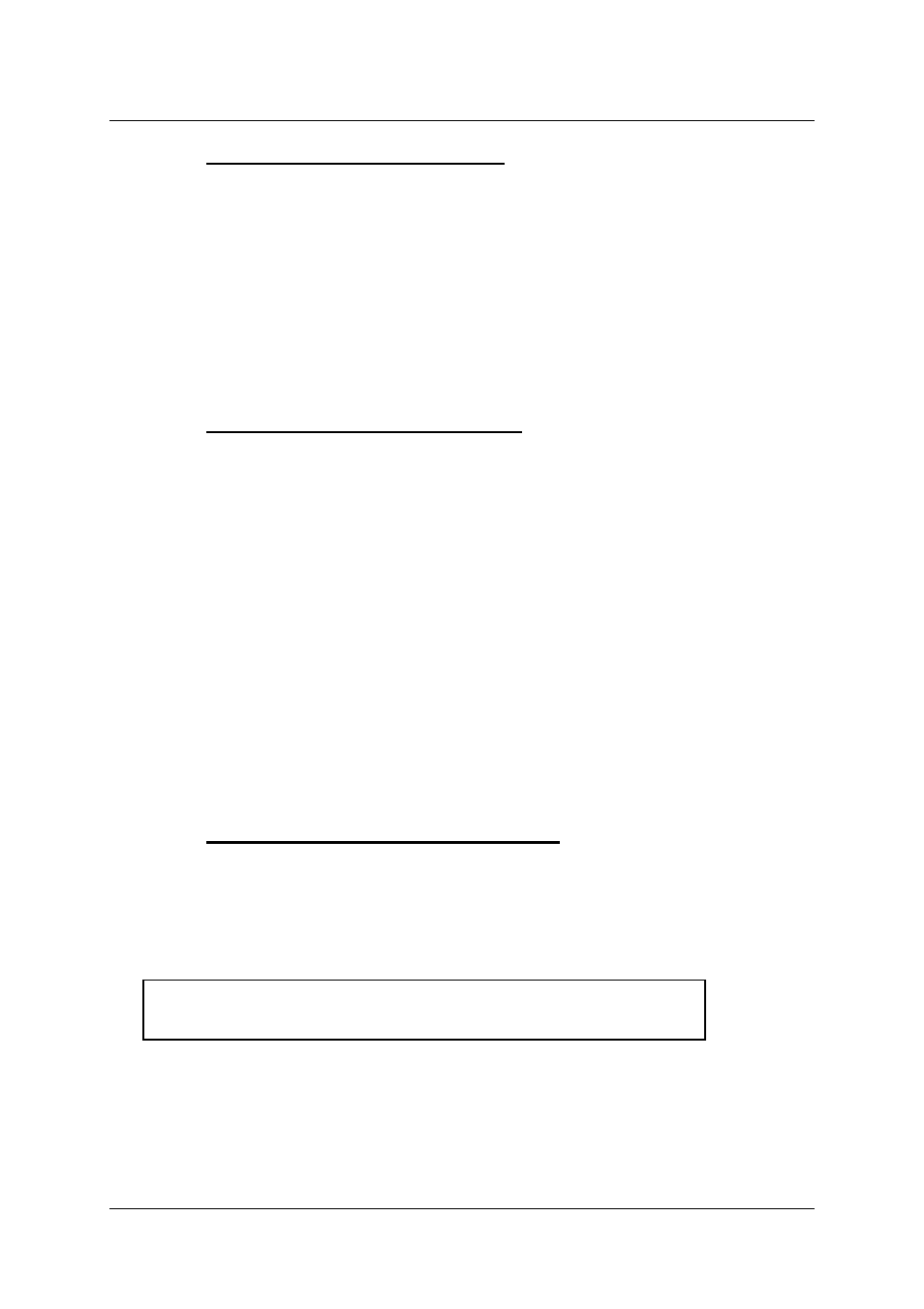
Guntermann & Drunck GmbH
Installation and operating manual
TripleMUX/QuadMUX
5.2.2.5 Assigning the console name
In the case of a combined use of multiple G&D devices every G&D unit can be
assigned an unique name, the Console Name.
Move the cursor to the Console Name row. The existing entry can be
overwritten, or edited, after the
ENTER
key is pressed.
The permissible input is 10 alphanumeric characters.
ENTER
completes the
entry.
To save the settings, close this menu with
F 1
.
5.2.2.6 Activating the channel display
Here you have the option of setting the display for the selected computer to
either
•
Continuous =>
Yes
or
•
Temporary
=>
No (disappears after approx. 5 seconds after
^
switch-over)
.
After moving the cursor to the DISPLAY field you can either use the
SPACE
key (toggle) or the keys
Y
+
N
to select the required option.
To save the settings, close this menu with
F 1
.
If you have selected the temporary channel display, you can open the display of
the selected channel at any time using the key combination
CRTL
+
CAPS
LOCK
.
5.2.2.7 Setting the display position + size
Here you can set the position + size of the channel display on the screen.
Move the cursor to the relevant entry in the Console Setup menu.
Pressing the
ENTER
key will take you to edit mode and you can then use the
arrow keys or the mouse to move the display to the required point.
+
DISPLAY POSITION
ENTER
completes the setting and returns you back to the console setup (saved
temporarily). To save the setting, close the console setup with
F 1
(saved
permanently).
Page 20
