Denon ADV-M71 User Manual
Page 96
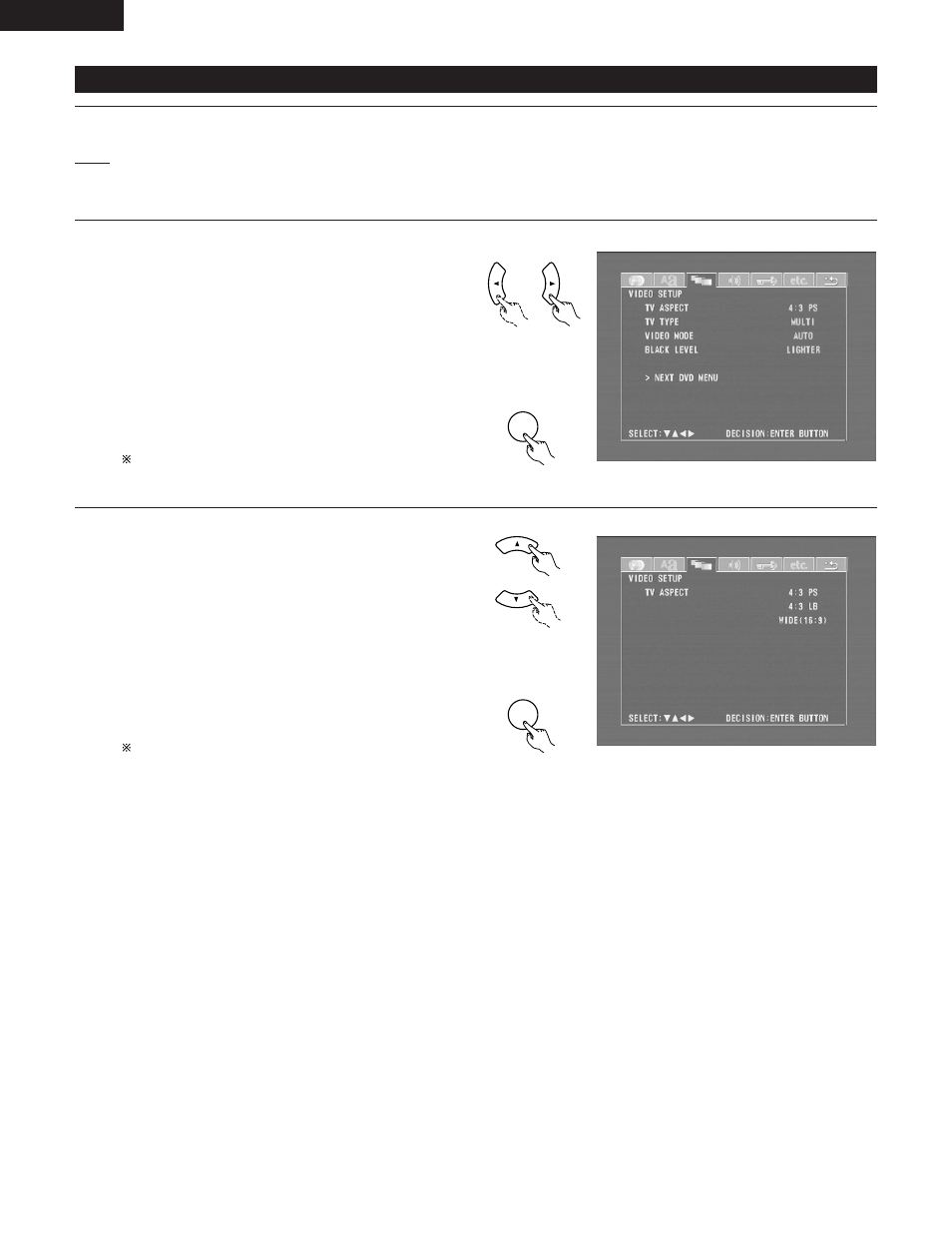
ENGLISH
96
(3) “VIDEO SETUP” is selected
Use the
0
and
1
cursor buttons to select the “VIDEO
SETUP”, then press the ENTER button.
• TV ASPECT
Use this to set the shape of your TV’s screen.
• TV TYPE
Use this to set your TV’s video format (NTSC, PAL or
MULTI).
• VIDEO MODE
Use this to select the video mode. (AUTO, FILM, VIDEO)
• BLACK LEVEL
The picture’s black level can be set to “lighter” or
“darker”.
To exit the video setup mode
Use the • and ª cursor buttons to select “> NEXT DVD
MENU”, then press the ENTER button.
1
See page 91.
2
3
Use the • and ª cursor buttons to select the desired
setting, then press the ENTER button.
2
When “TV ASPECT” is selected:
• 4:3 PS (Factory default)
Select this to play wide DVDs in the pan & scan mode
(with the sides of the picture cut off). Discs for which pan
& scan is not specified are played in the letter box mode.
• 4:3 LB
Select this to play wide DVDs in the letter box mode (with
black strips at the top and bottom).
• WIDE (16:9)
Select this to play wide DVDs in the full-screen mode.
To exit the TV aspect mode
Press the ENTER button, you can go back to the previous
screen.
4
Remote control unit
Remote control unit
ENTER
d
Remote control unit
Remote control unit
ENTER
d
