English – Denon ADV-M71 User Manual
Page 73
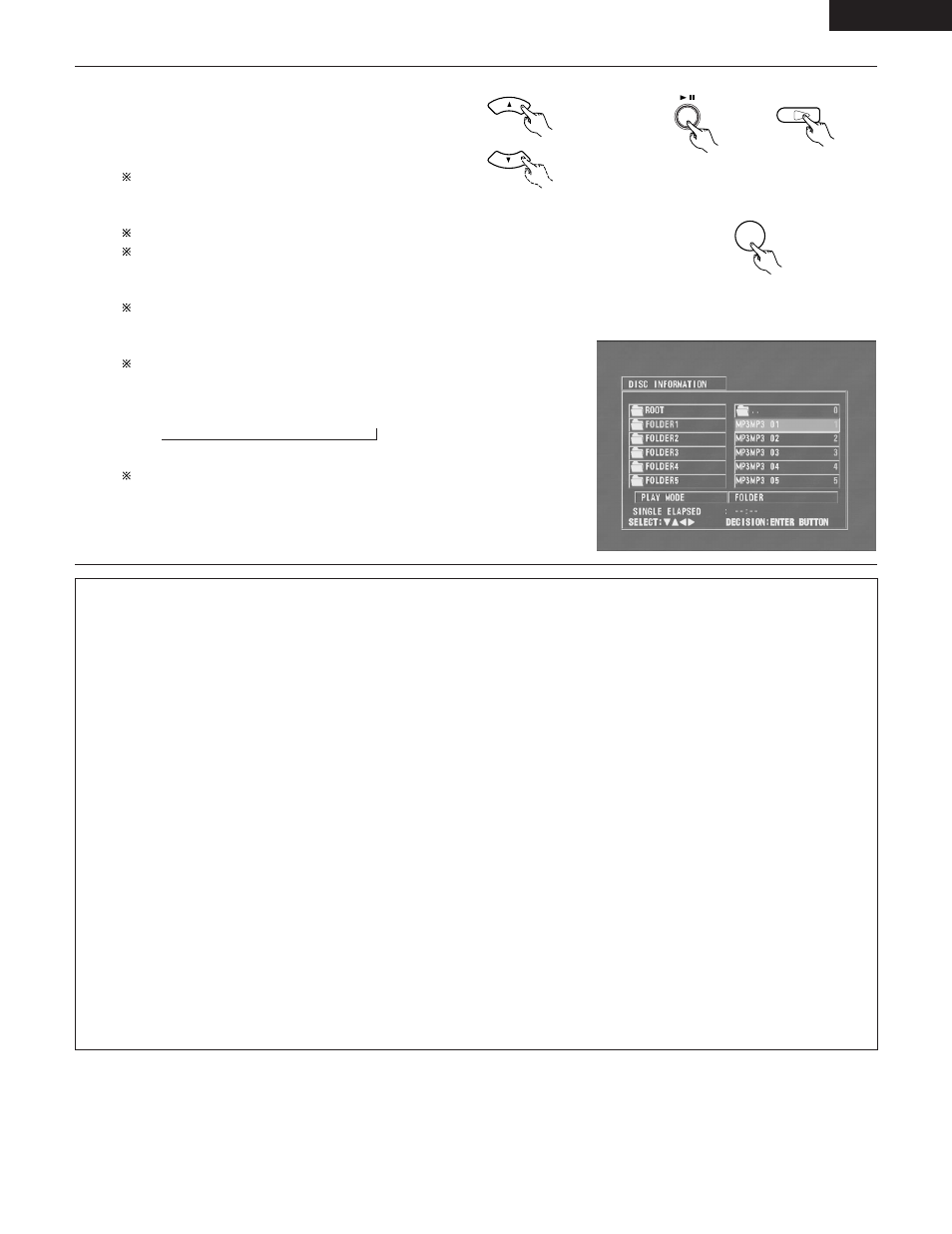
ENGLISH
73
DVD
1
3
Use the • and ª cursor buttons to select the MP3 file you
want to play, then press the PLAY (
1
) button or ENTER
button.
• Playback starts.
The display can be switched between the single elapsed
time and the single remaining time by pressing the
DISPLAY button.
Programmed playback is not possible with MP3 discs.
To change the MP3 file
Press the STOP button, then use the • and ª cursor
buttons to reselect the desired MP3 file.
To set the random play mode
In the stop mode, press the RANDOM button.
Then press the PLAY (
1
) button or ENTER button.
To set the repeat mode
The repeat mode changes each time the REPEAT button is
pressed.
NORMAL Æ TRACK REPEAT Æ FOLDER REPEAT
≠
To return to the initial disc information screen
Press the STOP (
2
) button, use the • cursor button to
select “ROOT” at the upper right of the screen, then press
the ENTER button.
The screen in step 1 reappears.
Remote control unit
Remote control unit
Main unit
ENTER
\
\
Remote control unit
NOTES:
• The ADV-M71 is compatible with the “MPEG-1 Audio Layer 3” standards (sampling frequency of 32, 44.1 or 48 kHz). It is not compatible
with such other standards as “MPEG-2 Audio Layer 3”, “MPEG-2.5 Audio Layer 3”, MP1, MP2, etc.
• It may not be possible to play some CD-R/RW discs due to disc properties, dirt, warping, etc.
• The digital signals output when playing MP3 files are MP3 signals converted into PCM, regardless of whether the audio output presenting
is set to “normal” or “PCM conversion”. The signals are output with the same sampling frequency as that of the music source.
• In general, the higher an MP3 file’s bit rate, the better the sound quality. On the ADV-M71, we recommend using MP3 files recorded with
bit rates of 128 kbps or greater.
• MP3 files may not be played in the expected order, since the writing software may change the position of the folders and the order of
the files when writing them on the CD-R/RW.
• Manual search and programmed playback are not possible with MP3 discs.
• When writing MP3 files on CD-R/RW discs, select “ISO9660 level 1” as the writing software format. This may not be possible with some
types of writing software. For details, refer to the writing software’s usage instructions.
• With the ADV-M71 it is possible to display folder names and file names on the screen like titles. The ADV-M71 can display up to 11
characters, consisting of numbers, capital letters, and the “_” (underscore) mark.
• If recorded in a format other than “ISO9660 level 1”, normal display and playback may not be possible. In addition, folder and file names
including other symbols will not be displayed properly.
• Be sure to add the extension “.MP3” to MP3 files. Files cannot be played if they have any extension other than “.MP3” or if they have
no extension. (with Macintosh computers, MP3 files can be played by adding the extension “.MP3” after the file name consisting of up
to 8 capital or numbers and recording the files on the CD-R/RW.)
• Do not apply stickers, tape, etc., to either the label side or the signal side of CD-R/RW discs. If adhesive gets on the surface of a disc,
the disc may get stuck inside the ADV-M71 and be impossible to eject.
• The ADV-M71 is not compatible with packet write software.
• The ADV-M71 is not compatible with ID3-Tag.
• The ADV-M71 is not compatible with play lists.
