Denon ADV-M71 User Manual
Page 31
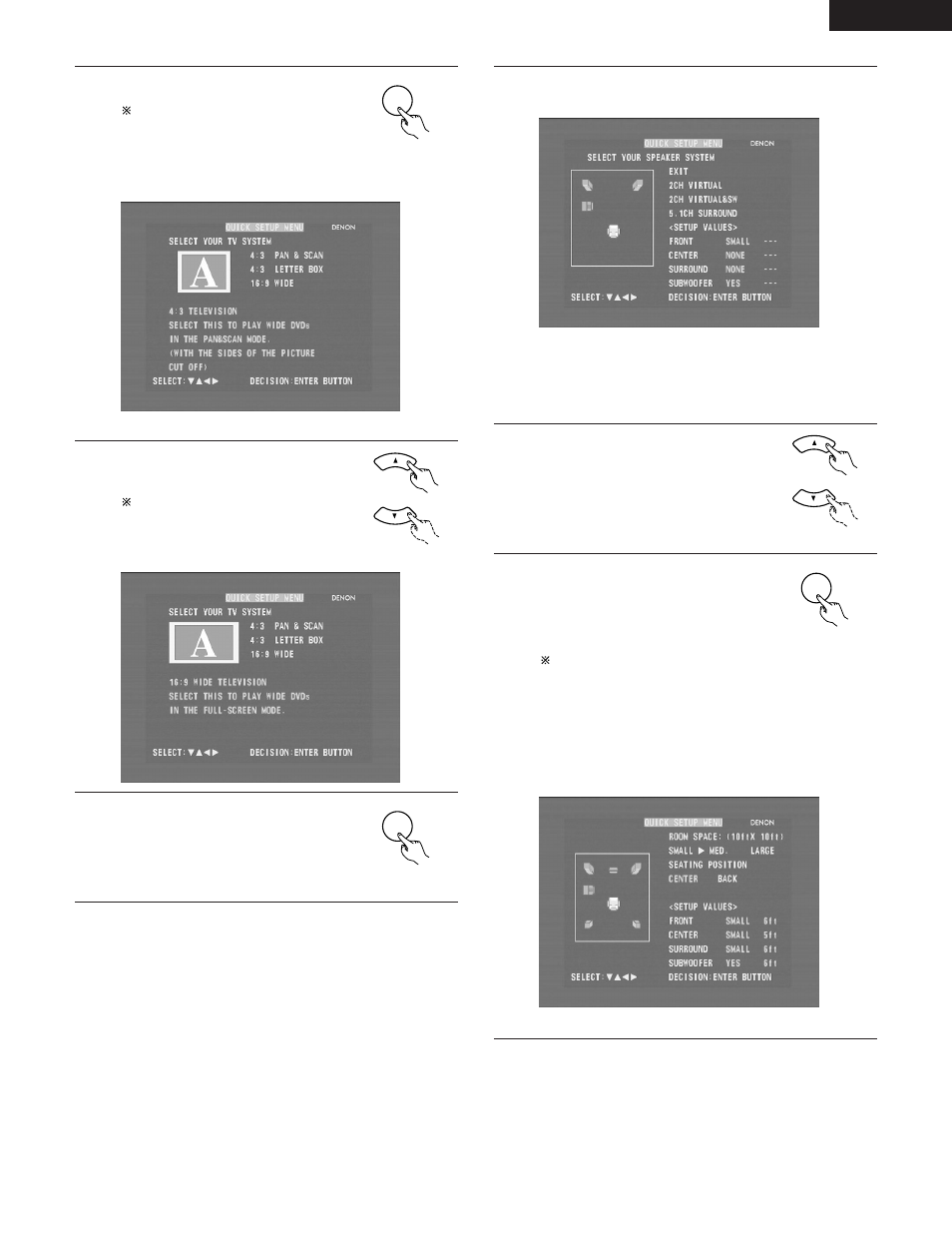
31
ENGLISH
4
Press the ENTER button to display the
menu’s setting screen.
On the setting screen, the selected
item is displayed in yellow and the
values of the other items are
displayed in green.
ENTER
Remote control unit
[1] TV screen size setting
• The currently set value is displayed in yellow.
5
Use the • and ª cursor buttons to
select the desired TV screen size and
display type.
The selected TV screen size is
displayed in yellow and the
description is displayed in green.
Remote control unit
6
Press the ENTER button to set the
selected setting.
• The screen shown below appears.
ENTER
Remote control unit
6
[2] Speaker system settings
• “Return” is displayed in yellow.
• The currently set value is displayed in green.
• If you do not want to change the setting, press the ENTER
button at “Return”. The screen in step 2 reappears.
• To change the setting, proceed to step 7 below.
7
Use the • and ª cursor buttons to
select the speaker system to be used.
Remote control unit
8
Press the ENTER button to set the
selected setting.
• For settings other than “5.1-chanel
surround”, the setup screen in step 2
reappears.
/
The setup mode is quit in step 12.
The setup mode can also be quit by
using the • and ª cursor buttons at
the setup screen to select “EXIT
SETUP” then pressing the ENTER
button.
• If “5.1-chanel surround” is selected,
the screen shown below appears.
ENTER
Remote control unit
[3] Room and listening position settings
• The currently set value is displayed in green.
