Apple – Denon ADV-M71 User Manual
Page 41
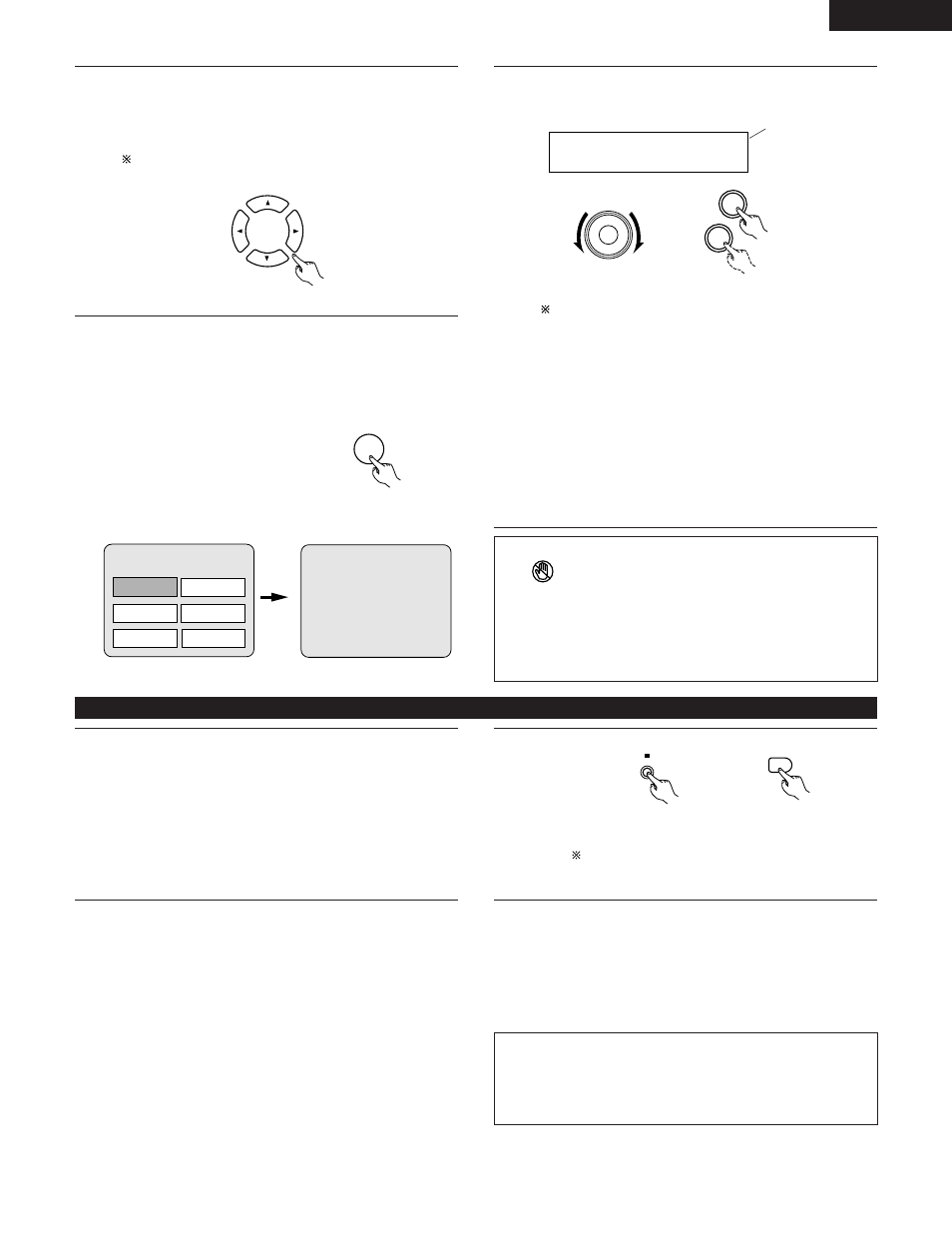
41
ENGLISH
6
Use the cursor buttons (•, ª,
0
and
1
) to select the desired
item.
• For some discs there is a second menu screen. If so, press
the 9 button to display the next menu screen. (See the
disc’s jacket.)
The cursor buttons (•, ª,
0
and
1
) do not work for video
CDs. Use the number buttons to select the desired item.
Remote control unit
7
Press the ENTER button.
• The desired item is selected and playback starts.
• You can return to the menu screen by pressing the TOP
MENU button while the DVD is playing, though this
depends on the disc.
• Press the RETURN button during playback of a video CD to
return to the menu screen.
Remote control unit
Example: When “Apple” is
selected
Apple
ENTER
Banana
Strawberry
Pineapple
TOP MENU
Orange
Peach
Apple
8
Either turn the main unit’s main volume control or use the
main volume control buttons on the remote control unit to
adjust the volume.
M . V O L U M E
- 2 0
The volume is shown
on the display.
+
-
VOLUME
Main unit
Remote control unit
For detailed instructions on operations for the surround
modes and surround parameters, see “12 Operating the
Surround Functions” on pages 43 to 61.
• In the “AUTO” input mode, the signals of the disc being
played are identified, Dolby Digital, DTS or PCM decoding
is selected automatically and the disc is played.
• In the Dolby Virtual Speaker surround mode, the signals of
the disc being played are automatically decoded in Dolby
Digital or DTS then played in the Dolby Virtual Speaker
surround mode.
• In the “AUTO DECODE” surround mode when a 5.1-
channel speaker system is set, the signals of the disc being
played are identified and automatically decoded in Dolby
Digital, DTS or Auto Stereo and the disc is played.
NOTES:
• If
appears on the TV screen while buttons are being
operated, that operation is not possible on the ADV-M71 or with
that disc.
•
Set the disc in the disc guide.
• Only set one disc in the tray.
• The disc keeps turning while the menu screen is displayed on the
TV screen.
The resume play memory function only works for
discs for which the elapsed time is shown on the
display during playback.
1
2
BAND
During playback, press the STOP button on the main unit or
the remote control unit, playback stops and wall paper is
displayed.
• With the
ADV-M71
, when the STOP button is pressed, that
position is stored in the memory. At this time, “1” flashes
on the display. When the PLAY button is pressed after
pressing the STOP button, playback resumes from the
position at which it was stopped.The resume play memory
function is canceled if the disc tray is opened or the STOP
button is pressed a second time.
Auto power off function.
• The ADV-M71 is equipped with a function that
automatically switches the power to standby if no
operation is performed for 30 minutes while in the stop
mode with the function set to DVD.
• This function is set to off upon shipment from the
factory. If you wish to turn it on, set the “DVD AUTO
POWER OFF” setting to “YES” as described on page 37.
Main unit
Remote control unit
(4) Stopping Playback
About the DVD standby function
When the ADV-M71’s function is set to DVD, the DVD
standby mode is set automatically if the disc remains in the
stop mode for approximately 10 minutes.
• In the DVD standby mode, the DVD section’s power is
off and output of the video signals is also off.
The ADV-M71’s display reads “DVD standby” at this
time.
• When in the DVD standby mode, the power of the
sections other than the DVD section is on and function
switching and other operations can be performed on the
main unit and remote control unit. When a DVD control
button (the play/pause and button open/close buttons on
the main unit, the play button on the remote control unit,
etc.) is operated, the DVD section’s power turns on
automatically and disc playback and opening/closing of
the disc holder can be performed.
NOTE:
• The DVD standby function only turns off the power of the DVD
section. It is different from the DVD auto power off function set
with the system settings in Setup in that the DVD section
remains functional.
