Card suite programming software – GAI-Tronics ACC2500 Audio Control Center User Manual
Page 37
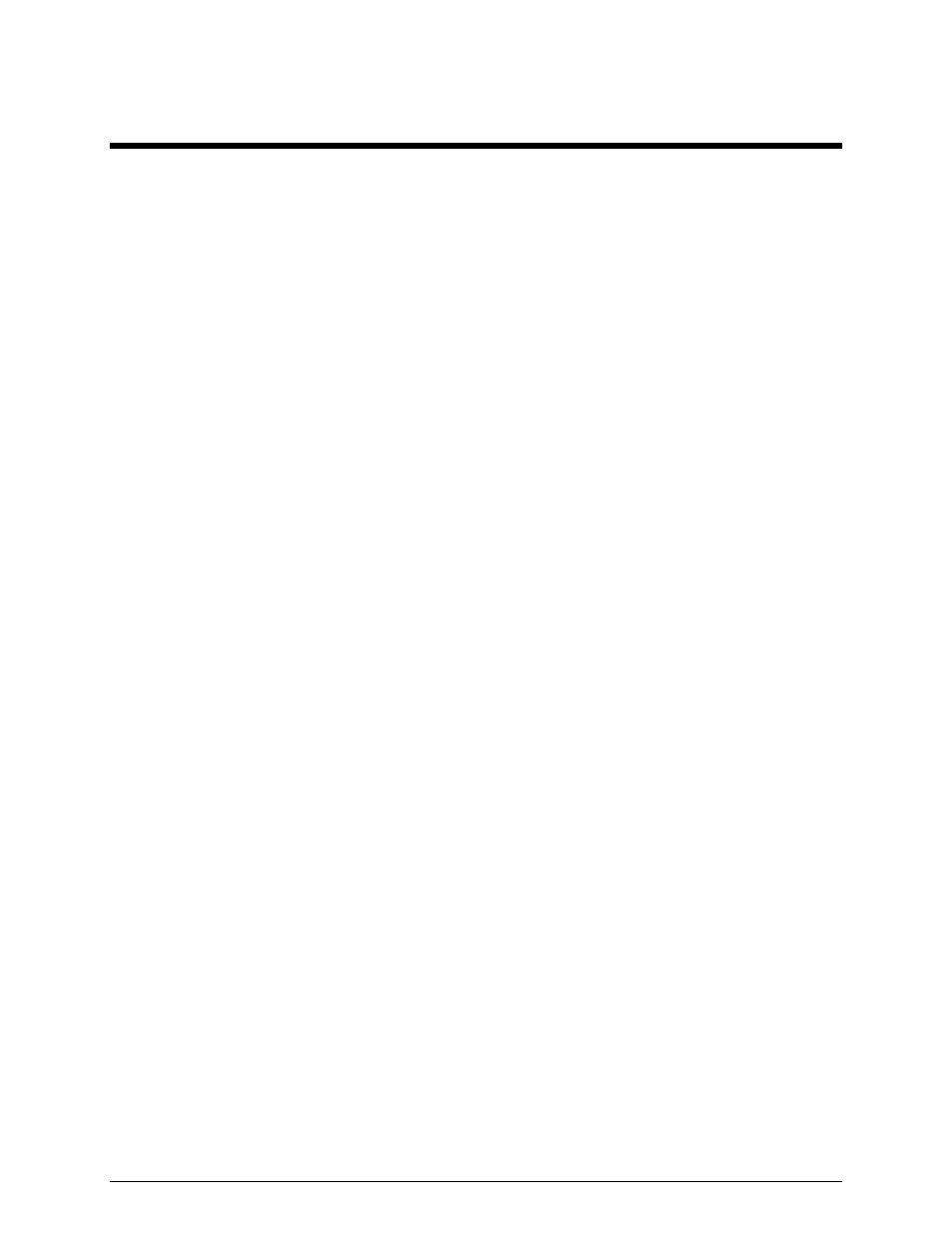
33
09/08
CARD Suite Programming Software
General Description
GAI-Tronics’ CARD Suite Programming Software, part number XAC1000A, is needed to program some
of the functions and parameter settings of the ACC2500. It allows entry of operational programming data
into your personal computer for transfer to the equipment. The programmed data can be retrieved, edited,
archived, and printed in hard copy for record keeping.
Connection
The GAI-Tronics equipment must be connected to your personal computer with the programming cable,
part number XAC0004A, before the programming software can be used. To make this connection, attach
the cable to the COM1 or COM2 connector on the computer. Connect the other end to the
programming/data jack on the GAI-Tronics equipment.
Installation
The minimum system requirement necessary to support the CARD Suite Software Application is Windows
95 or newer. However, CARD Suite is not compatible with Windows NT.
The CARD Suite Programming Application components are contained on CD-ROM. Please exit all other
programs that are running until the installation is complete.
Place the CD in the PC’s CD-ROM drive. If the “auto-run” feature on your CD-ROM drive is enabled,
the CARD Suite menu screen should appear within a few seconds. If for any reason the installation does
not start up automatically, it can be run from the Start menu.
Select the
S
TART
button and then select Run
from the Start menu. At the prompt, type x:\Setup.exe
where x represents the drive letter that is associated with your CD-ROM drive. A CARD Suite icon should
appear on the desktop display after successful installation.
Reading the Unit
1. After opening the program, select the IPE2500 product icon, click on File in the toolbar and select
New Archive to begin creating an archive.
2. Enter an archive description (name) and customer/site (name), select the method of creating the archive
(default values or reading a connected unit), and click Ok button to create the archive.
3. View the Help file for programming guidance.
