Download the new component(s), Install the new component(s) – Dell DPND-523-EN12 User Manual
Page 149
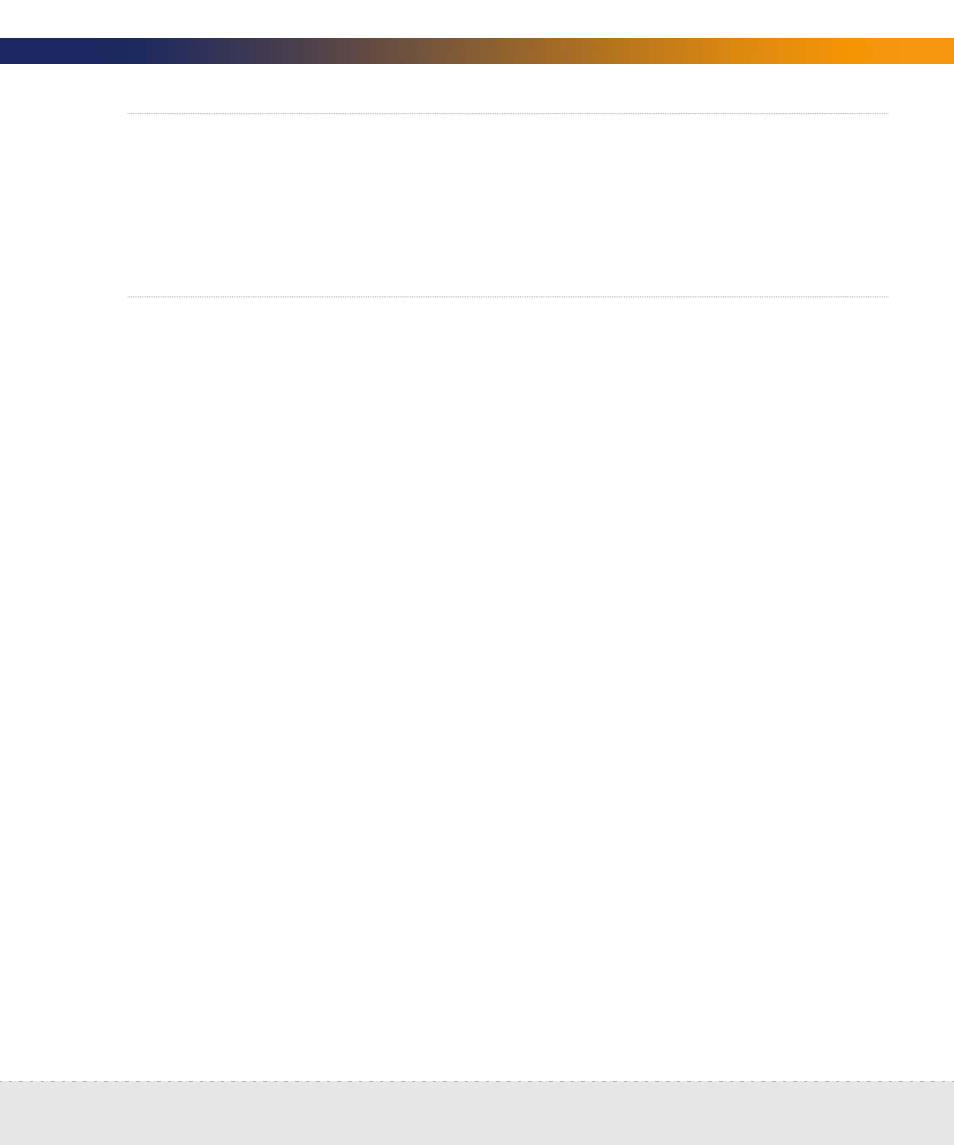
Download the new component(s) | 149
Setup Guide
Download the new component(s)
If the packages posted on the web site are newer than those currently installed
on your Peregrine Appliance, download the latest software component(s) to
your workstation.
Install the new component(s)
Pick a time to perform the upgrade when users are unlikely to be accessing
Network Discovery. The Peregrine appliance will be unavailable for up to 30
minutes during the upgrade.
To install the new components
1
From the Windows Start menus, click Run.
2
Type \\IPv4\share\packages\incoming
where IPv4 is the address of your Peregrine appliance
3
If you are asked to supply a user name and password, use the Administrator
(or IT Manager) user name and password you use to log in to Network
Discovery.
4
Drag and drop the new software component file into the above directory.
Network Discovery finds the new file and verifies it. Network Discovery also
ensures that the maintenance contract is still valid. Then it performs the
upgrade automatically.
Note:
If your maintenance license had expired or if the component is not
appropriate for installation, Network Discovery does not perform the
upgrade and deletes the component file from the shared directory.
