Drake DNP100 Network Media Player User Manual
Page 9
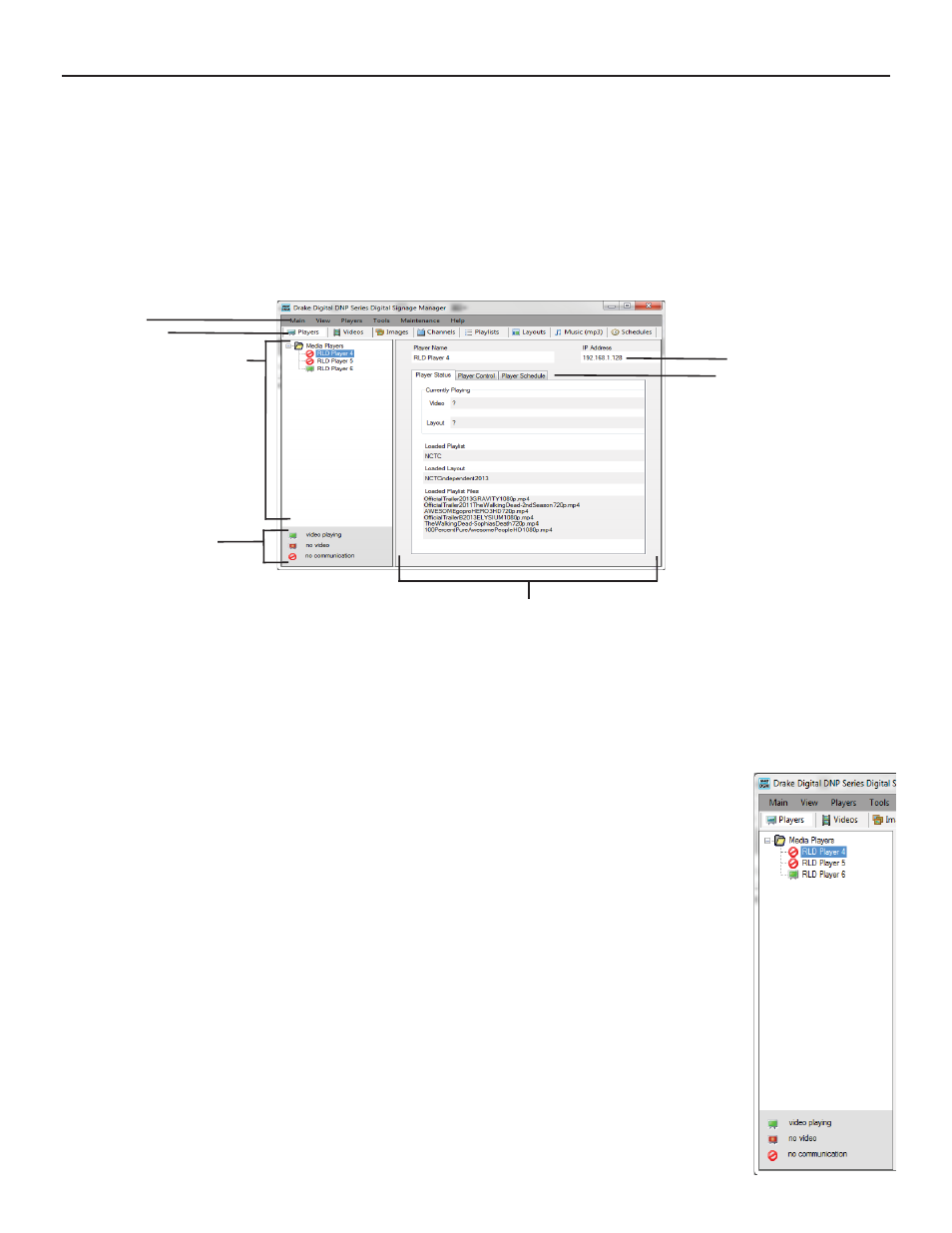
THE DNP100 DRAKE NETWORK PLAYER
DRAKE DNP SERIES DIGITAL SIGNAGE MANAGER (continued)
You may also perform a manual PLAYER SEARCH by selecting the TOOLS tab at the top left of the
main DSM Window, and then selecting PLAYER SEARCH from the list of options.
DSM MAIN Window
Welcome to the MAIN Window of the DRAKE DNP SERIES DIGITAL SIGNAGE MANAGER (referred
to herein as DSM). After DSM completes its initial search for DNP100’s on your network or Crossover
Cable, the MAIN Window should appear on your PC/laptop like this:
Windows Tabs
DSM Section Tabs
DNP100
Network
Inventory
List
Current
DNP100
IP
Address
Current DNP100 Control Tabs
DNP100 Player Status Key
Current
DNP100
Control
/
Information
Monitor
Image: DSM MAIN Window, (PLAYERS Tab Selected)
The overall appearance of the MAIN Window is dictated by your selection of a SECTION TAB. The
SECTION TABS are divided into eight (8) sections/tabs: PLAYERS, VIDEOS, IMAGES, CHANNELS,
PLAYLISTS, LAYOUTS, MUSIC (Mp3s), and SCHEDULES.
PLAYERS Tab
Network Inventory List
The PLAYERS Tab represents an intuitive information and control interface
for your DNP100. Once launched, the fi rst part to review of DSM’s PLAY-
ERS Tab is the DNP100 NETWORK INVENTORY LIST. This pane will list
all DNP100’s that you have ever had connected through your local network
and recognized by DSM (unless you have elected for DSM to remove “mis-
sing players” in the PLAYER SEARCH pop-up window). A PLAYER STAT-
US KEY is located at the bottom of the NETWORK INVENTORY LIST to
report if VIDEO PLAYBACK is occurring on any listed DNP100’s, or if there
is NO COMMUNICATION with any individual DNP100 listed.
To select a DNP100 to control or ADD content, click on the name of the de-
sired DNP100. The DNP100’s name will then be highlighted, and the
CONTROL / INFORMATION MONITOR pane will be populated with that
DNP100’s information, as well as allowing you to make direct changes to
that DNP100’s content, scheduling, playlists, layouts, slide shows, Video
Output Resolution, name, description, and even its IP address
.
(continued on Page 10)
9
