Drake DNP100 Network Media Player User Manual
Page 14
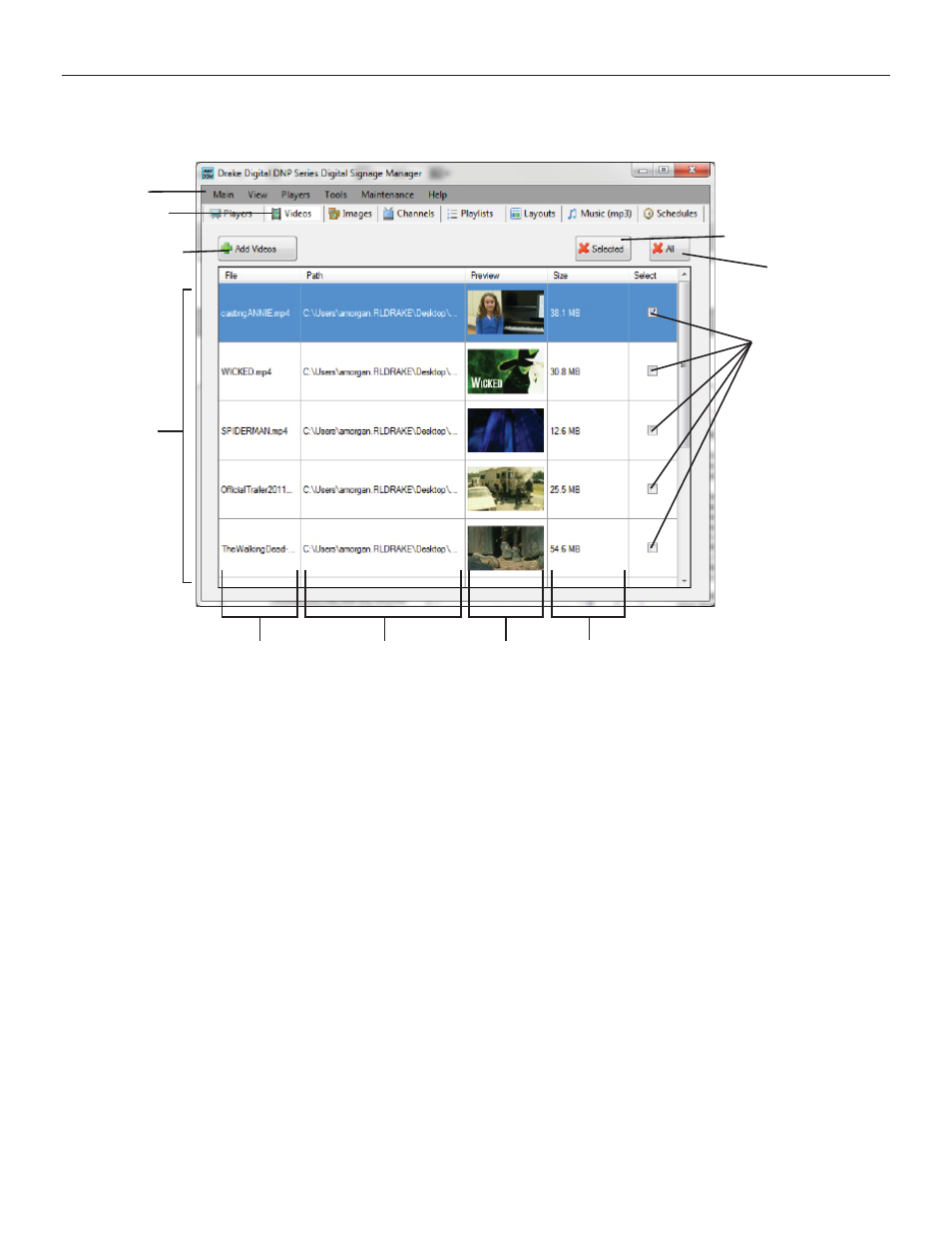
THE DNP100 DRAKE NETWORK PLAYER
ADDING CONTENT (continued)
VIDEOS Tab
Windows Tabs
DSM Section Tabs
DELETE SELECTED Button
ADD VIDEOS Button
DELETE ALL Button
SELECT CHECK Boxes
VIDEO FILE List
File Name
Path to File
Preview
File Size
The VIDEOS Tab (located to the right of the PLAYERS Tab) is where you will ADD your VIDEO
content. The procedure for ADDING VIDEO will be extremely familiar to those with any experi-
ence
opening
fi les from within a folder on a PC (Windows OS).
ADD A VIDEO FILE:
1. Click the ADD VIDEOS Button. A window will open for you to locate your desired VIDEO
fi les on your PC / laptop.
2. Single-click on the VIDEO fi le/s that you wish to ADD (you may ADD multiple VIDEO
fi les at the same time by holding down the “Ctrl” key on your keyboard, and then single-
clicking each VIDEO fi le that you wish to ADD).
3. Click the OPEN Button on the pop up window. The VIDEO fi le/s will commence being
ADDED to the VIDEO FILE List on the VIDEOS Tab in DSM.
Once the VIDEO fi le has been ADDED to DSM, the VIDEO fi le will auto-populate as the low-
est entry in the VIDEO FILE List.
At some point after using the DNP100 and DSM many times, you may wish to reduce clutter in
the VIDEO FILE List by removing any VIDEO fi les that you are certain you will no longer need
for your current DNP100 nor for any other additional DNP100’s in the future.
(continued on Page 14)
14
