Drake DNP100 Network Media Player User Manual
Page 27
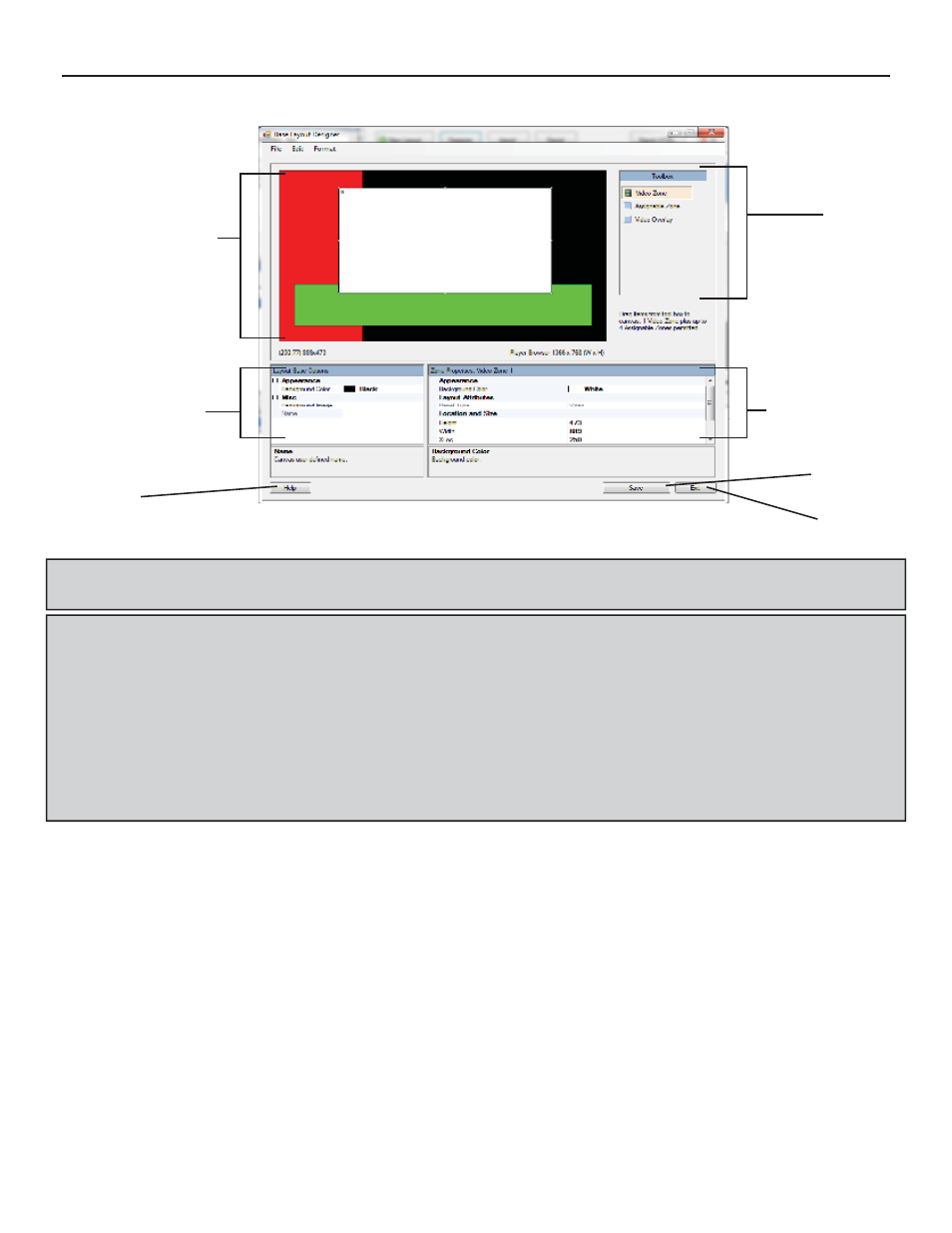
THE DNP100 DRAKE NETWORK PLAYER
LAYOUTS Tab (continued)
TOOLBOX
VIEWABLE LAYOUT Area
LAYOUT BASE Options
ZONE PROPERTIES
SAVE Button
HELP Button
EXIT Button
IMAGE: BASE LAYOUT DESIGNER Window
*NOTE: When DESIGNING your NEW LAYOUT TEMPLATE, remember that there can
be only one VIDEO ZONE per LAYOUT.
*NOTE: ZONES are “stacked” in LAYERS. The fi rst ZONE that you drag into the
VIEWABLE LAYOUT Area will be the second LAYER from the bottom (the fi rst LAYER
is called the “LAYOUT BASE” and has its own permanent options area at the lower
left of the BASE LAYOUT Window). Any ZONE or LAYER that covers another ZONE
or LAYER, will obstruct the view of that lower ZONE or LAYER. This information
should help guide you in the placement of ZONES and in defi ning their dimensions.
You may also right-click your mouse and select the BRING TO FRONT option to bring
a lower LAYER to the very front of the VIEWABLE LAYOUT Area.
3. Highlight each ZONE, one by one. When a ZONE is highlighted, select your DEFAULT
PANEL TYPE and PANEL TYPE LIST from their dropdown lists, located in the ZONE
PROPERTIES Area.
DEFAULT PANEL TYPE sets the DEFAULT ZONE TYPE for that particular ZONE.
Whenever this LAYOUT is selected from the SELECT BASE LAYOUT Window, the
ZONE will have this DEFAULT TYPE.
PANEL TYPE LIST sets all of the ZONE TYPES that will be available to choose from
once the LAYOUT has been saved and is available as a LAYOUT TEMPLATE in the
SELECT BASE LAYOUT Window.
When EDITING the ZONE TYPE of a LAYOUT TEMPLATE chosen from the SELECT
BASE LAYOUT Window, only those ZONE TYPES that were set at this point of the LAY-
OUT TEMPLATE’s creation will be available options for a particular ZONE.
(continued on Page 28)
27
