Drake DNP100 Network Media Player User Manual
Page 7
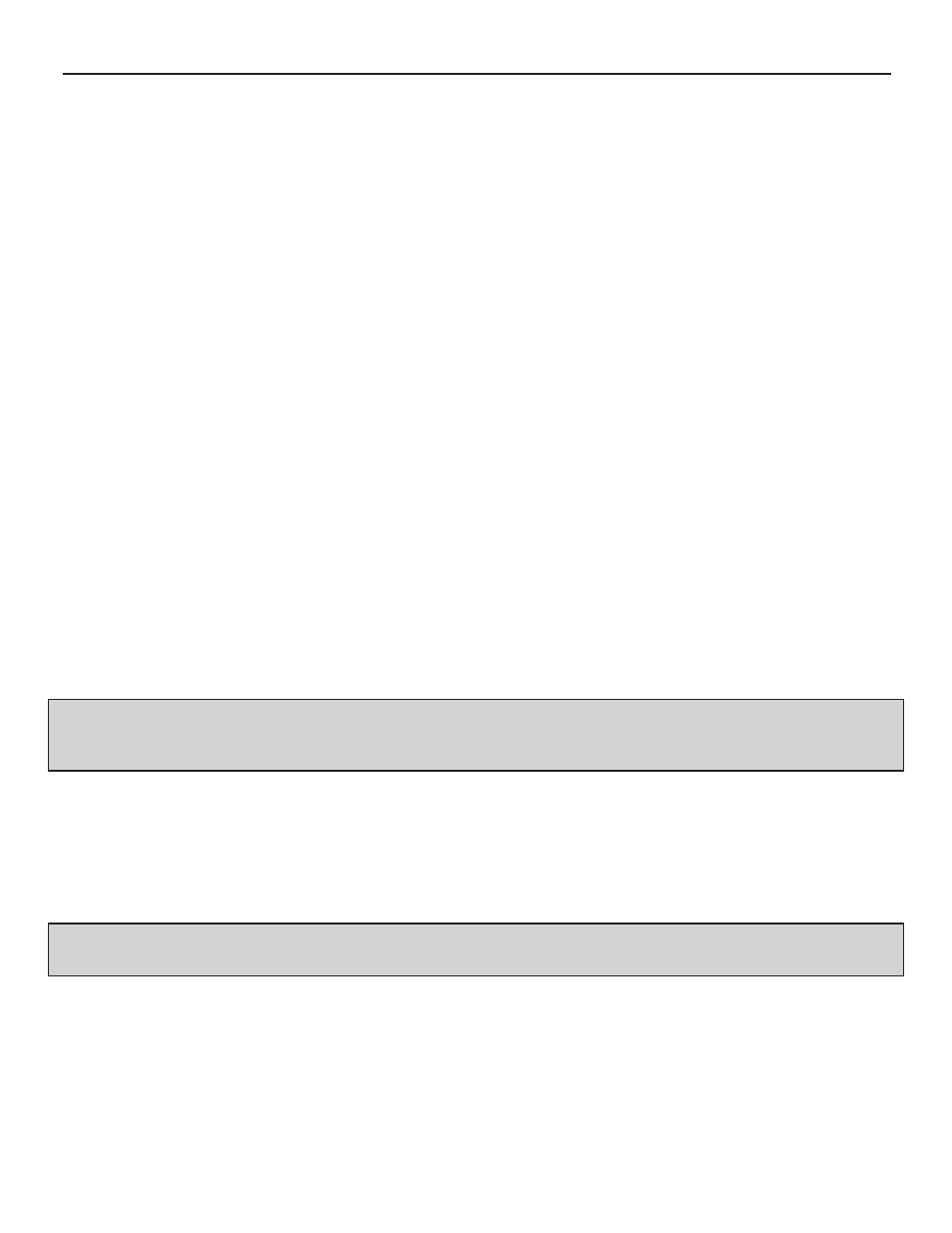
THE DNP100 DRAKE NETWORK PLAYER
INTRODUCTION (continued)
As well as being the owner and operator of the commercial grade hardware solution that will allow you
to embark into the world of DIGITAL SIGNAGE with fl awless custom HD video playback, you now also
own and control a powerful all-in-one signage and community channel content design and manage-
ment system: the Drake DNP Series Digital Signage Manager content management and layout crea-
tion suite.
You will need to download the latest version of this software to your PC from the following URL:
http://tinyurl.com/DNPSeriesDigitalSignageManager
GETTING STARTED
The following steps will allow you to get started quickly on setting up your DNP100 for operation
(there is also an illustrated Quick Start Guide for loading content onto the DNP100 included in the
original DNP100 packaging):
1. Download Drake’s DNP Series Digital Signage Manager software from the URL listed above.
2. Connect your PC to the DNP100 in one of the following two ways:
A. THROUGH A LOCAL NETWORK
Connect an Ethernet cable to the Ethernet port on the back of the DNP100 and connect
the other end of the Ethernet cable to your Network or router.
B. DIRECTLY FROM YOUR PC TO THE DNP100
Connect a Crossover Cable to the Ethernet Port on the back of the DNP100 and con-
nect the other end of the Crossover Cable to the Ethernet Port on your PC.
3. Connect the included HDMI cable (or VGA Cable, or RCA Jack Cables) to your TV / Monitor for
viewing.
4. Connect the included power supply to the DNP100.
5. Plug the DNP100’s Power Supply in to a 120 VAC rated electrical wall power outlet.
*NOTE: This is how you will turn the DNP100 ON and OFF (by connecting it to / disconnect-
ing it from a power source).
The DNP100 will take approximately 2 minutes to boot up completely.
6. Once the DNP100 has completed booting up, press the MENU Button on the DNP100’s
Accessory Remote Control. Alternatively, if you do not own the DNP100’s Accessory Remote
Control, you will need to connect a USB keyboard to one of the two USB ports on the side of the
DNP100 and then press the F1 key in order to pull up the MAIN MENU.
7. Once the MAIN MENU has been accessed and is displayed, use the Arrow Keys (▲,▼) on the
Accessory Remote Control or on the USB Keyboard to navigate to the PLAYER SETUP option
and press ENTER.
*NOTE: To return to the previous MENU SCREEN, press the MENU Button on the DNP100’s
Accessory Remote Control or press the F1 key on the USB keyboard.
8. On the PLAYER SETUP MENU Screen, select the NETWORK SETTINGS option by pressing
ENTER.
9. On the NETWORK SETTINGS Screen, select the WIRED CONNECTION option (“wireless
connection” is not currently available on the DNP100) by pressing ENTER.
NETWORK SETTINGS Screen
The NETWORK SETTINGS Screen will give you all sorts of helpful technical information that
(continued on Page 8)
7
