Drake DNP100 Network Media Player User Manual
Page 28
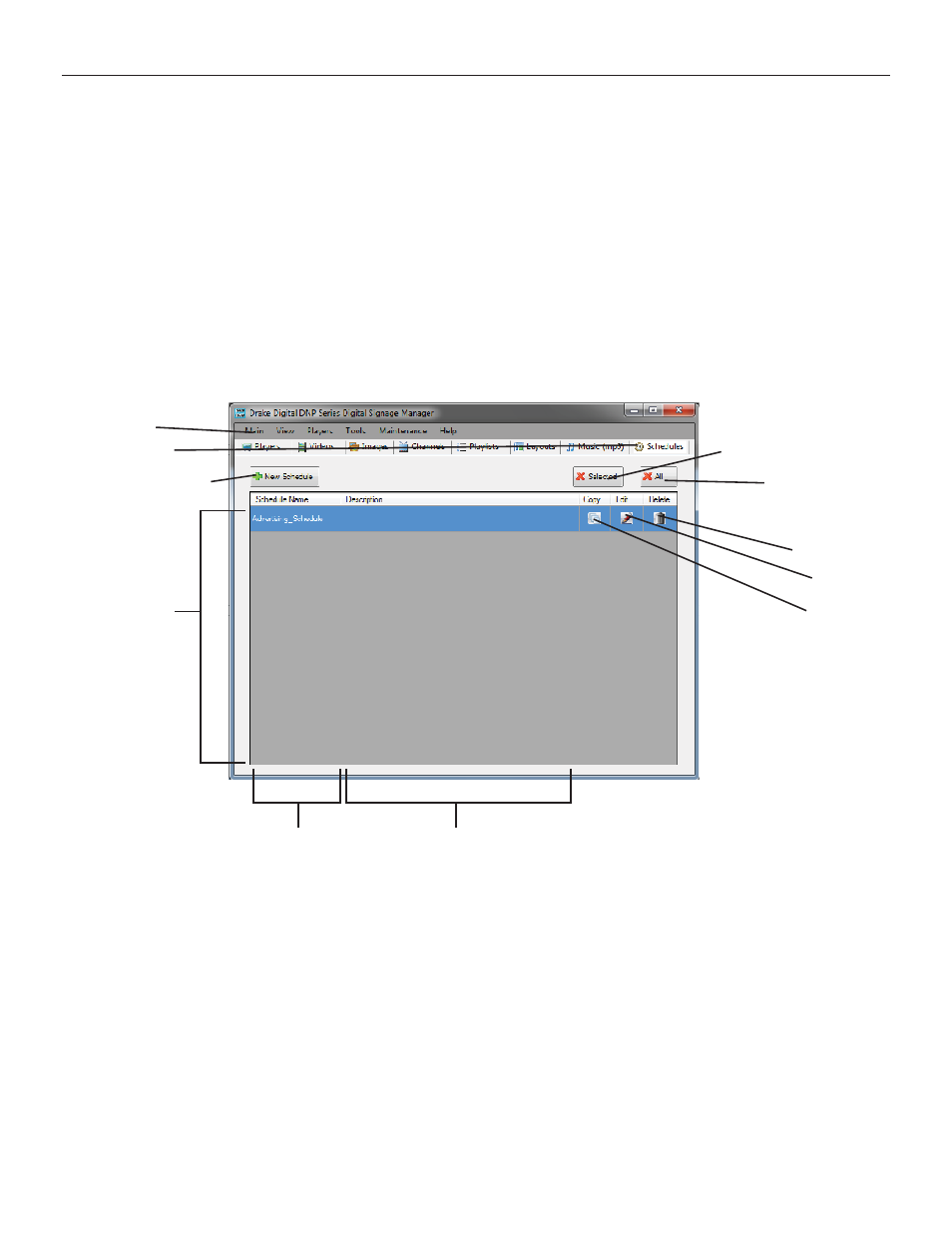
THE DNP100 DRAKE NETWORK PLAYER
LAYOUTS Tab (continued)
4. Click the SAVE Button. A window labeled SAVE LAYOUT will open and ask you to name
your NEW LAYOUT. Once you have entered the name, click the SAVE Button. Your NEW
LAYOUT has become a NEW LAYOUT TEMPLATE and is available as an option in the SE-
LECT BASE LAYOUT Window, when you click the NEW LAYOUT Button on the LAYOUTS
Tab.
SCHEDULES Tab
The SCHEDULES Tab (last Tab from the left) is where you will author NEW SCHEDULES.
These SCHEDULES will be available for selection from the PLAYER SCHEDULE Tab (Page
10) on the PLAYERS Tab.
Windows Tabs
DSM Section Tabs
DELETE SELECTED Button
NEW SCHEDULE Button
DELETE ALL Button
DELETE Button
EDIT Button
SCHEDULES List
COPY Button
SCHEDULE Name
Description
CREATE A NEW SCHEDULE
A SCHEDULE is a fantastic way for you to plan ahead and set the DNP100 to PLAY certain
PLAYLISTS and LAYOUTS well in advance of the actual date that this PLAYBACK is to occur. The
following steps will explain how to author a new SCHEDULE:
1. Click the NEW SCHEDULE Button. This will open the NEW SCHEDULE Window (shown
on Page 27).
2. Enter the Name of your NEW SCHEDULE along with a suitable description into the appro-
priate fi elds.
(continued on Page 29)
28
