Drake DNP100 Network Media Player User Manual
Page 40
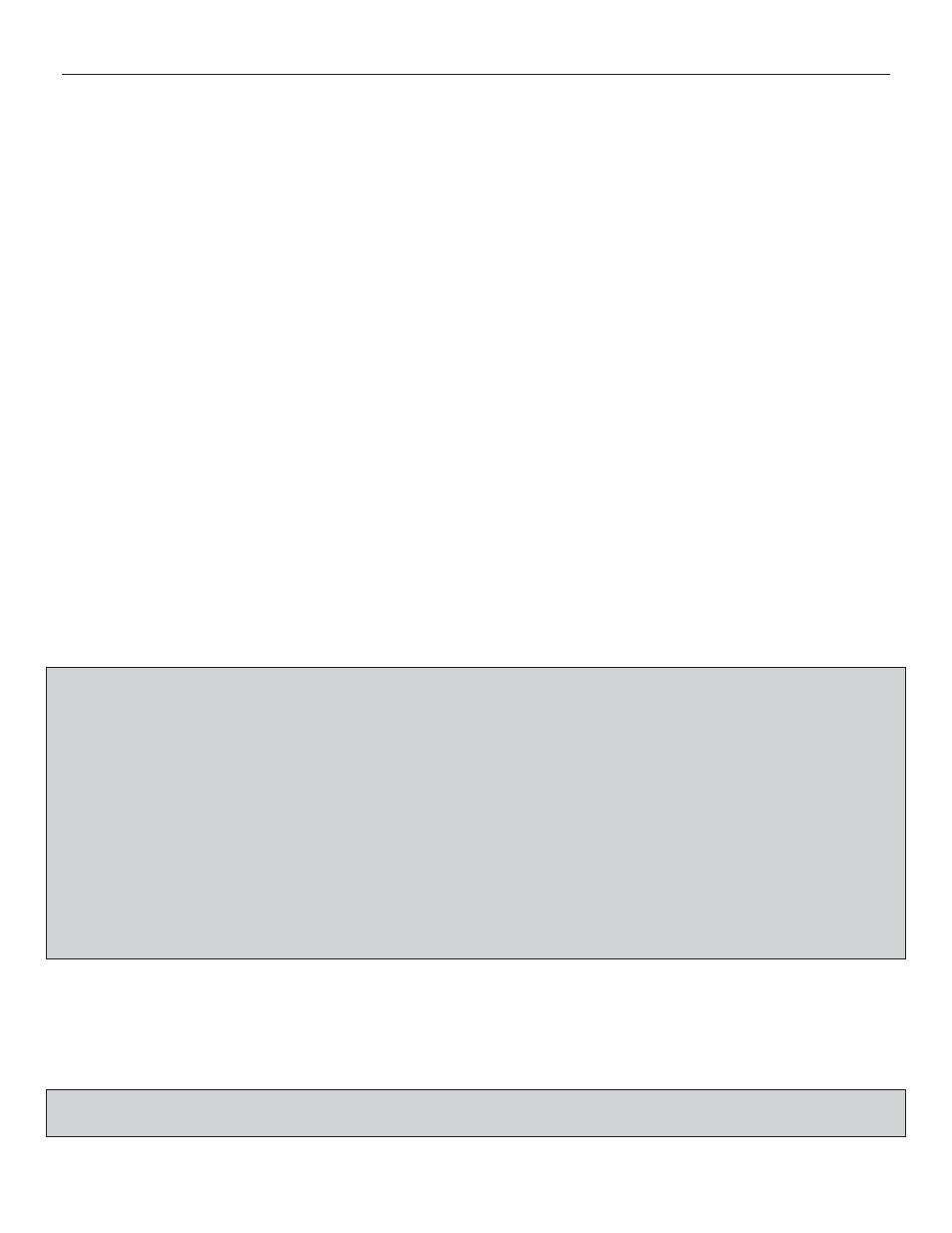
APPENDIX
Accessory Remote Control (ARC)
(Sold separately)
The DNP100’s Accessory Remote Control (ARC) is a standard remote used to quickly and easily ac-
cess the DNP100’s on screen MENU display. The ARC can also be used for simple actions within the
main MENU tree. Functions of the ARC and their corresponding buttons:
MENU Button:
Brings up the on screen MAIN MENU. Also, once you have made a sel-
ection
and
advanced
beyond
the
fi rst screen (MAIN MENU) pressing the
MENU Button will cause you to exit the current page on the video screen
and return to the previous page in the MENU tree.
ARROW Button:
These move the cursor (represented within the DNP100’s MENU tree as
(▲,▼,◄ , ►)
a highlighted area as opposed to an image of an arrow) between the vari-
ous selectable options on each MENU Screen.
ENTER Button:
Commits your selected (highlighted) choice/input to the DNP100.
TV MODE Button:
Changes the VIDEO OUTPUT RESOLUTION on the HDMI and VGA ports
of the DNP100. There are seven (7) preset resolutions to cycle through
before
starting
back
at
the
fi rst preset. These seven preset video output
resolutions
are:
Composite Output Only
(No output to the HDMI or VGA ports)
720p
60
(720p
@
60
frames
per
second)
720p
50
(720p
@
50
frames
per
second)
1080i
59.94
(1080i
@
59.94
frames
per
second)
1080i
60
(1080i
@
60
frames
per
second)
1080p
59.94
(1080p
@
59.94
frames
per
second)
1080p
60
(1080p
@
60
frames
per
second)
*NOTE: These seven preset VIDEO OUTPUT RESOLUTIONS cannot be EDITED or modi-
fi ed. You may set a VIDEO OUTPUT RESOLUTION different than one of these seven by
connecting the DRAKE DNP SERIES DIGITAL SIGNAGE MANAGER (DSM) to the DNP100
via NETWORK connection or DIRECTLY via CROSSOVER CABLE:
1.
Launch DSM
2.
When the DSM MAIN Window opens, highlight the DNP100 that you wish to change
from the NETWORK INVENTORY LIST
3.
Select TOOLS
4.
Select SET VIDEO OUTPUT
5A. Select on of the three preset options for VIDEO OUTPUT, or
5B. Select the circle next to the word “CUSTOM” and select a VIDEO OUTPUT RESOLU-
TION from the dropdown list. Once you have highlighted your selected resolution,
6.
Select APPLY VIDEO OUTPUT Button on the screen
BLUE BUTTONS
The blue buttons have traditional functions that pertain only to VIDEO and PLAYLIST playback
and their individual function is listed on the top of each button: PREV, PLAY, NEXT, REV,
STOP, and FWD. The PLAY Button alternates between the functions of PLAY and PAUSE.
*NOTE: No buttons on the ARC have any function other than those buttons mentioned
on this page.
(continued on Page A2)
A1
