Receive cuelist function, A. to receive cue points from the st300, B. to receive cue points from the pc – DNF Controls 4000CL-TO User Manual
Page 15
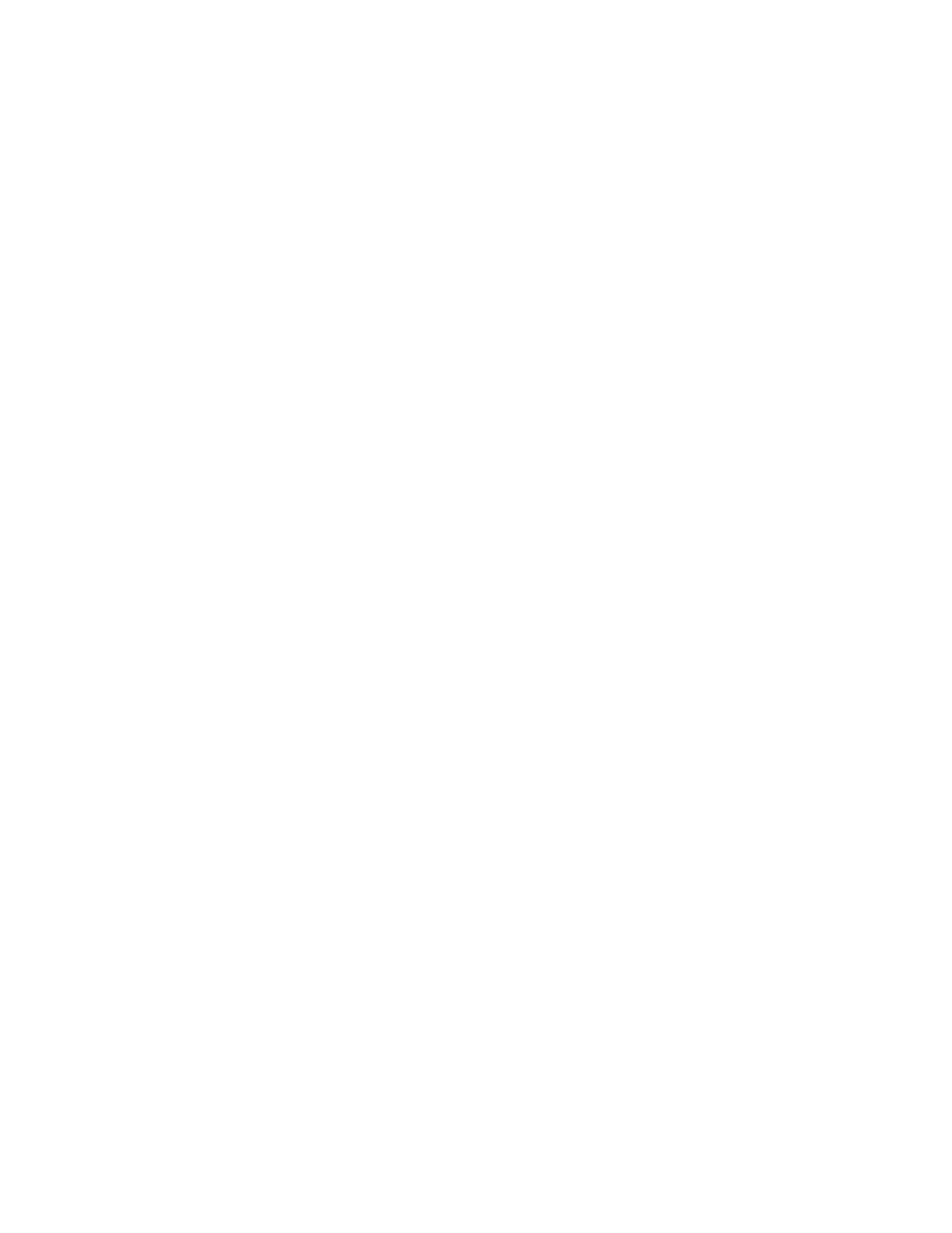
15
4000CL-TO, 400 Clip Fast Access System, PinnacleThunder Protocoll
17. RECEIVE CUELIST FUNCTION
The RECEIVE CUELIST function allows you to receive your list of Cue Points from a PC or
from another ST300. Transfer to a PC requires OpSuite 3.0 software, which runs on a Windows-
based computer. Contact DNF Controls for more information.
a.
TO RECEIVE CUE POINTS FROM THE ST300
1)
Connect the VTR4 connector on the back of the ST300 from the VTR4
connector of the transmitting ST300 using RS422 9-pin cable with TX and RX
lines crossed. (A “Turnaround” Cable)
2) Press
[MENU].
3)
Scroll the Wheel until “Receive CUE List? YES=Enter, Exit=ESC” is displayed.
4) Press
[ENTER] to start receiving.
The Display shows “Waiting to receive” on the first line.
5)
When the Transmitter is ready, transfer starts automatically.
The Display now shows “Receiving cuelist.”
6)
After the transfer is over the display shows “Done-Success! Press any key…”
7)
Press any key. The display shows “Receive cuelist?” message.
8) Press
[ESC] to exit the MENU mode.
b.
TO RECEIVE CUE POINTS FROM THE PC
1)
Connect the VTR4 connector on the back of the ST300 to one of the COM ports
on the PC using RS422 to RS232 adapter
2)
Repeat steps 2-8 of TO RECEIVE CUE POINTS FROM THE ST300 section.
