Section 8: troubleshooting, Section 8, Troubleshooting – Daktronics StatVision for Baseball User Manual
Page 41
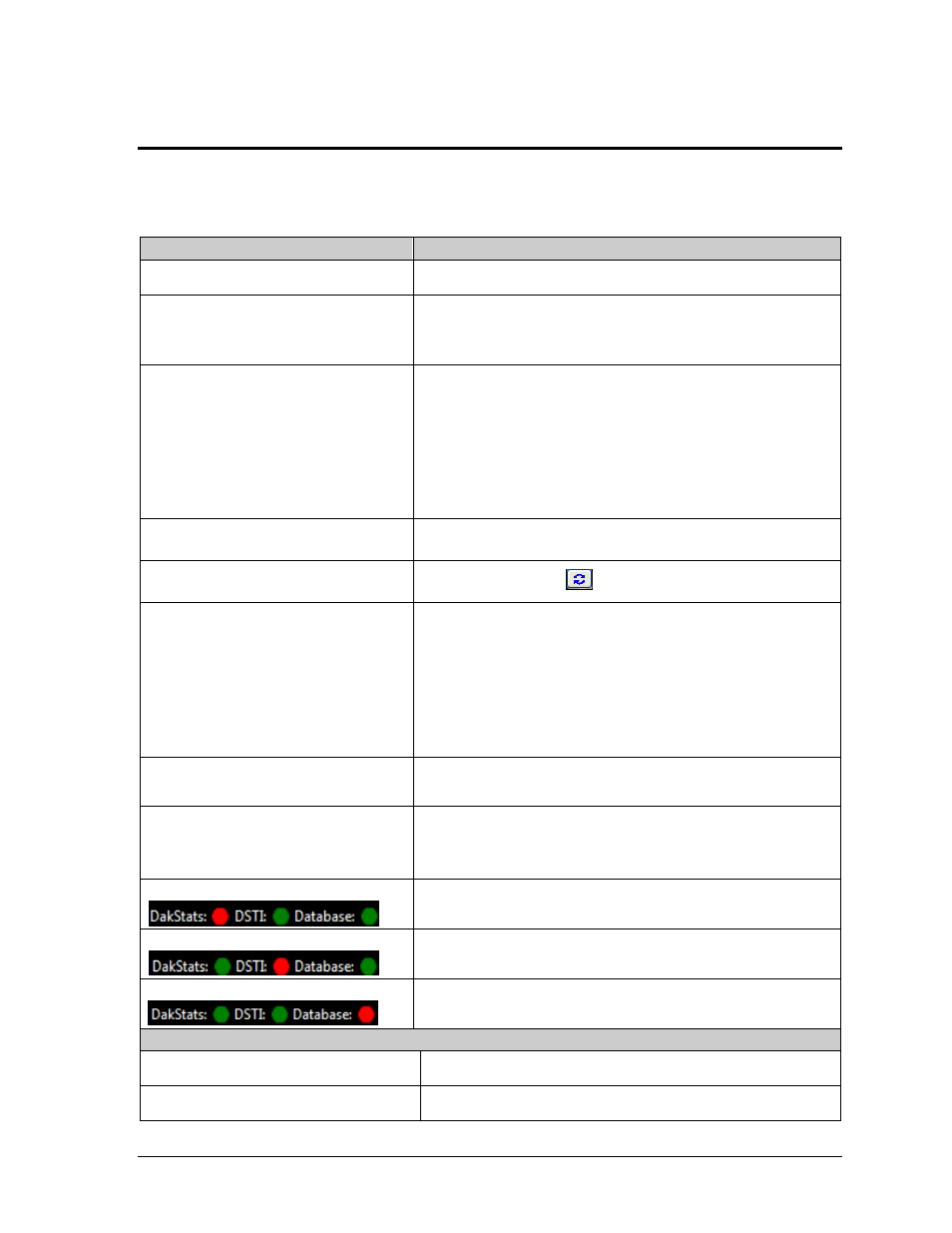
Troubleshooting
37
Section 8:
Troubleshooting
The following table provides a list of common problems and suggested solutions. If a problem occurs
that is not listed below or cannot be resolved, please contact Daktronics.
Problem
Solution
Not receiving visitor information
Do a manual download from GameDay Baseball.
Connection attempt failed sending
stats / V7000 is not responding to
message
Verify that the sign service is running.
Verify that a command port is configured.
Invalid Sign Error / Invalid
Sequence
Verify that the configured Sign # in StatVision matches
the Venus 7000/V-Net sign numbers.
Verify the sign numbers are identical on both the primary
and backup controllers.
Verify that the sequence is configured in StatVision with
the proper drive, library, and file name.
Verify that the sequence in StatVision exists on both the
primary and backup controllers.
Template Not Found
Ensure a sequence exists and has been assigned for the
specific group of stats being sent. Refer to Section
Batter not refreshed
Click the Refresh
button.
Log File errors
Navigate to
“C:\Documents and Settings\All
Users\Application Data\Daktronics\GameDay StatVision
”
for Windows XP or
“C:\ProgramData\DAKTRONICS\GameDay StatVision”
for Windows 7 and delete the log file for that day
Note: It may be necessary to view hidden files and
folders to find these log files.
Edit > Signs menu option disabled
Verify DSTI is running and that it is configured with
GameDay ports.
Player & Quick Messages do not
display (V-Net)
Verify the “DSTI DSBA Plr Msg req.DSRC” file is
pointing to the correct input port. By default this is set to
“21322”, but it must match the GameDay Ingame port
configured for the sign (typically “23322”).
Red DakStats Indicator
Verify DakStats is running and the current day’s game is
the open competition.
Red DSTI Indicator
Verify DSTI is running, the correct Sport and Interface
are selected, and the competition from DakStats is open.
Red Database Indicator
Verify the path to the database folder is correct
(Edit > Data Configuration).
Sending Errors
No Sign is Checked
Check a sign.
No situations are selected.
Check a stat category.
