2 adding script buttons, 3 editing script buttons, Editing script button cell – Daktronics StatVision for Baseball User Manual
Page 36: Editing script files, 4 adding stat buttons, Adding script buttons, Editing script buttons, Adding stat buttons, Section 6.4 ), Section 6.2 )
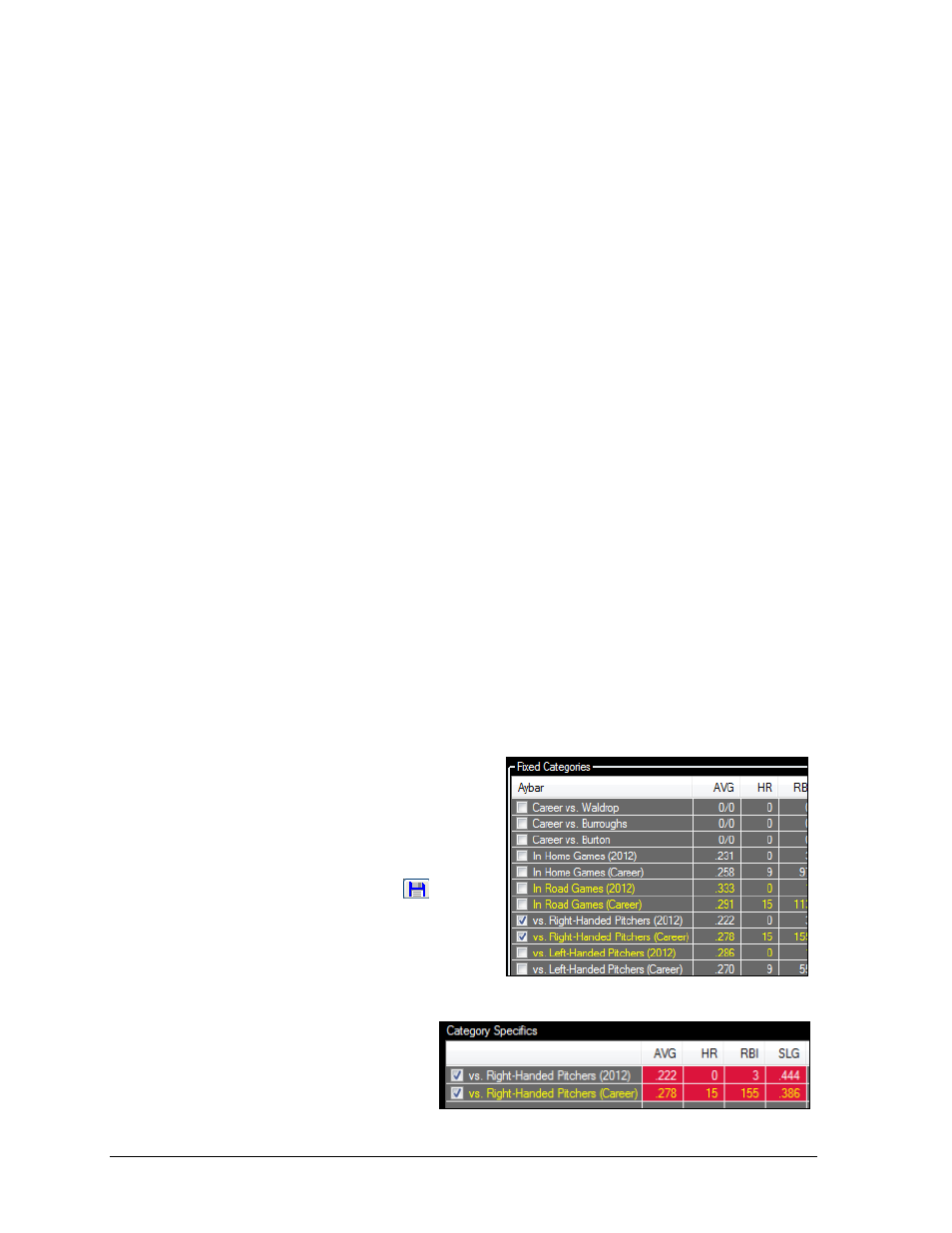
32
Preset Buttons
6.2 Adding Script Buttons
Users are able to create Script Buttons for any purpose and at any time.
1. Right-click in the Script Buttons area, and then click Add Script Button (Figure 31).
2. Select the desired script.
3. Click
OK
.
Note: If there are no scripts in the Select Script window, refer to Section 6.1.
6.3 Editing Script Buttons
Editing Script Button Cell
1. Right-click the script button.
2. Click Edit Cell.
3. Click the desired script.
4. Click OK.
Editing Script Files
1. Right -click the script button.
2. Click Edit Script File (Figure 40) to edit, add, insert, or remove script files
(See Editing Scripts).
3. Click Save when finished.
6.4 Adding Stat Buttons
There are two primary kinds of Stat Buttons: User Selected or Preset. Preset stat buttons are
assigned with specific Categories (For the Season, vs. Right-Handed Pitchers, etc.) as well as
specific stats (AVG, HR, etc.). User Selected buttons, on the other hand, only define the stats,
allowing the user to select the desired Categories on the fly.
1. Check up to three boxes next to the
desired stats in the Fixed or Situational
Categories areas (Figure 41).
2. In the Category Specifics area, click the
stats or their column headers to
highlight them (Figure 42).
3. Click the floppy disk icon
below
the Category Specifics area, and the Stat
Button Order window will appear
(Figure 43).
4. Type in an appropriate Button Name.
5. Pick one of the following Categories:
User Selected: allows
the user to show the
stats in the Stat Order list
for any selected Fixed or
Situational Categories
Figure 41: Select Fixed Categories
Figure 42: Select Category Specifics
