5 maintaining preset buttons, Editing preset button/text color, Deleting preset buttons – Daktronics StatVision for Baseball User Manual
Page 37: Deleting all script or stat buttons, Deleting one script or stat button, Rearranging preset buttons, Maintaining preset buttons
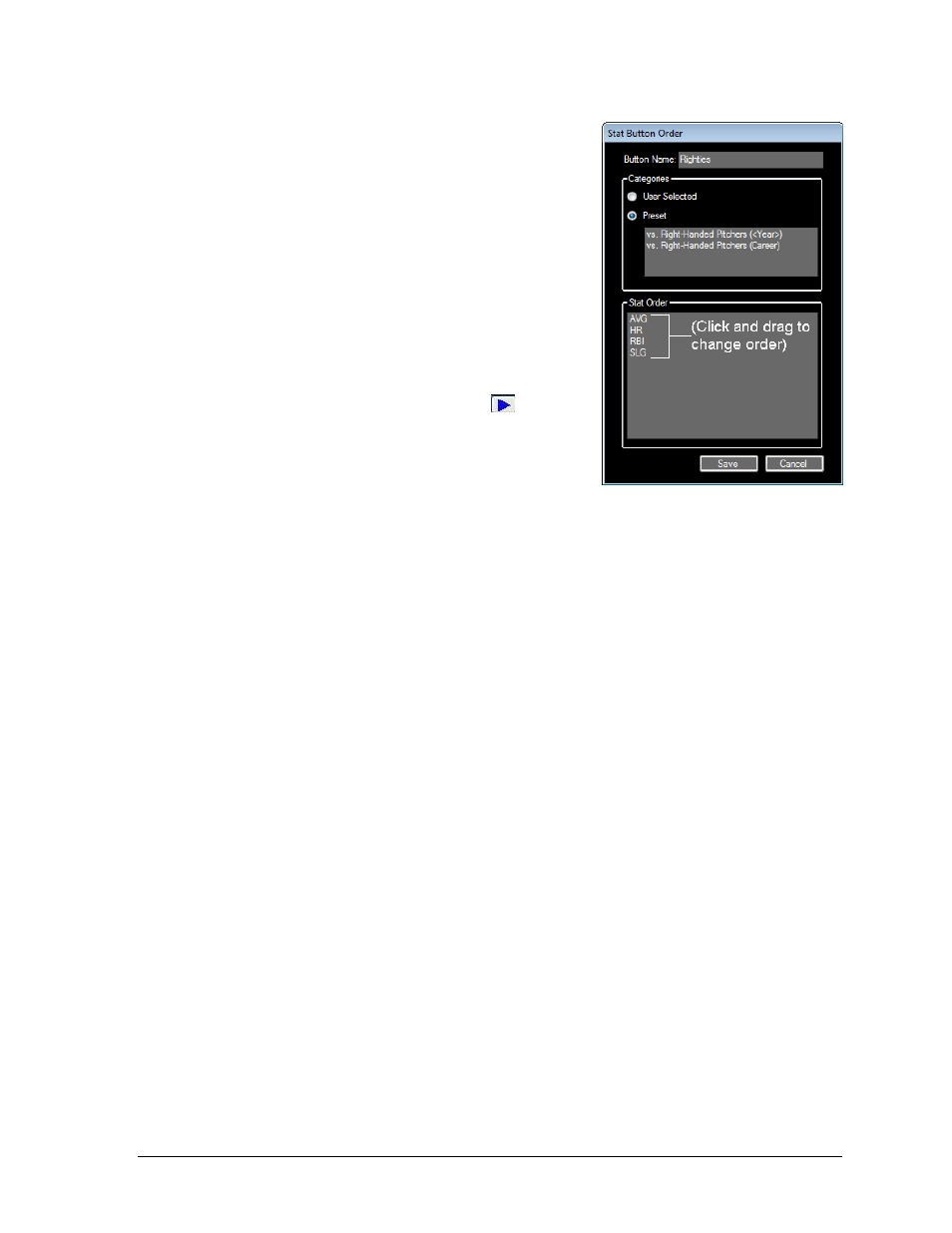
Preset Buttons
33
Preset: always displays the Fixed or
Situational Categories shown in the gray box
with the stats defined in the Stat Order list
6. In the Stat Order list, the stats may be clicked
and dragged into the desired priority.
7. Click Save to put the new button in the Stat
Buttons area.
8. To make changes, right-click the button and
click Edit Button Configuration. This re-opens
the Stat Button Order window.
Note: With the Preview box checked, all stats assigned to
the button will first appear in the Category Specifics list.
It is then necessary to click the play button
to send
the stats to a display. With the Preview box unchecked,
the stats will be sent right when the button is clicked.
6.5 Maintaining Preset Buttons
Editing Preset Button/Text Color
1. Right-click the desired Script or Stat Button.
2. Click Set Button Color or Set Text Color and a color palette will appear.
3. Select or define a new color for the button/text.
4. Click OK.
Deleting Preset Buttons
Note: The actions below cannot be undone!
Deleting All Script or Stat Buttons
1. Right-click within the Script or Stat Button area.
2. Click Remove All Buttons, and Yes to confirm.
Deleting One Script or Stat Button
1. Right-click the desired Script or Stat Button to delete.
2. Click Delete Script Button or Delete Stat Button, respectively, and Yes to confirm.
Rearranging Preset Buttons
Hold [Ctrl], and then click and drag the preset buttons to a new location.
The Script and Stat Buttons areas can be expanded or contracted to accommodate for
more or fewer buttons.
Figure 43: Stat Button Order Window
