Setting up in-game sequences – Daktronics StatVision for Baseball User Manual
Page 14
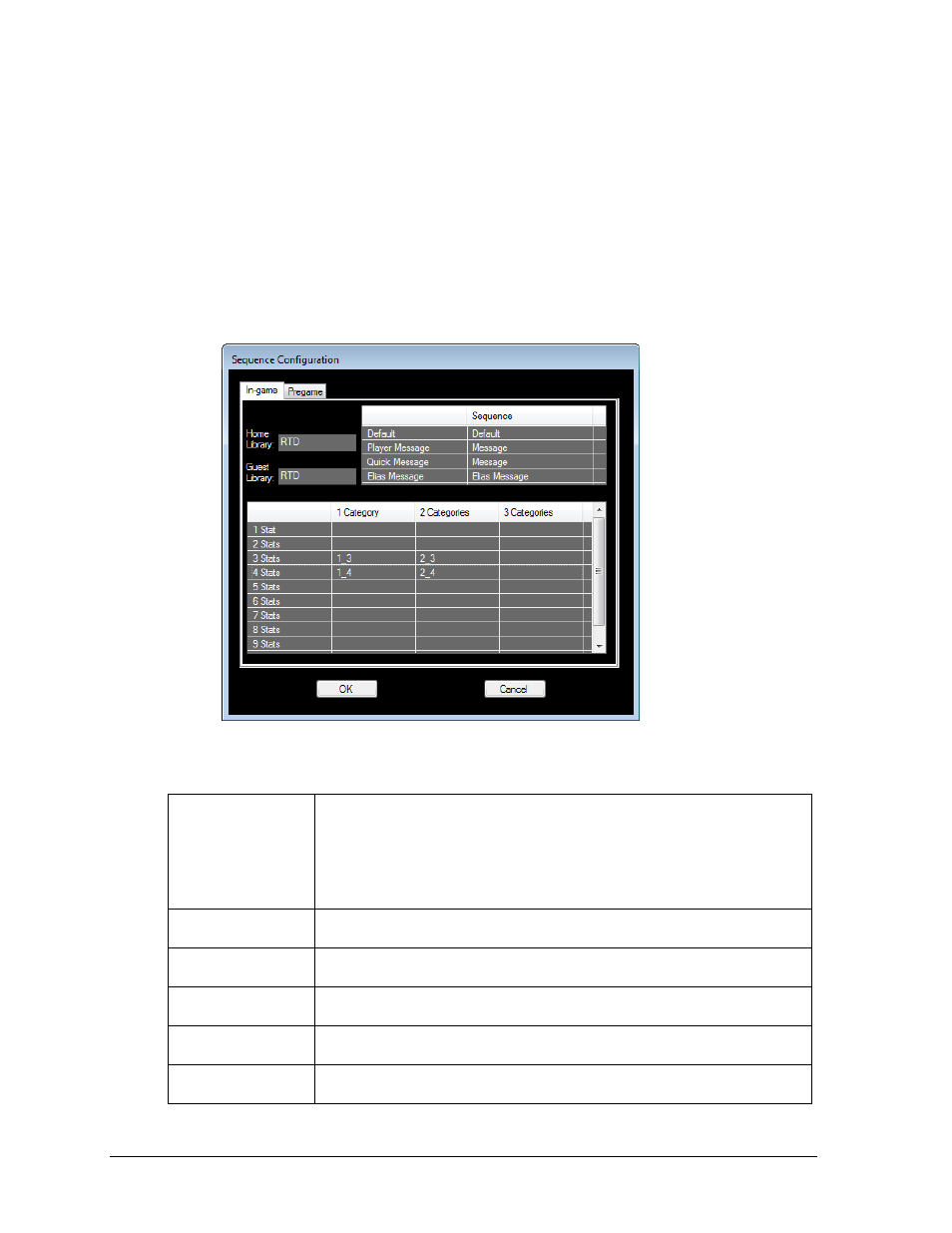
10
Setup
Setting Up In-game Sequences
By default, double-clicking the Fixed or Situational Categories will make StatVision play
1 Category and 3 Stats (AVG, HR, and RBI) for Batter information and 1 Category and 4 Stats
(ERA, IB, BB, and K) for Pitcher information. Users must set up at least these two sequences.
1. Go to Edit > Sequences, and the Sequence Configuration screen will appear (Figure 7).
2. Type in the file name of each desired sequence into the table as named on the Venus
7000 or V-Net computer.
Note: Any file name may be used for the sequences, but it is recommended to use
names such as “1_3” for simplicity.
The fields on the In-game tab of the Sequence Configuration window are described below:
Home Library &
Guest Library
The library name indicates the library/folder where the StatVision
sequences are stored. There is one library for the Home team and one
library for the Guest team. If the same sequences will be used for the
Home and Guest teams, enter the same library name. Having
separate libraries allows sequences for each team with a unique
appearance (for example, a team logo as the background).
Default
If a Default sequence is entered, StatVision will automatically play this
sequence when the batter/pitcher changes.
Player Message
Under Sequence in the Player Message row, enter the name of the
sequence to use for player messages.
Quick
Message
Under Sequence in the Quick Message row, enter the name of the
sequence to use for quick messages.
Elias Message
Under Sequence in the Elias Message row, enter the name of the
sequence to use for messages from Elias.
Stat/Category
Table
Enter the names of each sequence for every category and statistic
combination that will be used.
Note: If configuring multiple signs, the sequences must have the exact same names and
be in a library with the same name for each sign.
Figure 7: Sequence Configuration
– In-game
