Checking signs, 4 set up sequences, Creating sequences – Daktronics StatVision for Baseball User Manual
Page 13: Set up sequences
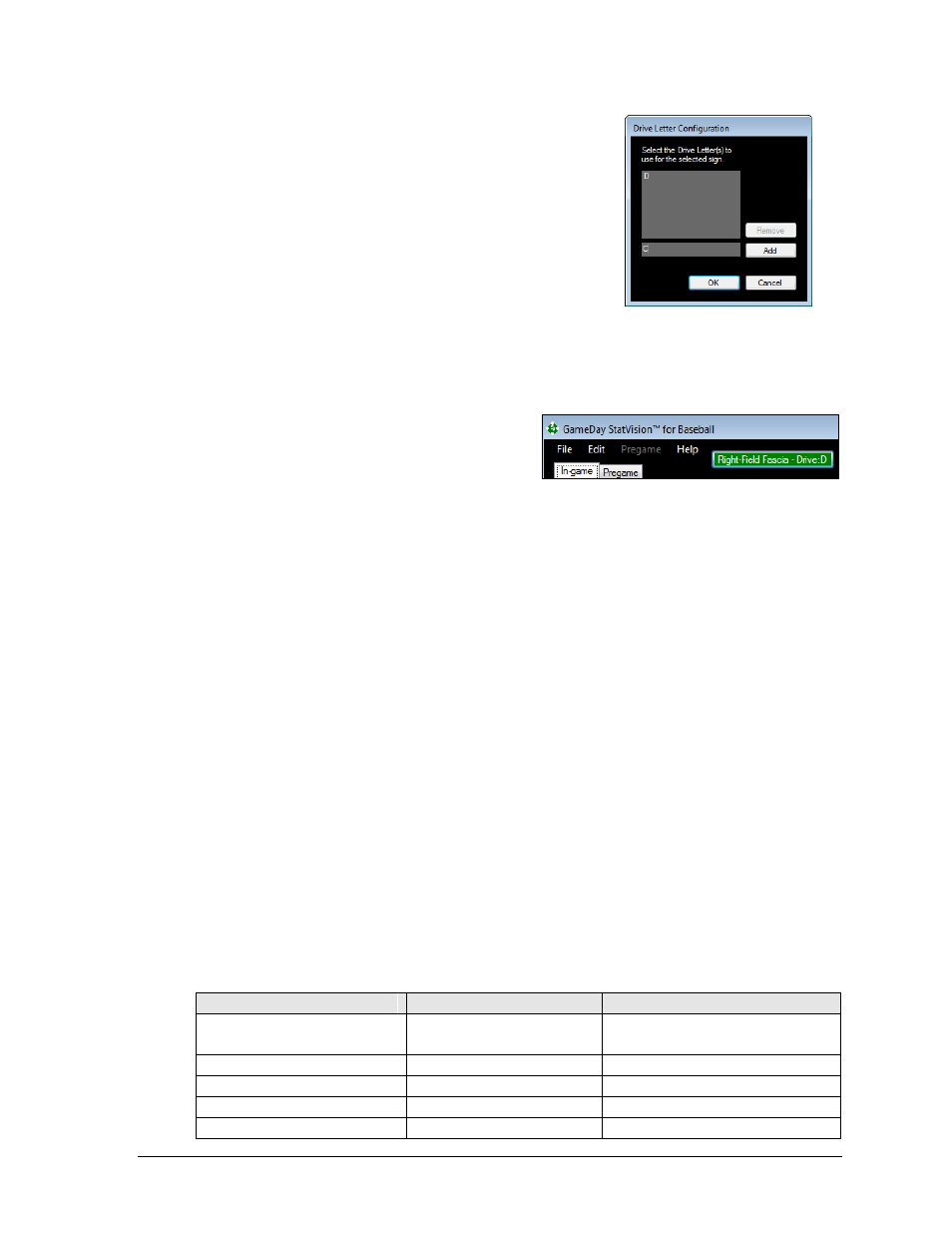
Setup
9
7. Use the Drives column to select the drive letter(s)
where content is stored for the selected sign. In the
Drive Letter Configuration window (Figure 5) type in
a new drive letter (if different from the default “D”
drive) and click Add. Click OK when finished.
8. If using a V-Net controller, be sure to click in the
Control Port column and then click Yes. This will
send display commands over a specific port.
9. Click OK to save the sign.
Checking Signs
After a sign has been configured, it appears as a button on the top of the screen (Figure 6).
Click a sign once to enable it.
Enabled signs are highlighted in green.
Click a sign again to turn it off.
Disabled signs are highlighted in red.
If a sign has more than one drive letter assigned, there will be a different button for
each sign and drive letter combination.
Note: More than one sign may be checked at a time, and at least one sign must be checked
to output stats/messages. Standings/leaders can be displayed without any signs checked.
3.4 Set Up Sequences
When a certain combination of stats is to be displayed, StatVision tells the display controller
to play a sequence that matches the selected data. The Sequence Configuration window is
where the names of these sequences are specified.
Note: At a minimum, there must be a sequence for 1 Category/3 Stats and 1 Category/4 Stats.
It is not necessary to create sequences for every possible category/stat combination.
Creating Sequences
Sequences are built on the Venus 7000 or Show Control computer. They determine the layout
of the statistics and standings on the sign, including how many and what statistics are to be
displayed. Separate sequences are required to display leaders and standings. Refer to
Appendix B for further assistance with creating display sequences.
Use the following table to determine what input template file (ITF) or Data Interface
Definition (DID) file to use for each type of data that StatVision sends out:
Data Type
ITF/ DID File
Dynamic Data Library Folder
Fixed, Situational, & Non-
updating Stats
StatVision Stats
StatVision Stats
League Leaders
StatVision Leaders
StatVision Leaders
Standings
StatVision Standings
StatVision Standings
Player & Quick Messages
DSTI DSBA Plr Msg req
Requested: Player Messages
Elias Messages
StatVision Elias Message
StatVision Messages
Figure 5: Drive Letter Configuration
Figure 6: Checking Signs
