2 creating playlists, Creating playlists – Daktronics StatVision for Baseball User Manual
Page 18
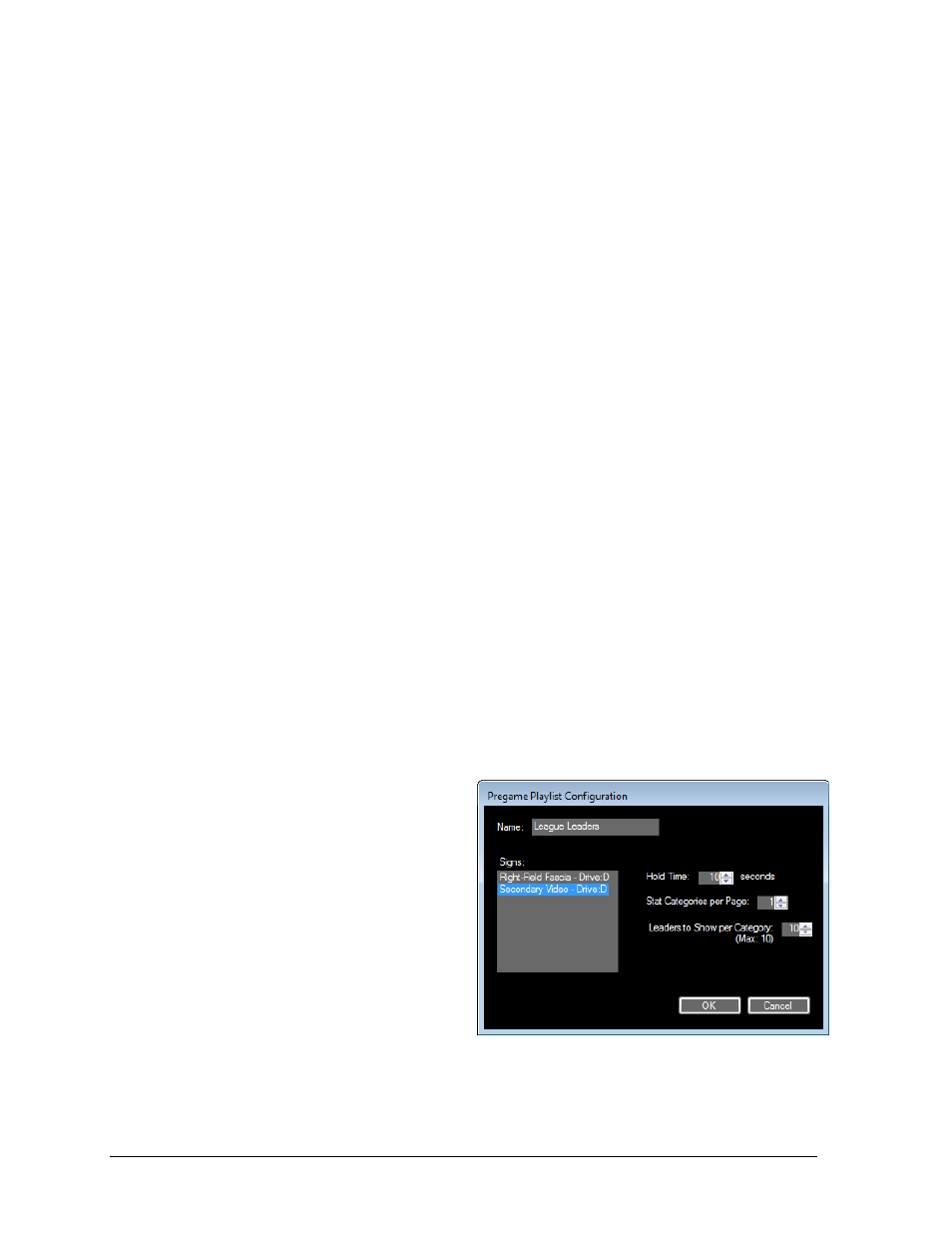
14
Pregame Operation
2. Use this window to adjust the following options:
Leaders
Select the minimum rank that leaders must meet in order to be highlighted.
This affects how stats appear in the user interface.
Choose to apply RTD Colors to leaders for the Home Team, the Guest Team, both
teams, or neither team (Venus 7000 only).
Choose to show the top player from the home team if they would not normally
be visible. For example, if a user chooses to display the top ten leaders, but a
player on the home team is in 17
th
place, this option would allow the 10
th
position
to be replaced by that player instead.
Standings
Choose to apply RTD Colors to standings for the Home Team, the Guest Team, both
teams, or neither team (Venus 7000 only).
Choose to show the home team in a specific spot of the wildcard standings if they
would not normally be visible. For example, if a user chooses to display only the
top five teams, but the home team is in 7
th
place, this option would allow the 5
th
position to be replaced by the home team instead.
RTD Colors (Venus 7000 Only)
Click Change to choose from 64 basic colors for the Home Team and Guest Team.
Changing RTD colors will not affect the appearance of the user interface.
Note: If a specific color is needed that is not selectable, contact Daktronics to
customize the RTD color values.
3. Click OK to save the options.
4.2 Creating Playlists
To display any of the information on the Pregame tab, users must set up a playlist that
defines what specific leaders and standings categories to show.
1. Go to Pregame > Add Playlist.
2. In the Pregame Playlist
Configuration window
(Figure 12), type in a descriptive
playlist Name.
Select the sign(s) to send the
playlist to (see Section 3.3).
Hold [Ctrl] while clicking to
select more than one sign.
Enter the Hold Time in seconds
for how long each page will
remain on display.
Enter the number of Stat Categories per Page to display. Setting this to “2” would
allow the user to show AL and NL stat leaders at the same time.
Enter the number of Leaders to Show per Category at one time.
Figure 12: Pregame Playlist Configuration
