Class, Track points, Class -15 – Daktronics CARS User Manual
Page 29: Track points -15
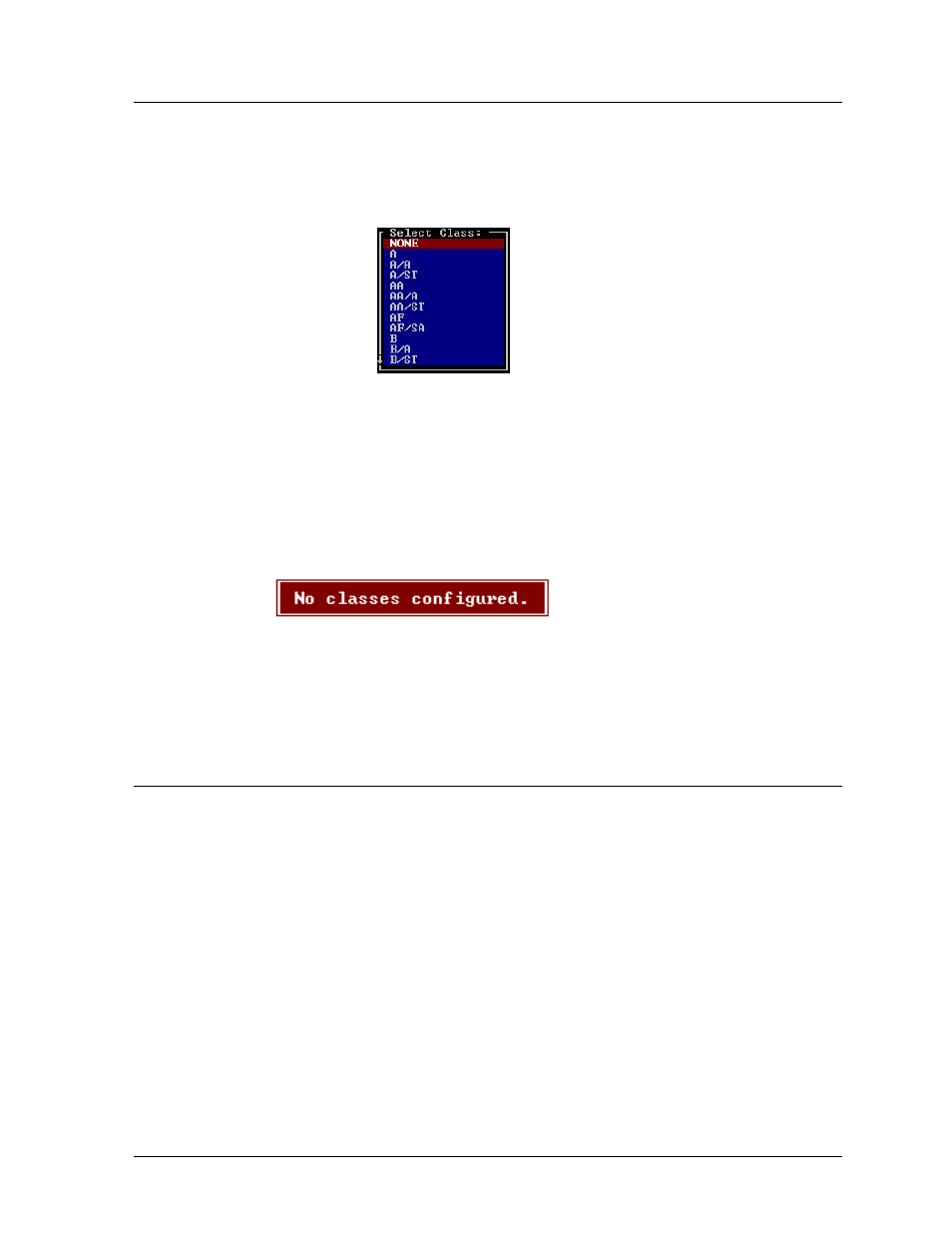
3.31 Class
The class is entered in the class field of the driver registration menu. The class selected must have
been configured previously with the configure - classes menu. To obtain a list of previously
configured classes, move to the class field of the registration menu and press return. If the field is
blank, a list of classes will be displayed as shown below:
Use the cursor keys to highlight the desired class and press
abbreviation will be placed in the class field of the registration menu.
If only one class has been configured for the category selected, that class will be chosen as the default
for all drivers registered in the category. If more than one class is available, no default will be chosen.
If no classes have been configured for this category, the following red warning message will be
displayed:
If the class field is not blank when
in the field match one of the class abbreviations that have been configured for this category. If no
match is found, the list of configured classes will be displayed. One of these class abbreviations or
“None” must be selected before going on.
3.32 Track
Points
The number of points earned is displayed. To take this driver out of the track points program, enter a
(-1) in the track points location. Points will not be saved or printed for drivers with a value of (-1).
This field will default to a value of either zero or -1 for new drivers, depending on the setting of the
Track Points Default option. See Section 2.1.
Menu Options
3-15
