Running an event, Prior to event, Section 2 – Daktronics CARS User Manual
Page 11: Running an event -1, Prior to event -1
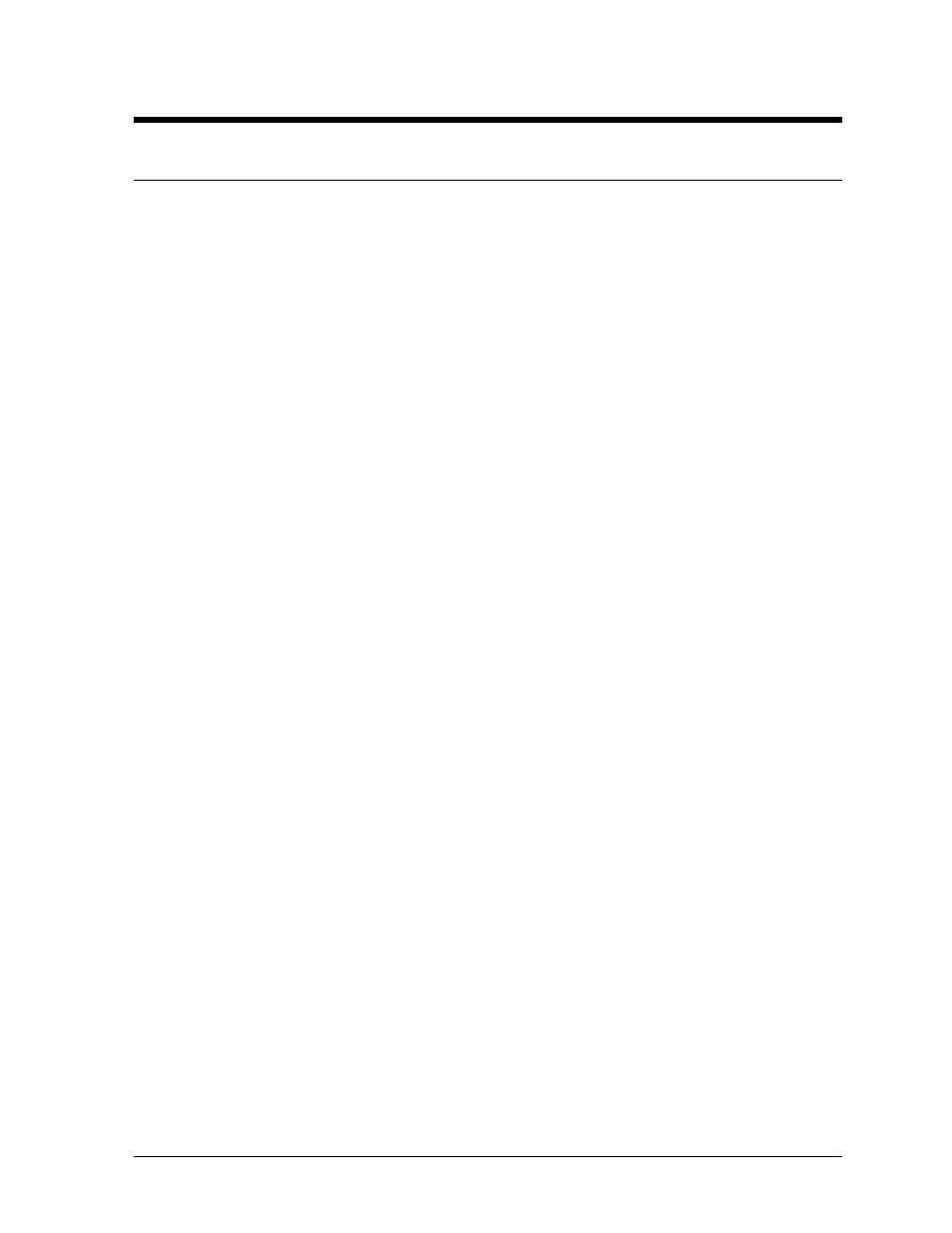
Section 2: Running an Event
2.1
Prior to Event
1. Configure all categories using the
a. Configure all category information (ladder type, etc.).
b. Configure the field size considering if buy-backs will be used.
c. Configure points.
2. Configure all the classes within the categories using the
a. Configure the class records and index.
3. Configure the teams using the
4. Select the
5. Select the
printer.
6. Select the
7. Select the
Racers/Do Not Enter New Racers.
8. Select the
competitors in the registration database. The registration database is the master list of
competitors for the CARS software.
9. Once this information is all entered, the user can select the
system will ask for which category to start with and then it will initialize the system files for
the start of the event.
10. If Automatic Entry was set to “No”, select the
race. The system will ask for a category and then display a list of the vehicles registered in
that category.
At the start of the event, the printouts that would be applicable are:
l
“Points Standings” – points standings prior to the event
l
“Registration” –list of names for a category(s)
l
“Category List” –list of all the configured categories and how they are configured
l
“Vehicle List” –list of all the vehicle numbers in the registration database
l
“Entry List” –list of all of the vehicles’ numbers entered in this race if the automatic
entry option is not being used.
If an announcer’s monitor is being used, verify that the monitor is working correctly. If it is not
working correctly, check the cable going from the Wyse monitor “Modem” port to the CARS
computer “COM2" port to make sure it is connected. If it is connected and the monitor is still not
working properly, exit the CARS software and re-start it. The CARS software only looks for and
initializes the announcer monitor at start-up.
Running an Event
2-1
