Category, Start event, Finish event – Daktronics CARS User Manual
Page 26: Category -12, Start event -12, Finish event -12
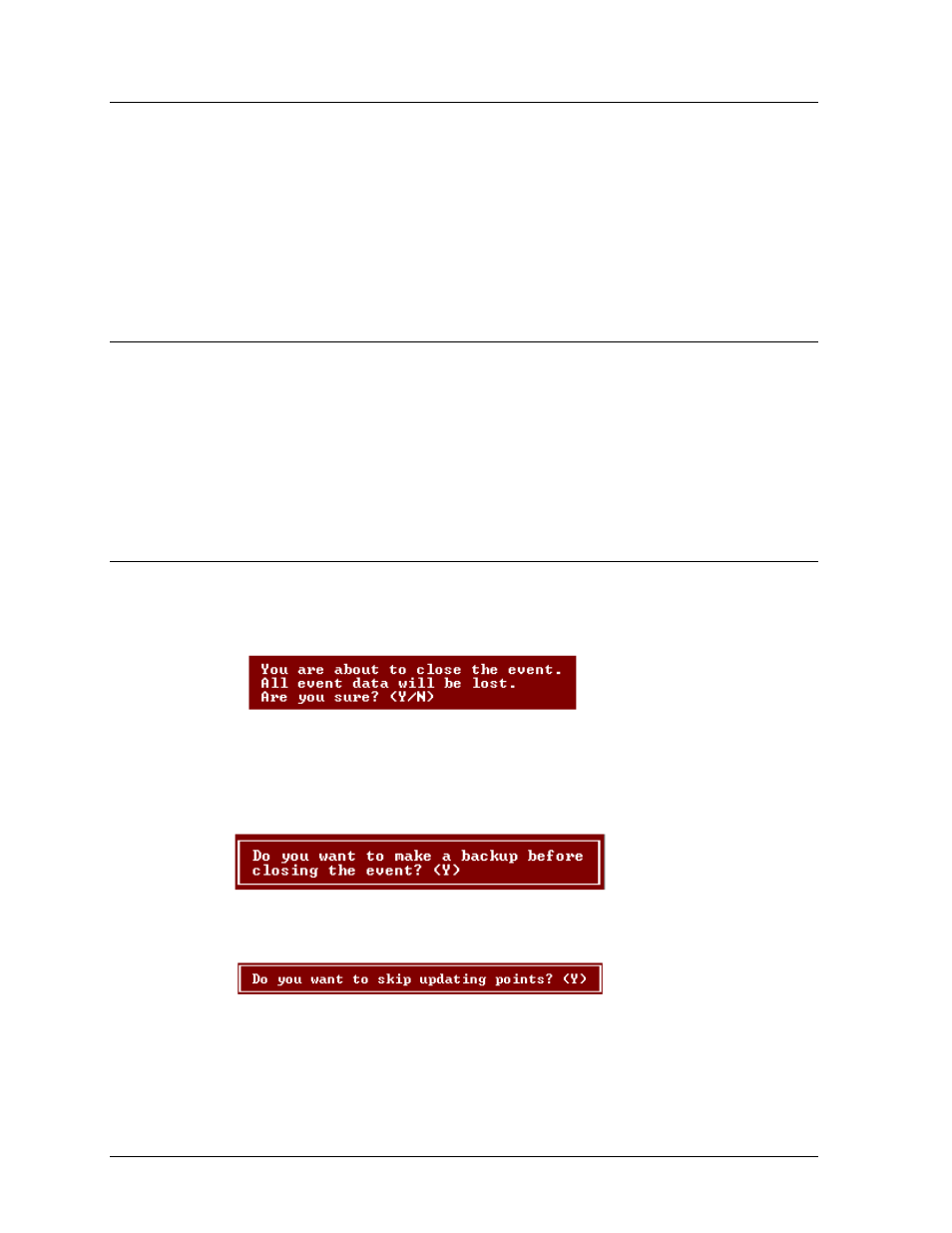
3.25 Category
Before a round is started, the user must enter the category that is going to be raced at this time. To
choose a category to race, select the CATEGORY option with the scroll bar and a menu similar to the
one on Section 3.3 will appear.
A list of previously configured categories will appear in the menu. Enter the number of the category
that is to be raced. The category name will appear in the lower left side of the STATUS WINDOW at
the bottom of the screen. This space will always show the category that is being raced. CARS stores
race data received from the timer in the active round of the category that is being raced.
3.26 Start
Event
CARS must be informed of the start of an event in order to start receiving information from the C-33
or C-44 timer. Select the Start Event option. A menu similar to the one on Section 3.3 will appear.
Enter the number of the category that you want to start with. CARS will display the “Initializing
Database … Please wait” message:
When the message is erased, the system is ready for the event to begin.
3.27 Finish
Event
After all the races for an event are finished, the finish event option must be used to close the event.
When you select the finish event option, CARS will display this red warning screen:
To close the event press “Y.” CARS will then remind you that backup procedures should be used to
protect race data with the following message:
To make a backup of the race data, press “Y.”
If you press “N”, the system will respond with the following menu:
If you select “Y”, the system will display the next screen. If you select “N,” the system will update
points and then display the next screen.
Menu Options
3-12
