Perfect reaction time, Field size, Points – Daktronics CARS User Manual
Page 20: Classes, Perfect reaction time -6, Field size -6, Points -6, Classes -6
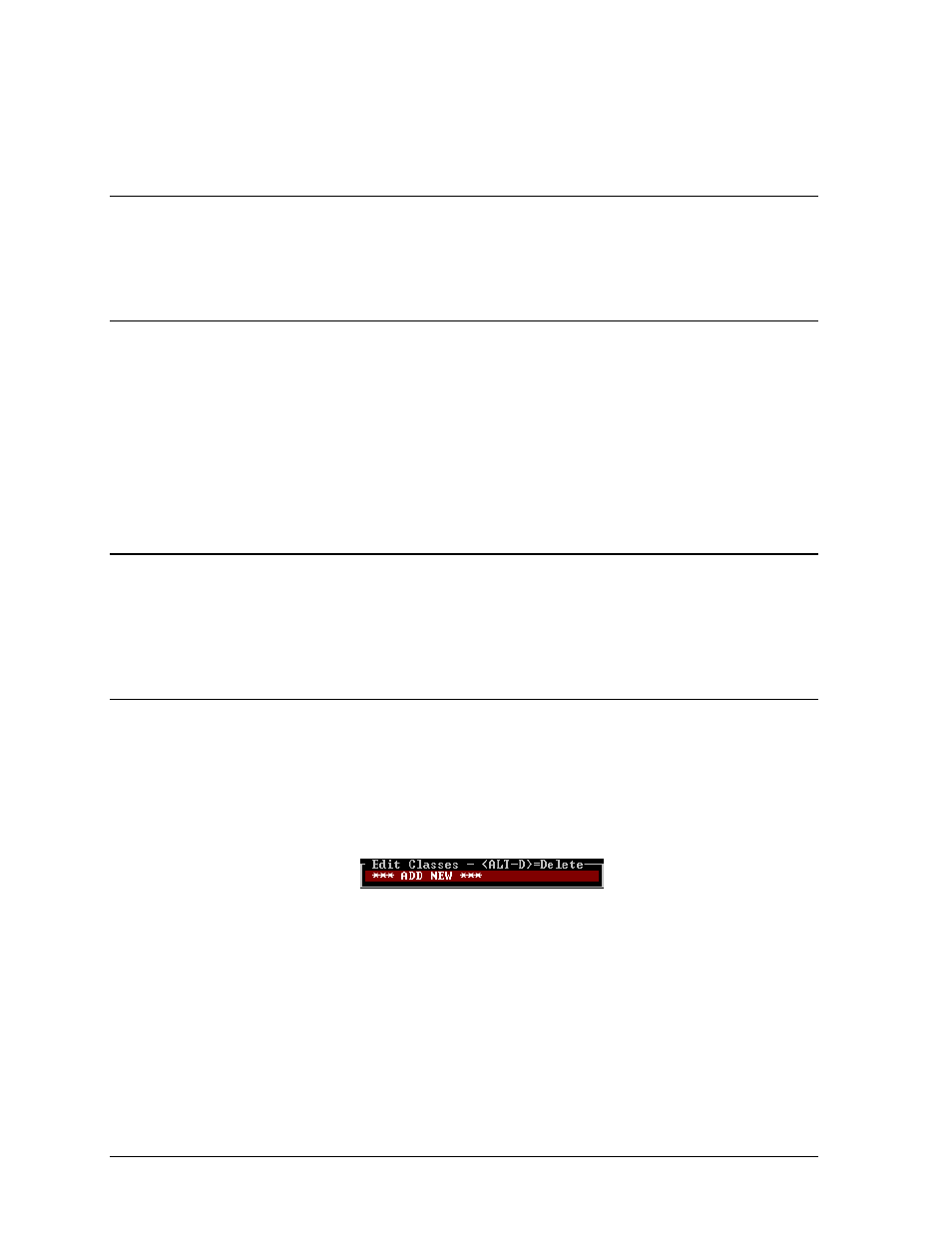
The Pro/Sportsman ladder setting also determines the method used to break ties. If Pro-Ladder is
selected, the driver with the highest speed is ranked higher. If Sportsman Ladder is selected, the
driver who earned the time first is ranked higher.
3.10 Perfect Reaction Time
This option can be used to configure CARS for a Tree-Based reaction time. Enter the time that it
takes the tree to countdown. This value will be the perfect reaction time. Values less than this will be
displayed as negative.
3.11 Field Size
Enter the field size (number of racers in the first round of eliminations) and press
field must be a multiple of two and cannot be greater than 256. Sometimes the field size may not be
known until the first round of eliminations is completed. In such cases, start with a field size of, say
256, and then reset it to the correct size before closing the round. If the round is closed already, adjust
the field size. CARS will apply the new setting to the data when
confirm the changes. The field size must be set correctly in order for CARS to print the event
printouts correctly.
3.12 Points
The points and prize money section works in this way: For example, if a driver is eliminated in round
4, how many points or how much prize money will that driver receive? That value is entered in the
space across from “Round 4 Loser.” Take care when entering points to be sure that the cursor is in the
correct column, track points, prize money, or team points.
3.13 Classes
This option allows classes to be entered into the system for each category. Before a class can be
configured, a main category must be selected. Move the scroll bar to “Classes” using the cursor keys,
then
Type the number of the category that you want and press
menu like the following will appear:
Select “ADD NEW” to enter a new class. To change the configuration of an existing class, use the
cursor keys to move to the class that you want. Press [ENTER] and the system will respond with the
following menu. If you have selected an existing class, the current values will be displayed.
Menu Options
3-6
