10 service bounds configuration, Service bounds configuration – Comtech EF Data ROSS User Manual
Page 58
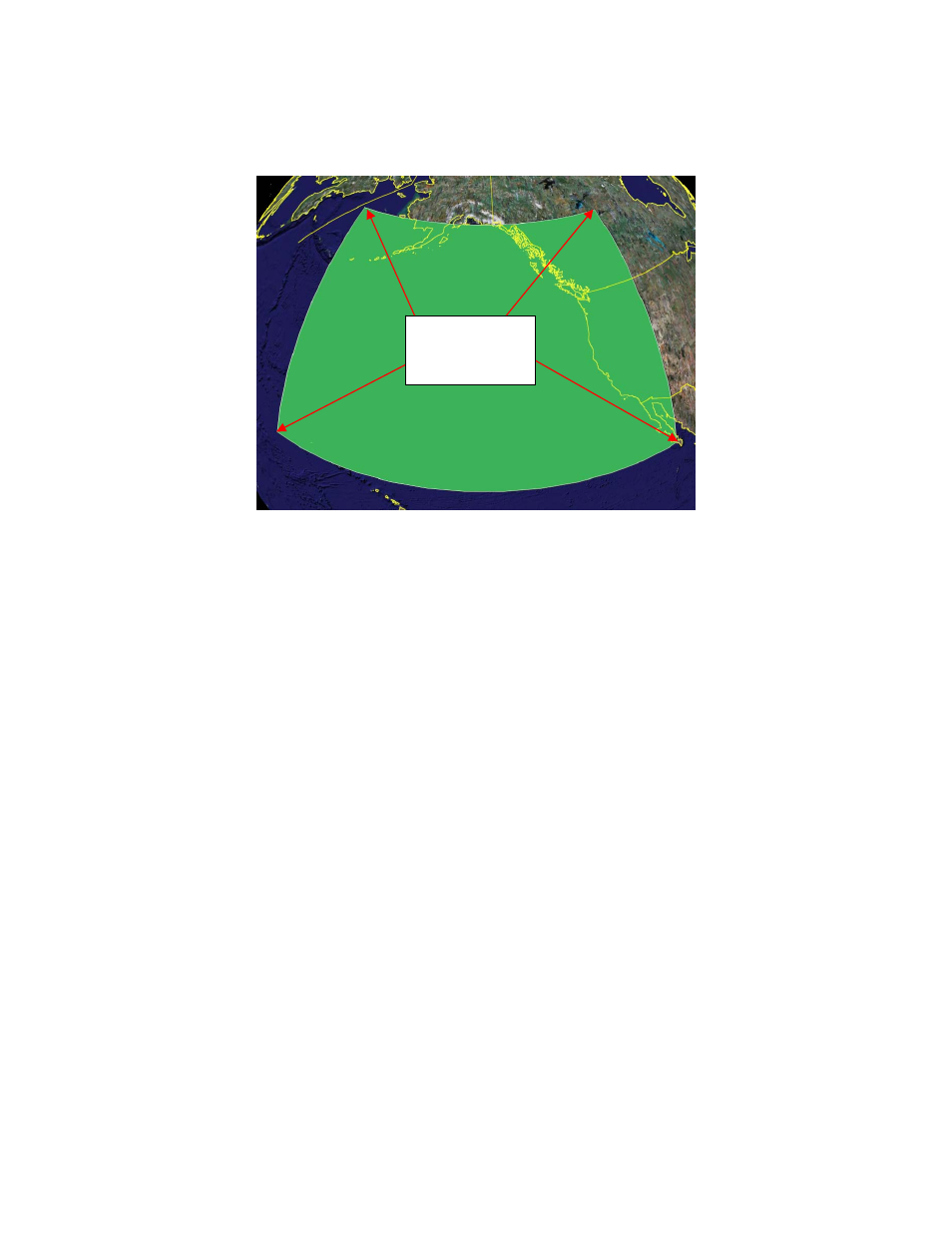
ROSS
MN/13070
A Service Bound polygon, as shown above, can be as simple as four points which define the
operational area.
179.862 24.087
179.824 60.304
111.049 60.131
110.752
23.911
Figure 8: Example of creating a service bound polygon in Google Earth
TM
As shown in figure 8, Google Earth
TM
is very useful in laying out a service bounds polygon(s).
The service bounds polygon(s) created in a Google Earth
TM
application can be imported directly
into the Service Bounds editor using the “Import KML” command located under the File menu
in the editor. This commands imports polygons from a KML file (keyhole markup language)
generated by Google Earth
TM
.
Service Bound Search Order
The order in which service bounds are searched to determine whether a handoff is necessary
follows the declaration order of each Service Bound in the list.
5.10 Service Bounds Configuration
Service Bounds have the following enhancements:
• Id – assigned by ROSS editor to ensure unique references, displayed in ROSS console
handoff dialog
• Label – user entered text to annotate the Service Bound
• Advanced Switching –modulation for specific bit rates used by VMS Advanced
Switching. See VMS User Manual for detailed description of Advanced Switching.
Service bounds are edited using a simple text editor where the entered text had to conform to a
specific format. ROSS Editor uses a dedicated UI to edit the enhanced Service Bound(s). The
new Service Bound editor is shown below.
Comtech EF Data, Vipersat Products
Page 58 of 87
