Put base modem image / codecast base modem image, Put base modem image / codecast base, Modem image -41 – Comtech EF Data Vipersat Load Utility v3.5.x User Manual
Page 65: Figure 3-39 put base modem image / codecast, Base modem image dialog -41
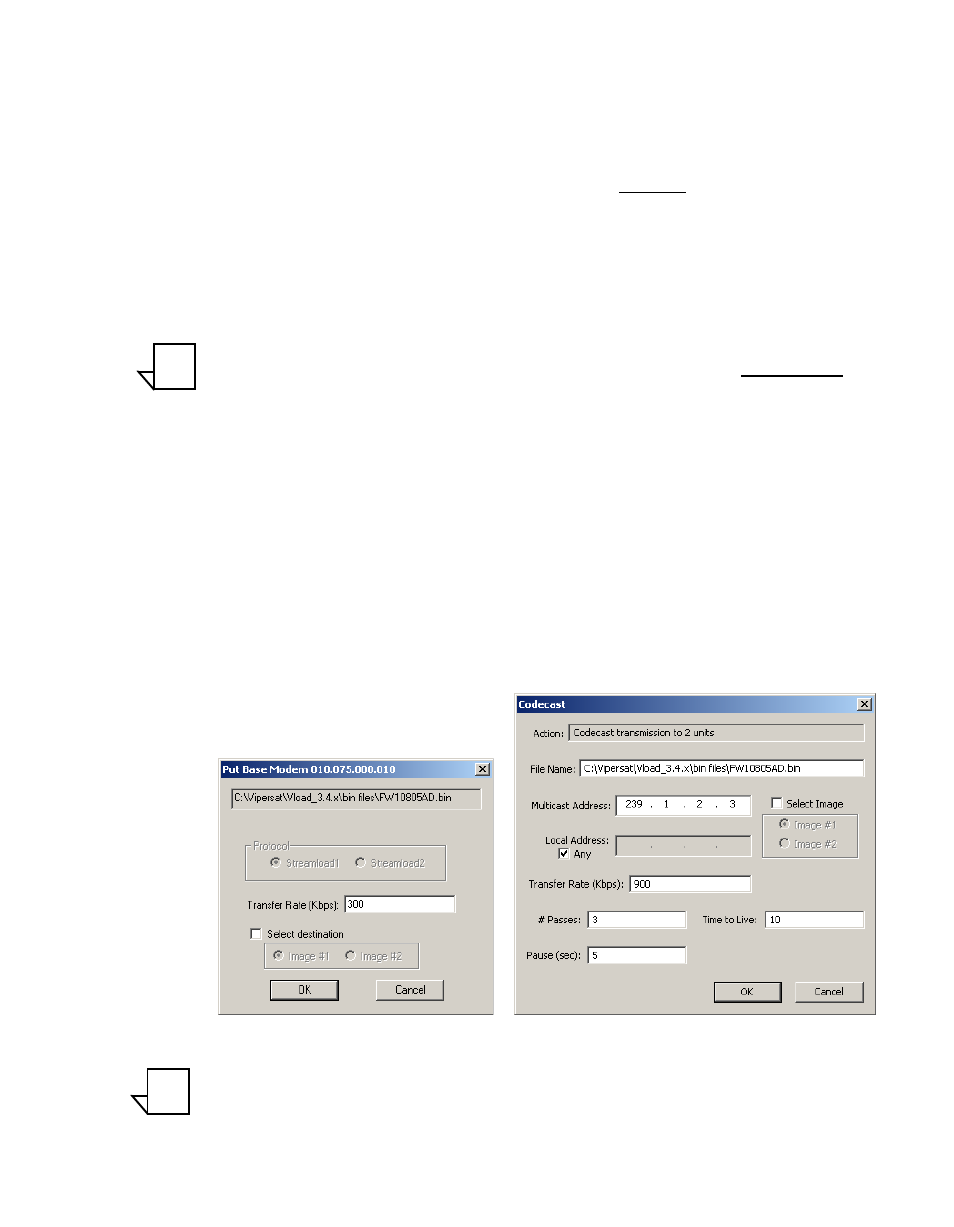
Chapter 3 - Using VLoad — Vipersat Mode
3-41
Base Modem Mode
• Put Base Modem Image – This action replaces the base modem image in
the designated Save To slot for the modem with the chosen .bin file. When
using the Codecast preference, this action button is labeled either
Codecast Base Modem Image (when units are selected) or Codecast
Base Modem Image to ALL Units (when no units are selected).
This button is activated if the file displayed in the File Selection frame is a
valid image file, confirmed by the display of the Vipersat modem’s model
and the file’s creation time and date in the lower read-only display in the
File Selection area. If a valid file is not currently selected, this button will
be grayed out. Browse to locate the appropriate file.
Note: For new modem types that have not yet been predefined in VLoad, file
validation can be inhibited by setting the Preferences to Unrestricted.
Using this preference in Base Modem Mode will allow any base modem
.bin file to be Put to any modem type. See the “Unrestricted” section on
page 3-7 for more information.
• Select Base Modem Image – This action designates from which base
modem image the unit will boot and run. When using the Codecast
preference, this action button is labeled Codecast Select Base Modem
Image.
Put Base Modem Image / Codecast Base Modem Image
Clicking the Put Base Modem Image / Codecast Base Modem Image button
displays the dialog window shown in figure 3-39.
Figure 3-39 Put Base Modem Image / Codecast Base Modem Image dialog
Note: The files put by the Put Base Modem Image command are only put to the
unit’s base modem board. Refer to the “Application Mode” section on
NOTE
NOTE
