Reset type – Comtech EF Data Vipersat Load Utility v3.5.x User Manual
Page 33
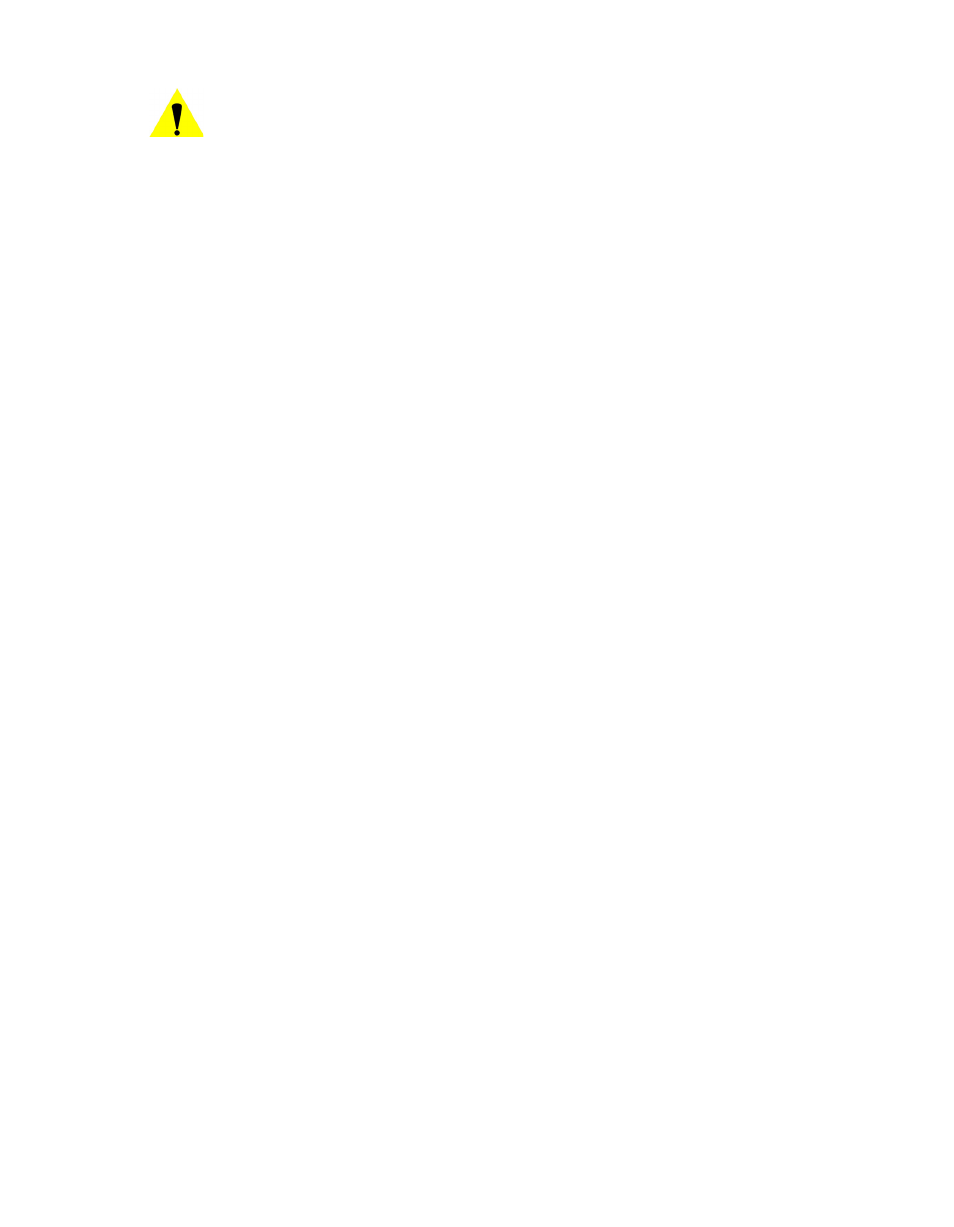
Chapter 3 - Using VLoad — Vipersat Mode
3-9
Main Window Description
Caution: Never reset a unit (or units) during the image flash burn process of a
Put operation. This will result in an incomplete and unusable modem
image.
The Reset button is inactive (grayed out) during a transfer operation,
as a safety precaution. However, in the event that a Put operation is
canceled during an image flash burn, the Reset button will become
active.
Reset Type
• Hard Reset – this reset is equivalent to a power-off/power-on cycle and
reboots the unit.
Note that a Hard Reset is the only available reset type when using
Codecast.
• Soft Reset – this reset restarts all of the tasks in the application of the
modem (e.g., STDMA, Auto-Switching, etc.); subset to a Hard Reset.
• Go to Home State – this reset forces the modem unit to the Home State
configuration.
The modem image(s) that will be run following a Reset default to the current
modem settings which can be viewed in the Unit Information window (see
“Unit Information” section on page 3-18).
For Put Reset Request:
When Reset Type is Hard, Image selection is available. To change either the
Application Image to Run or the Base Modem Image to Run on the modem,
click on the Select check box to enable these settings.
If multiple units are selected for this action, the Same For All Selected
Units check box will appear, providing the option to perform this Put to the
group using the same specified settings.
The Protocol type will be automatically determined, unless the device type
is unknown; in this case, either Streamload1 or Streamload2 can be selected.
For Codecast Reboot:
Enter the Codecast Multicast Address of the unit(s) to be reset. This
parameter defaults to 239.1.2.4 since this is the Codecast Address of all
Vipersat units when they are shipped from the factory.
If desired, the IP address of the network interface card (NIC) on the local
host machine can be specified to be used for the multicast. This setting
defaults to Any.
To change the Image to run on the modem, click on the Select check box to
enable these settings.
