Get application, Get application -25, Figure 3-20 get application dialog -25 – Comtech EF Data Vipersat Load Utility v3.5.x User Manual
Page 49
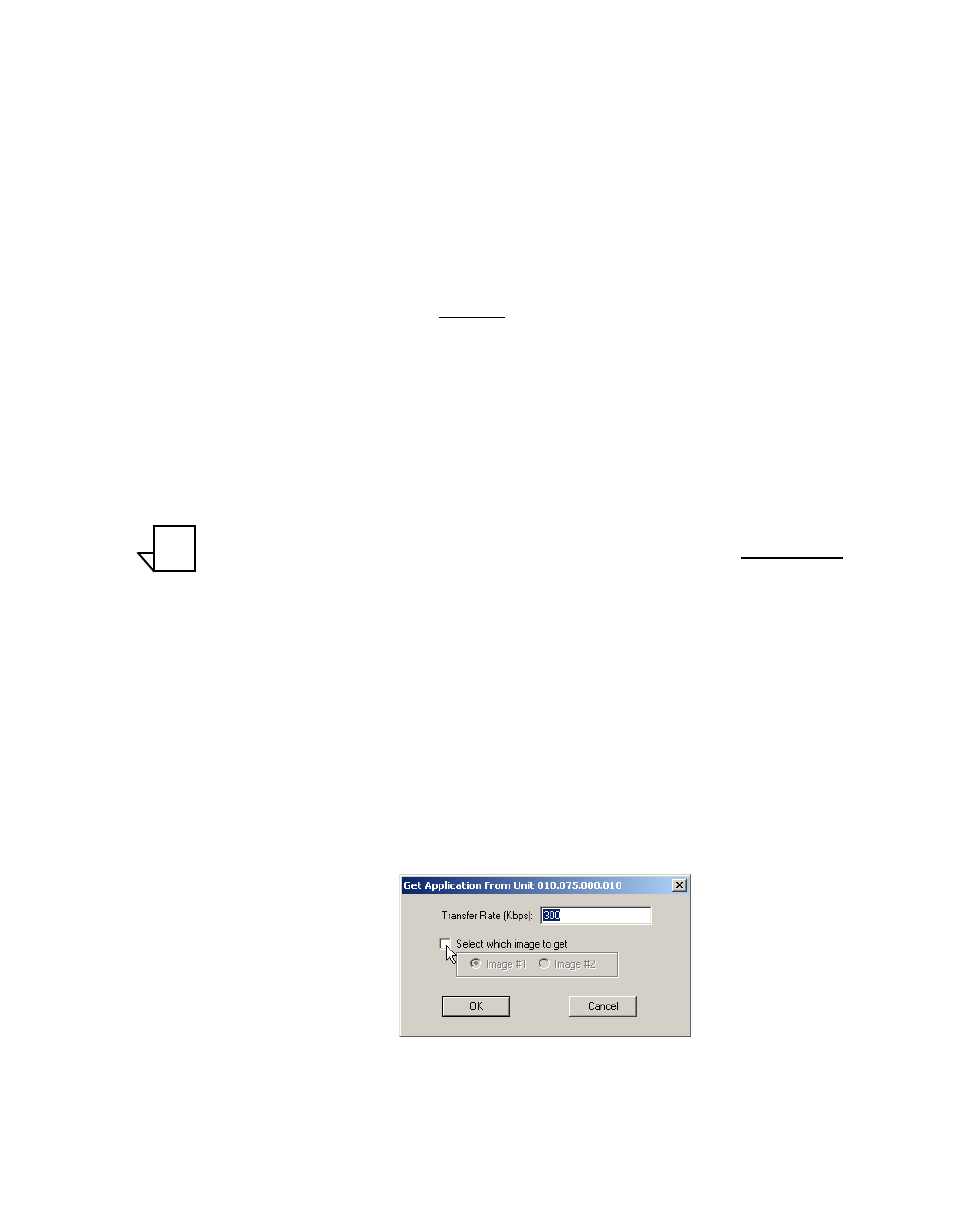
Chapter 3 - Using VLoad — Vipersat Mode
3-25
Application Mode
• Get Application – This action retrieves a copy of the router application
image from the modem and saves it, either for back-up purposes or to Put
it to another modem. The Get Application button is activated if a single
unit is selected, and deactivated (grayed out) when multiple units are
selected.
• Put Application – This action replaces the router application image in the
designated Save To slot for the modem with the chosen .bin file. When
using the Codecast preference, this action button is labeled either
Codecast Application (when units are selected) or Codecast Application
to ALL Units (when no units are selected).
This button is activated if the file displayed in the File Selection frame is a
valid application file, confirmed by the display of the Vipersat modem’s
model and the file’s creation time and date in the lower read-only display
in the File Selection area.
If a valid file is not currently selected, this button will be grayed out.
Either browse to locate a valid file, or first perform a Get Application
operation on a modem unit that has the appropriate file.
Note: For new modem types that have not yet been predefined in VLoad, file
validation can be inhibited by setting the Preferences to Unrestricted.
Using this preference in Application Mode will allow any application file
to be Put to any modem type. See the “Unrestricted” section on page 3-7
for more information.
• Put FAST Code – This action allows the operator to add a new FAST
(Fully Accessible System Topology) Code to the selected unit(s). The Put
FAST Code button is always enabled unless no unit selection has been
made.
Get Application
Clicking the Get Application button displays the Get Application From Unit
dialog window shown in figure 3-20.
Figure 3-20 Get Application dialog
NOTE
