Bolide SVR8000s User Manual
Page 91
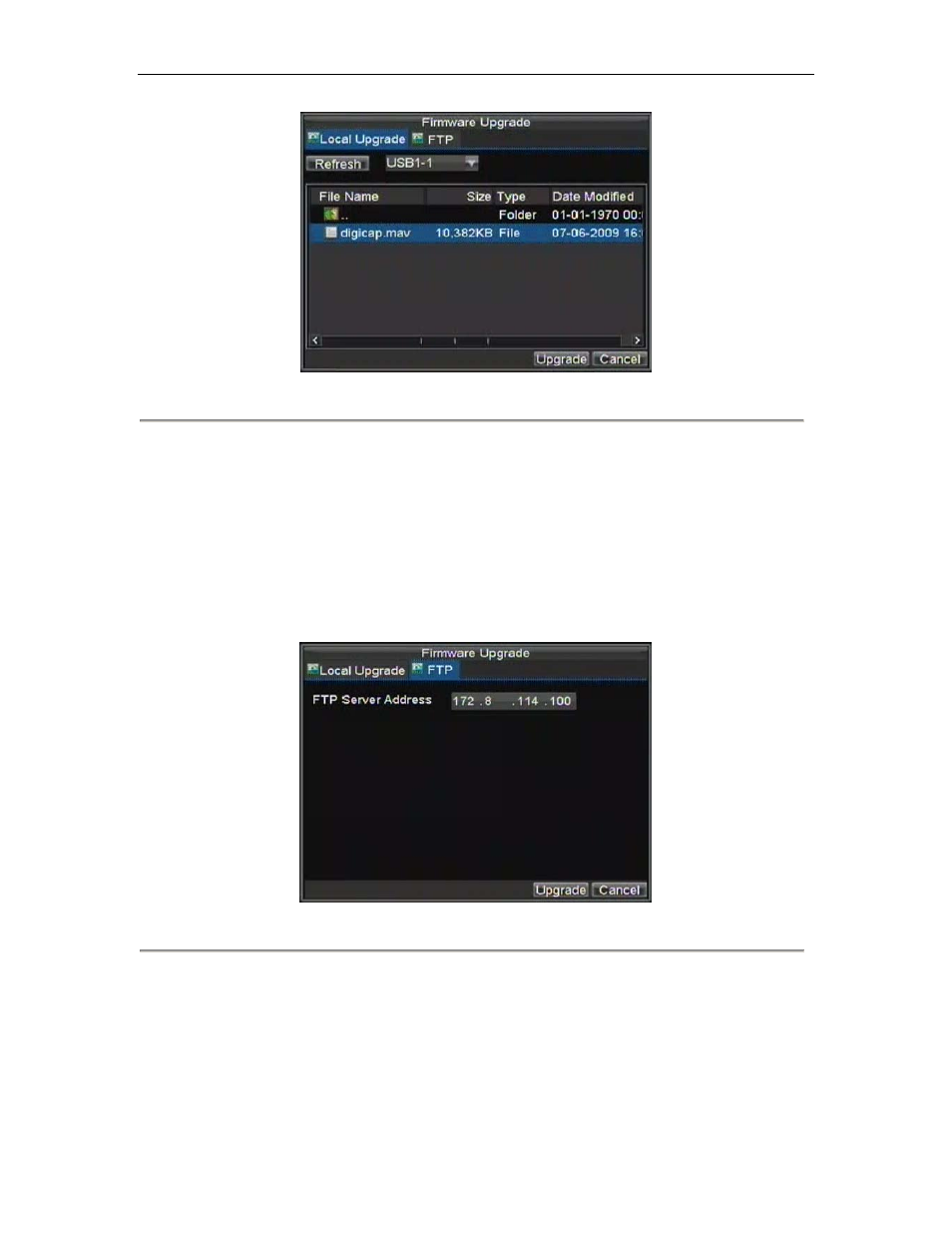
SVR-8000S User’s Manual
91
Figure 11. Firmware Update Menu
3.
Select the Local Upgrade tab.
4.
Select the firmware on the USB device.
5.
Select Upgrade to begin the update process.
6.
After the system firmware has been updated, reboot the DVR.
To update via a FTP server:
1.
Configure PC (running FTP server) and DVR to be in the same Local Area Network. Run the
3rd-party TFTP software on the PC and copy the firmware into the root directory of TFTP.
2.
Enter the Firmware Update menu by clicking Menu > Maintenance > Upgrade.
3.
Select the FTP tab, shown in Figure 12.
Figure 12. FTP Firmware Update
4.
Input the FTP server address.
5.
Select Upgrade to begin update process.
6.
After the system firmware has been update, reboot the DVR.
Note:
If the DVR fails to update, please contact your system supplier for further assistance.
