Bolide SVR8000s User Manual
Page 11
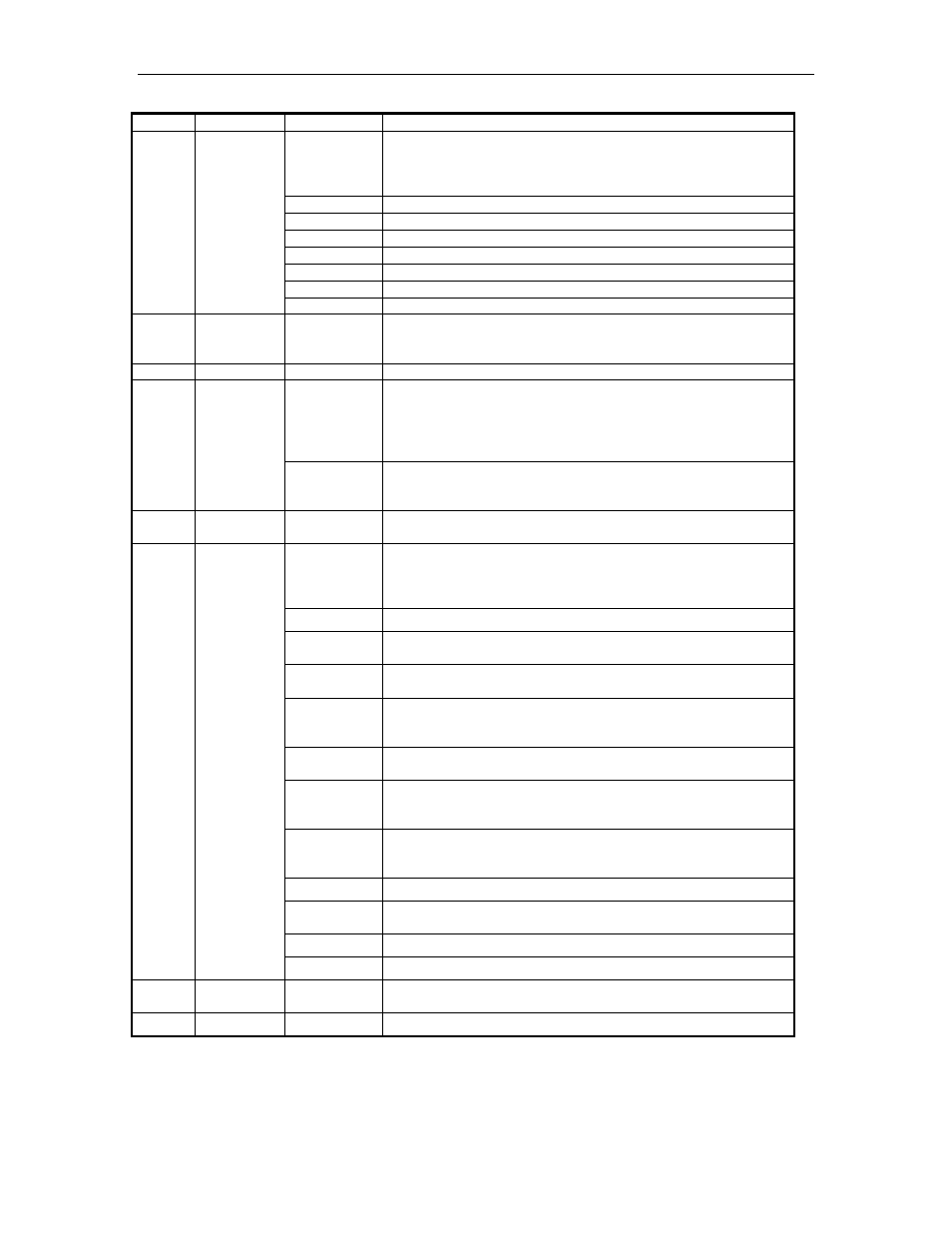
SVR-8000S User’s Manual
11
1
Lamp
IR receiver
2
Status
Lamps
PWR
Power lamp
Green means DVR is working
Red means DVR is shut down
No light means no power is supplied
READY
DVR is ready
STATUS
Green means you can use IR remote control
ALARM
Red means there is alarm
MODEM
Green means modem connection and dial-up successful
HDD
Twinkle in red means reading or writing HDD
LINK
Green means network is OK
Tx/Rx
Twinkle in green means data is being transmitted
3
Status
Lamps
1-16
Show 1-16 camera status. Green means recording; Red means
network transmission; Orange means recording and network
transmission.
4
Button
POWER
Press [POWER] button for more than 5 seconds to shut down DVR
5
Control
Button
Direction
Buttons
Composed of [] , [], [] and []
1.
Menu mode, use direction keys to select, press [Enter] or [Edit]
key for edit
2.
PTZ direction control
3.
Playback speed control
Enter
1.
Menu confirmation
2.
Select or × to enable or disable
3.
Pause playback
6
Numeric
Button
Input number, lower case, upper case character and symbols
7
Function
Buttons
MENU
1.
Switch preview mode into menu
2.
[WIPER] in PTZ control
3.
Press [MENU] for more than 5 seconds to cancel button beep
sound
ESC
Cancel and back to parent menu
PLAY
1.
Local playback
2.
[AUTO] in PTZ control
REC
1.
Manual record
2.
[SHOT] in PTZ control (call PTZ preset)
EDIT
1.
In edit state, delete the current cursor character
2.
[IRIS+] in PTZ control
3.
Select or × to enable or disable
PTZ
1.
Enter into PTZ control mode
2.
[IRIS-] in PTZ control
A
1.
Input switch (number, lower case, upper case and symbol)
2.
[FOCUS+] in PTZ control
3.
In preview mode, display or hide the channel status bar
PREV
1.
Multi screen preview switch
2.
Switch menu mode into live view
3.
[FOCUS-] in PTZ mode
[ZOOM+] in PTZ control
Main/Aux
1.
Switch main/aux video output control mode
2.
[ZOOM-] in PTZ control
F1
[LIGHT] in PTZ control
F2
[AUX] in PTZ control
8
Jog
Shuttle
Control playback speed
9
USB
USB interface for USB memory, USB mouse, etc
