Setting hdd to read-only – Bolide SVR8000s User Manual
Page 33
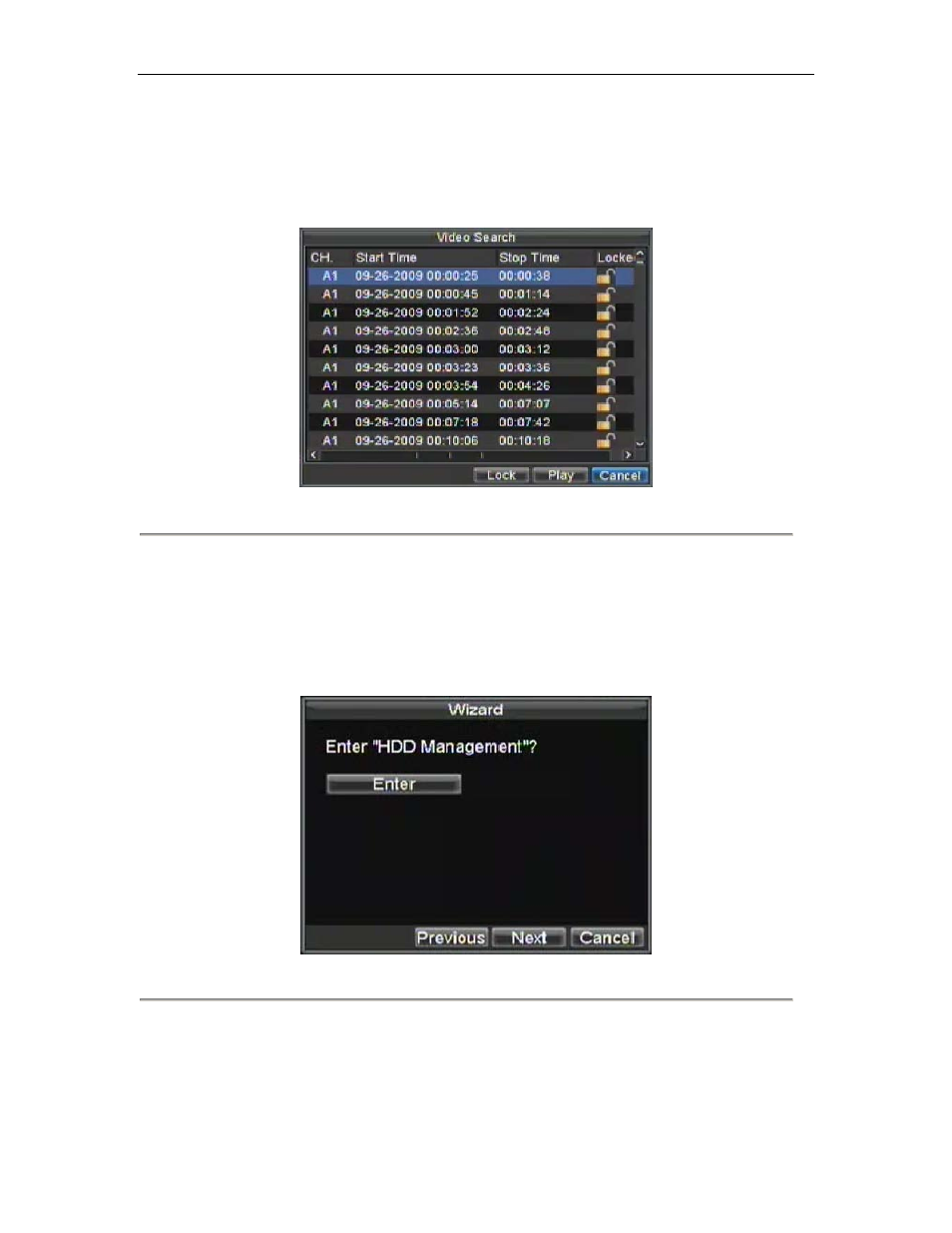
SVR-8000S User’s Manual
33
3.
Click the Search button. A list of recordings (similar to Figure 7), matching the search parameters will
be displayed.
4.
Select the file you would like to lock/unlock.
5.
Click on the Lock button to lock file. If the file is already locked, click on the Unlock button to unlock
file. Locked files will be shown with a closed lock while unlocked files, opened lock.
6.
Click Cancel to exit out of the Video Search menu.
Figure 7. Video Search Result List
Setting HDD to Read-Only
To set a HDD to read-only:
1.
Navigate to the HDD Management menu by going to Menu > HDD Management. The HDD
Management menu is shown in Figure 8.
Figure 8. HDD Management Menu
2.
Select the General tab.
3.
Select the HDD to set to read-only.
4.
Click the Property button. This will take you to the Property Settings menu, shown in Figure 9.
