Configuring live preview displays – Bolide SVR8000s User Manual
Page 26
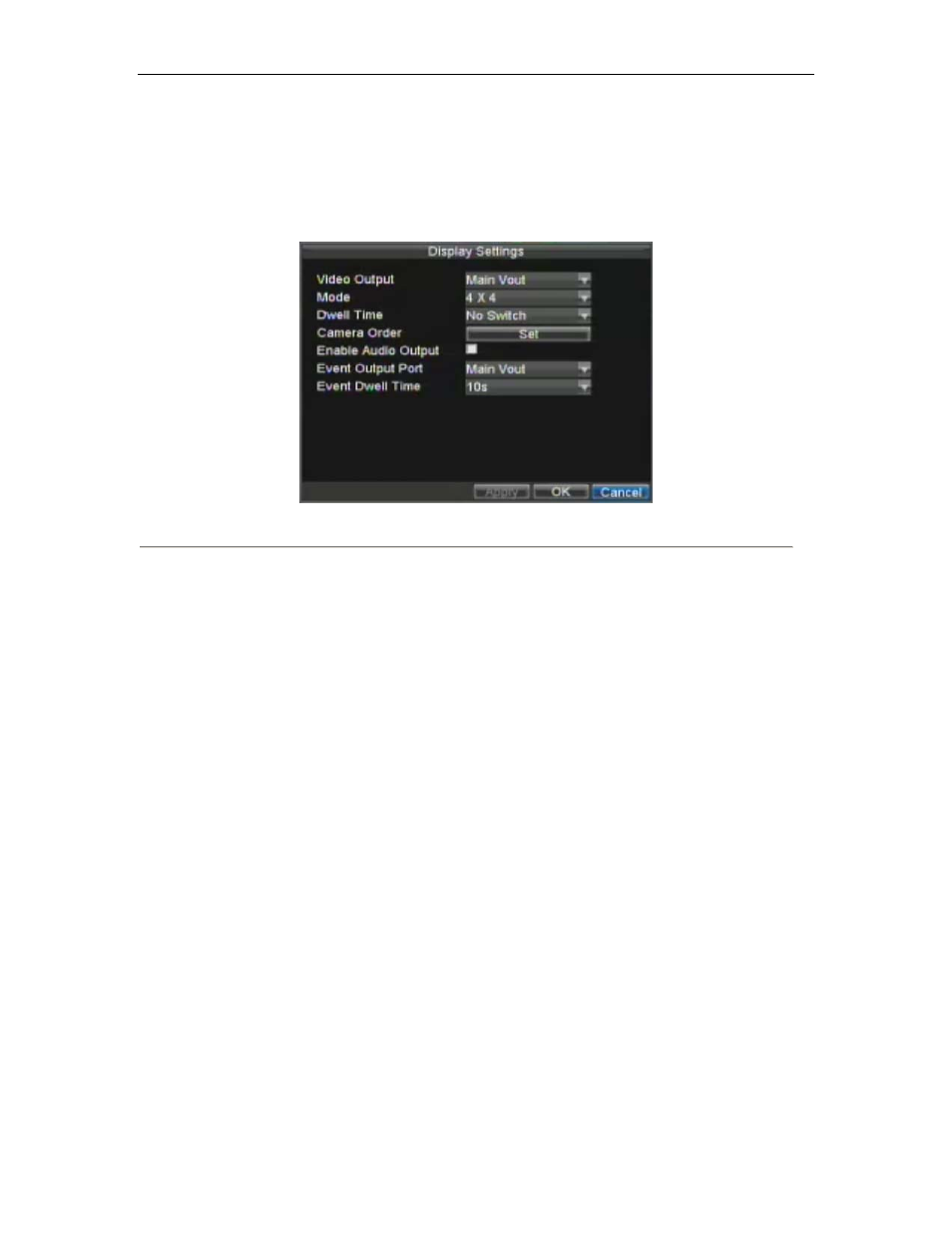
SVR-8000S User’s Manual
26
Configuring Live Preview Displays
Live Preview displays can be customized to your own needs. These settings can be accessed by entering the Display
Settings menu.
Figure 4. Display Settings
To access the Display Settings menu:
1.
Click the MENU button.
2.
Click the Setting icon.
3.
Click the Display icon.
The settings available in this menu include:
• Video Output: Designates the output to configure the settings for. Outputs include Main Vout and
Auxiliary Vout.
• Mode: Designates the display mode to be use for Live Preview (Spot out only one window).
• Dwell Time: The time in seconds to dwell between switching of channels when Start Sequence is
selected in Live Preview.
• Camera Order: The order of the cameras to be used in the selected display mode (See Setting Camera
Order).
• Enable Audio Output: Enable/disable audio output for the selected video output.
• Event Output Port: Designates the output to show event video on.
• Event Dwell Time: The time in seconds to show event screen.
Note:
DVR will automatically detect if a VGA display is connected. If VGA is connected, main CVBS won’t show
you any image. If VGA is not connected, main CVBS will show you main GUI.
Note:
Spot out only one window
Note:
VGA can’t work together with Main CVBS
