Configuring settings for recording, Initializing record settings – Bolide SVR8000s User Manual
Page 29
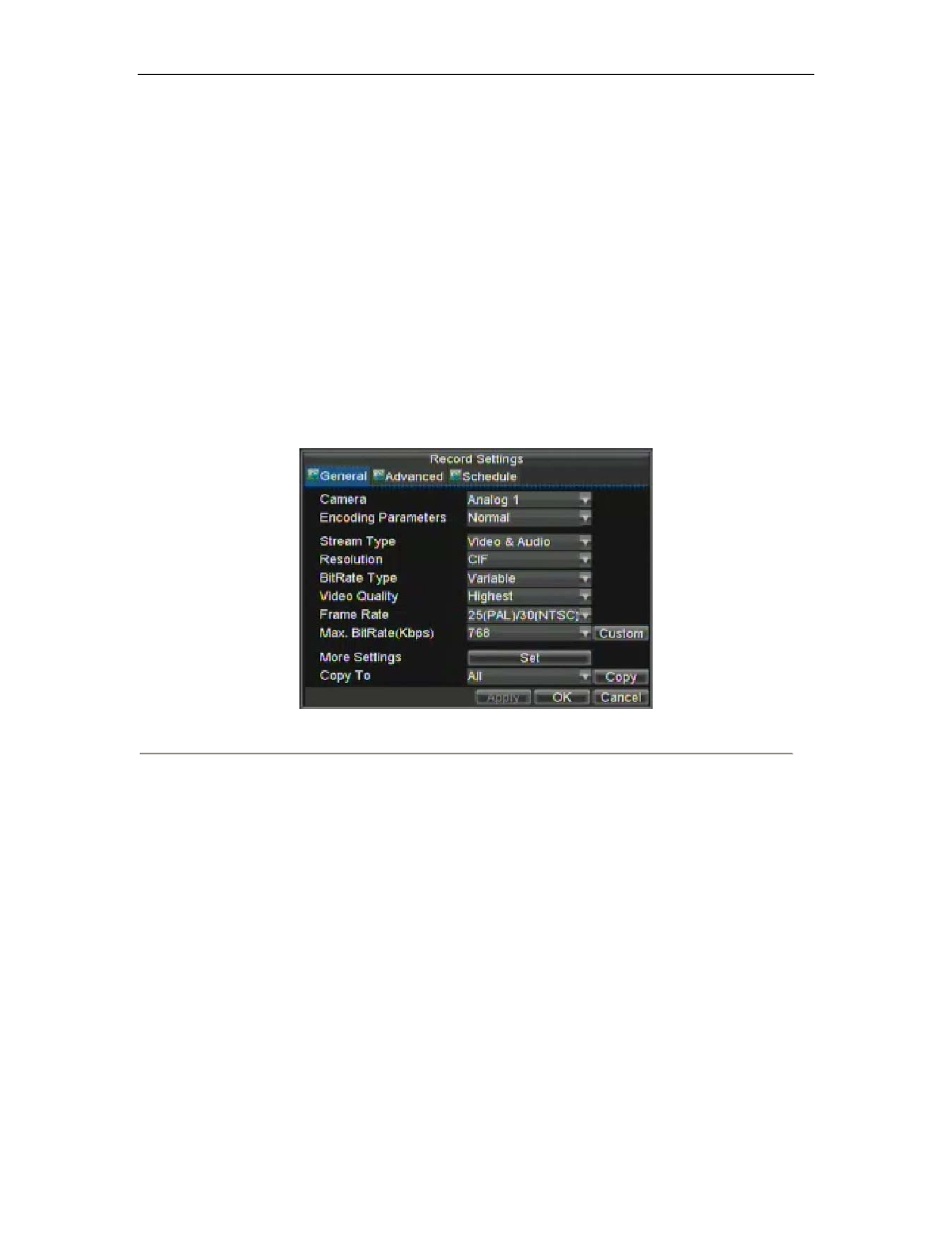
SVR-8000S User’s Manual
29
Configuring Settings for Recording
There are multiple ways to setup your DVR for recording. They include setting up a recording schedule, triggering a
recording by motion detection and/or a sensor alarm, and manually starting the recording.
Initializing Record Settings
Before setting your DVR up for recording, certain settings should be configured first. The steps to configuring these
settings are:
1.
If you have not initialized a HDD either through the Setup Wizard or through HDD management, you
must do so before proceeding.
2.
Navigate to Menu > Setting > Record. You will be taken to the Record Settings menu, shown in
Figure 1.
Figure 1. General Record Settings
3.
Select the camera you would to configure the settings for.
4.
Configure settings for:
• Encoding Parameters: Select the encoding parameters, either Normal or Event.
• Stream Type: Type of stream to record, either video or video & audio.
• Resolution: Select the resolution of the recording. The options include 4CIF, 2CIF, CIF and QCIF.
• Bit Rate Type: Select either Variable or Constant bit rate.
• Video Quality: Select the quality to record cameras at.
• Frame Rate: Select recordings frame rate.
• Max Bit Rate: Select or define custom maximum bit rate for recordings.
5.
Click the Set button under More Settings. This will bring up another menu with more advance
recording options, as shown in Figure 2.
