D-Link DRO-210i User Manual
Page 74
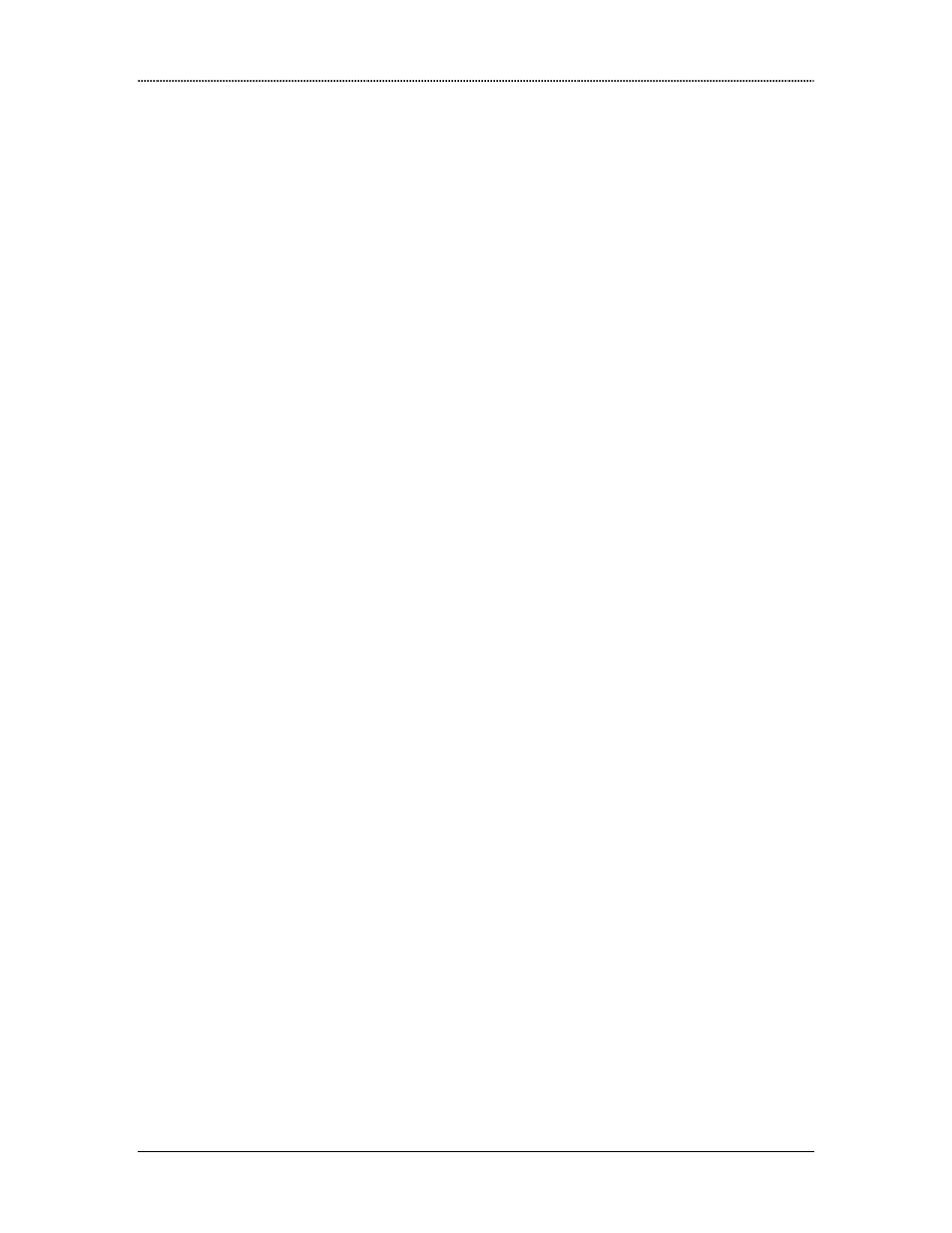
Frequently Asked Questions
Dlink DRO-210i User Guide
74
Q14.
One of the LAN Systems is affected by Virus and is generating huge traffic;
which is consuming the entire internet bandwidth. What can I do?
Ans:
Use the MAC Filter feature to temporarily block all traffic from the infected
system. To configure MAC Filter, enable Firewall on the LAN interface, and set it as a
Trusted Interface. Go to Firewall → Policy, and click on Out. Enable “MAC Filter”
feature and configure the virus-infected system’s MAC Address to be blocked.
After the infected system has been updated with the relevant anti-virus patches and is free
from all viruses, remove the MAC blocking to allow internet access to that system.
Q15.
My LAN Systems are frequently infected by virus. What measures can I take in
the router to avoid this?
Ans:
A typical firewall configuration is explained below to take precautionary measures
against viruses, intruder attacks etc:
Go to Firewall → Interface Configuration, and enable Firewall on all interfaces.
Set LAN and DMZ to Trusted, and WAN as UnTrusted Interface.
Go to Firewall → Policy, click on In. Add Port Filters and Permitted IP Rules to
allow access to the Company Servers at the LAN or DMZ, which are to be
accessible from the internet.
Go to Firewall → Policy, click on Out. Enable File Extension Filter feature, and
block HTTP access to file extensions like .vbs, .exe etc. Files with these
extensions are most likely to infect a system with virus.
Go to Firewall → Policy, click on Out. Enable Web Filter Feature to block Java
and ActiveX, since these scripts can contain malicious code that spreads virus.
Go to Firewall → IDS Configuration, and enable Intrusion Detection for all
attacks. This will safeguard the router and LAN systems from the given hacker
attacks.
Q16.
Why I am unable to access the router’s Web Pages after enabling Firewall?
Ans:
This can occur due to any of the below reasons:
You are accessing router from WAN side, but have not configured Remote
Access feature to allow remote router configuration.
You have enabled firewall on LAN interface, and have set LAN as UnTrusted. In
this case, configure Remote Access or add inbould firewall policy rules to allow
HTTPS access to the router.
To recover, reboot the router so that your previous settings are lost. And then ensure that
Remote Access or Firewall Policy Rules are configured appropriately before enabling
Firewall.
Q17.
Can I configure the router to block messengers like skype etc?
